This article outlines the steps to share your log files on a support ticket for validation by JetStream Software.
- Collect the log files to send to JetStream Software.
- Open a JetStream DR support case.
- Support tickets can be created by registered customers only.
- If you to not have a user account, request access by sending an email message to [email protected].
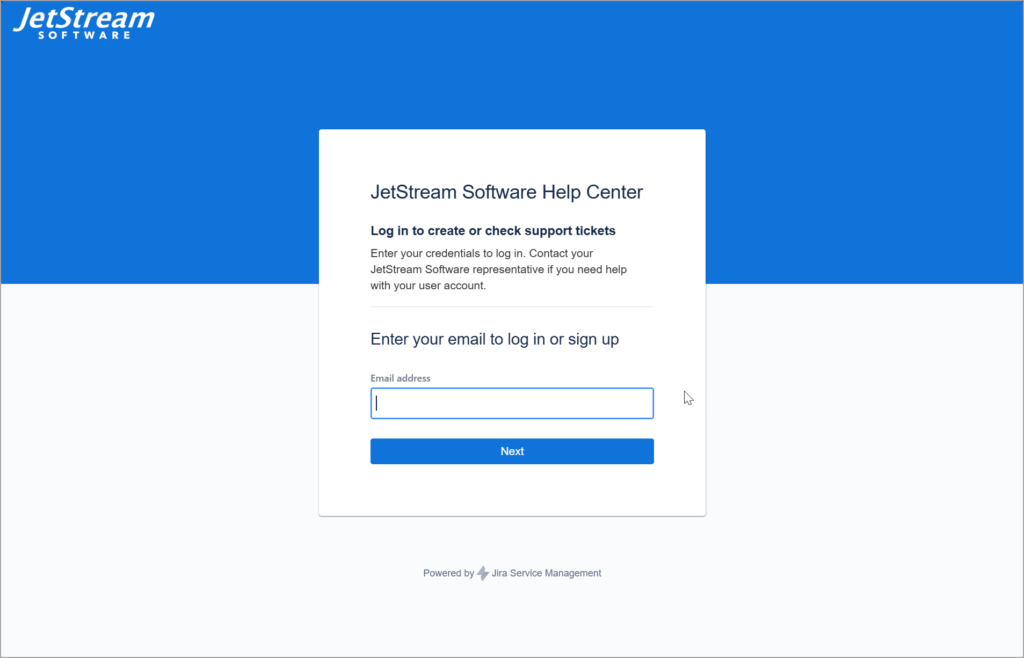
Add to New Support Ticket
If you are creating a new support ticket, scroll to the bottom of the form and include log file(s) in the Log File Attachment section.

Add to Existing Support Ticket
1. To attach log files to an existing support ticket, log into the support portal to view the support ticket.
2. Click the field Add a comment.
3. The field will expand to expose controls to type a message. Select the option to attach a file to the message.
4. After the file has been added to the message, click the Save button.
