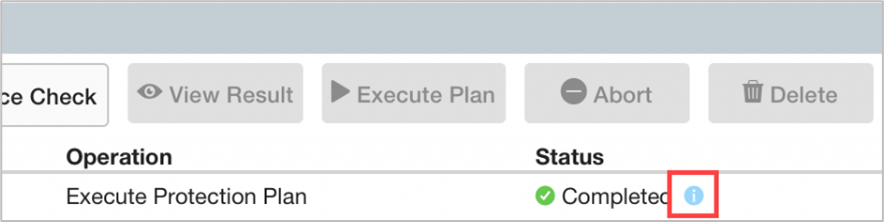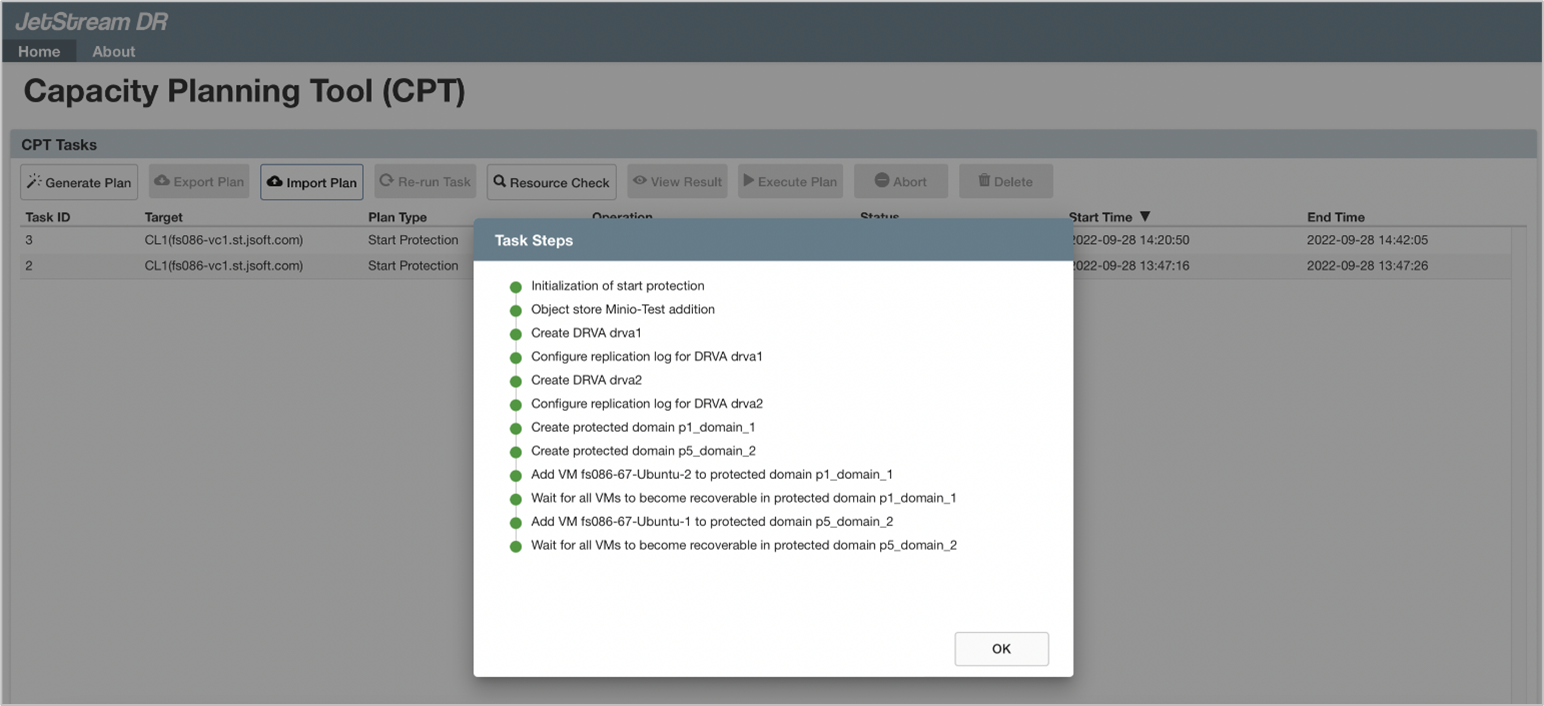CPT Execute Protection Plan
Select a protection plan from the task list on the Home screen then click the Execute Plan button to review, save and execute it.

Plan details are retrieved from the server and automatically populate fields for review and editing.
- Edit protection plan execution parameters by clicking the Edit links.
- vCenter Credentials
- Management Server
- DRVAs
- Storage Sites
- Domains
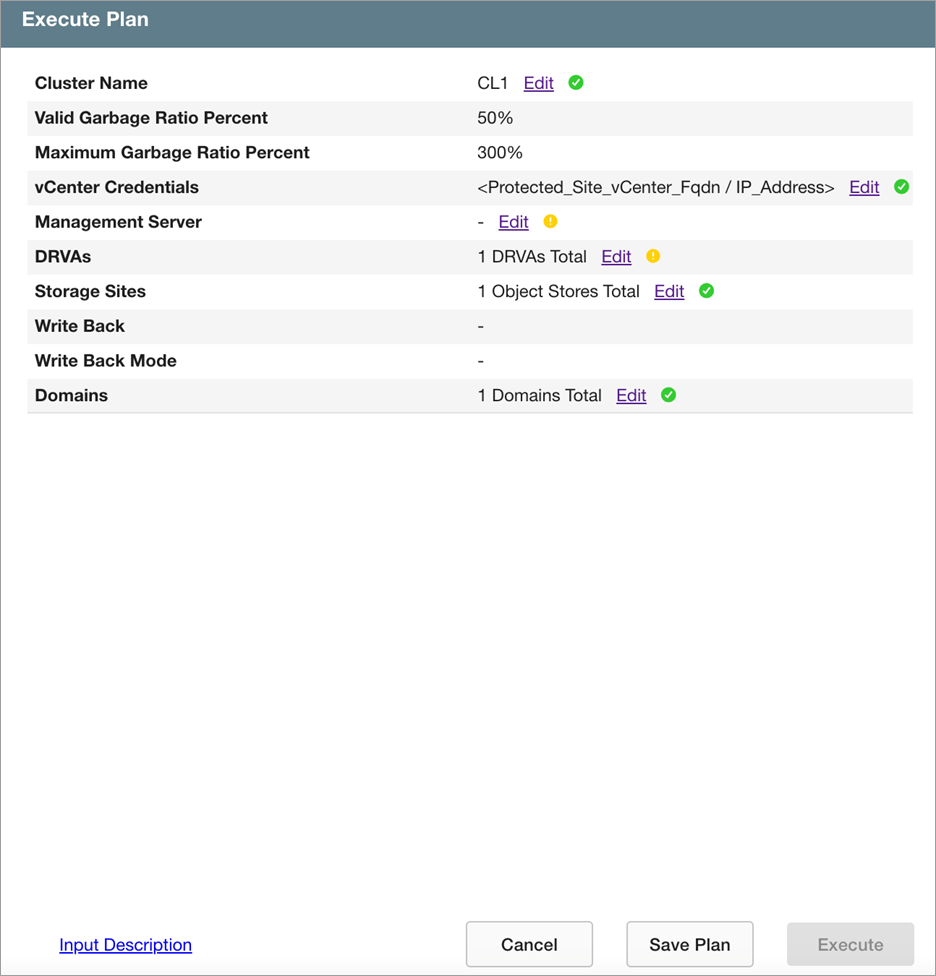
NOTE: Click the Input Description link to view help text about the input fields of the screen.
- After the plan parameters have been configured as needed, click the Save Plan button to save its details.
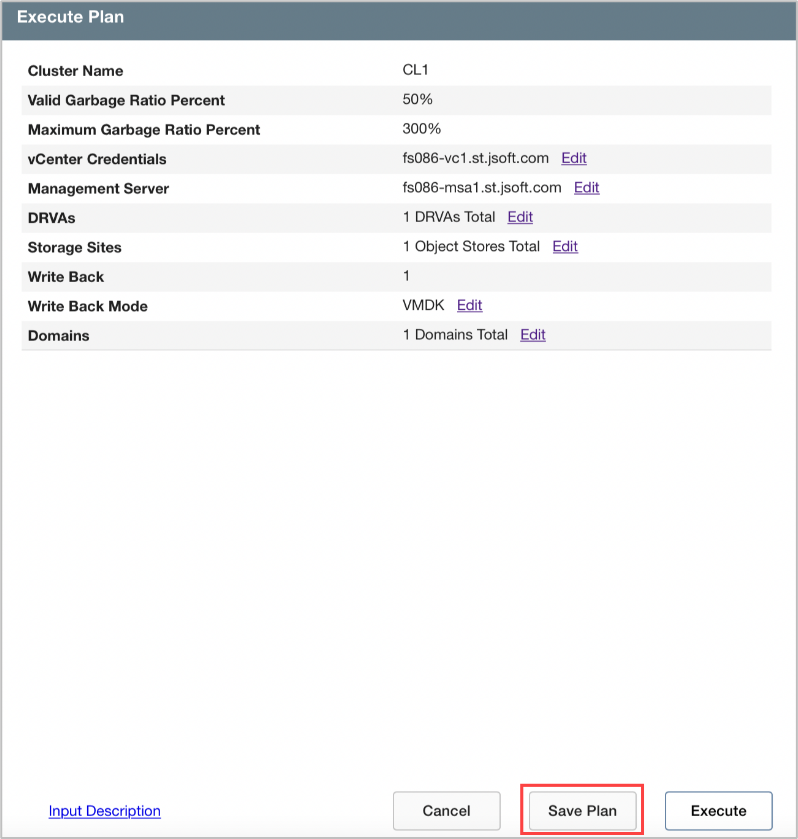
- Plan details are stored as .yml files written to individual folders under the directory jetdr/plans/.
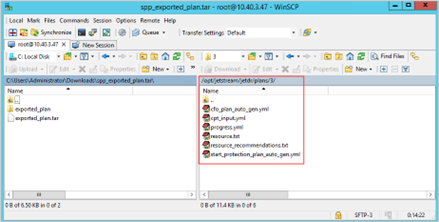
- Click the Execute button to begin automated execution of the plan.
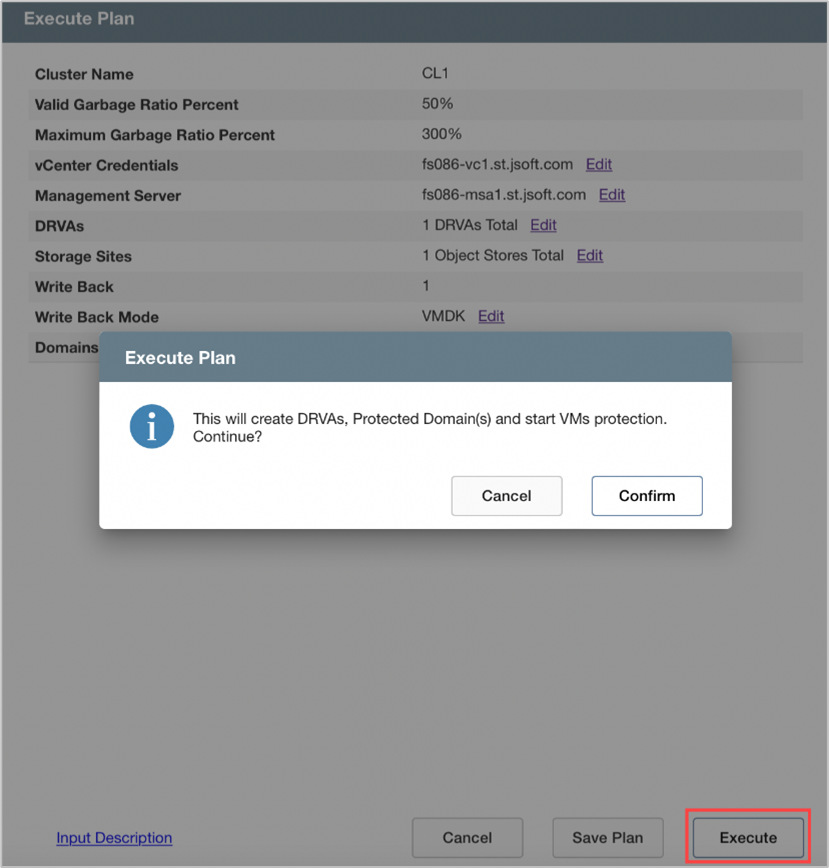
- The following tasks will be performed:
- Create a storage site
- Deploy DRVA(s)
- Create Protected Domain(s)
- Start VM protection
NOTE: The automated sequence of tasks performed may differ depending upon the type of protection plan being executed.
- Protection plan execution will be added to the task list.
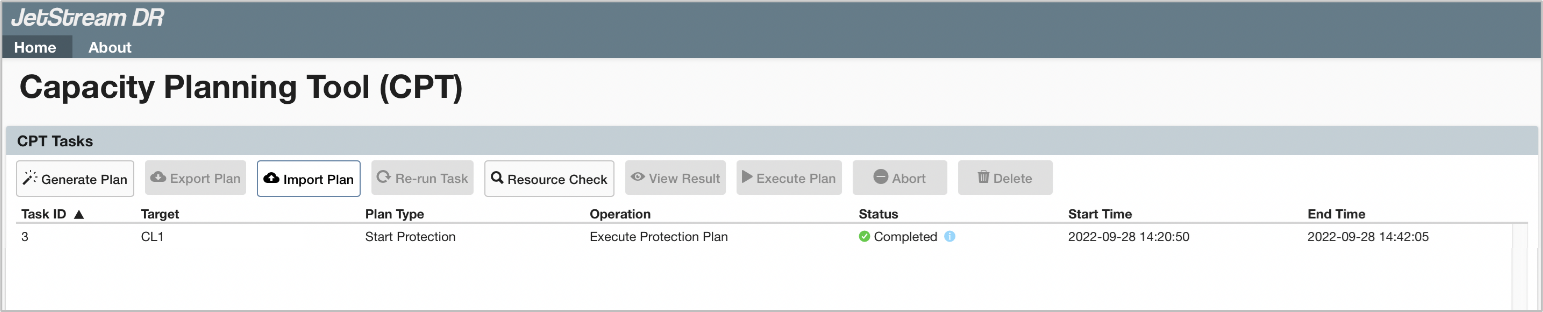
- Click the blue info icon under the Status column (for any executed task) to open a dialog window displaying task step details and status.