Configure Runbook Settings
A list of all protected VMs will initially be displayed under the section labeled Independent VMs. After runbook rules have been applied, VMs will be moved from the Independent VMs section and appear under the group to which they are associated.
- Click the Create Group button to create a new runbook group.
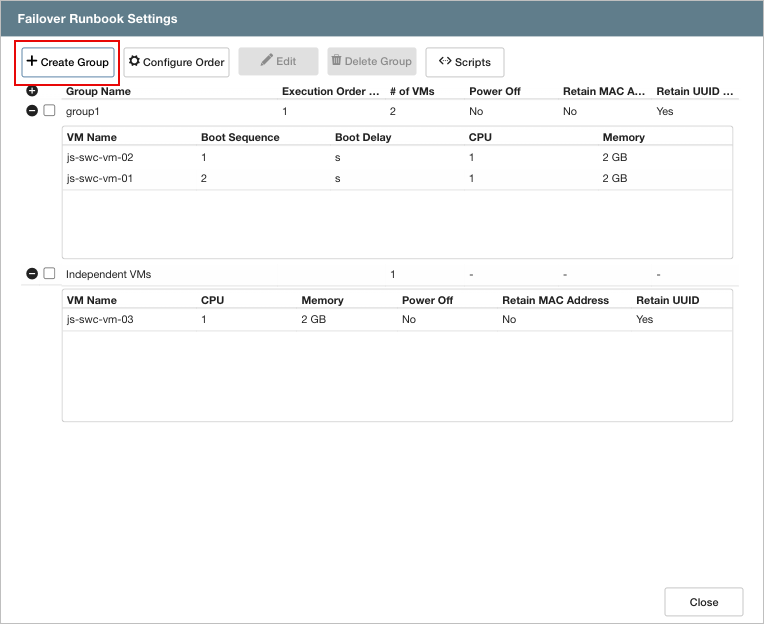
Create a runbook group.
- Follow the guided steps of the pop-up dialog window.
1. General
- Enter a name for the runbook group.
- If needed, in the lower portion of the screen apply custom pre- and post- scripts to automatically run prior to and following operation of the runbook group.
- Click the Next button.
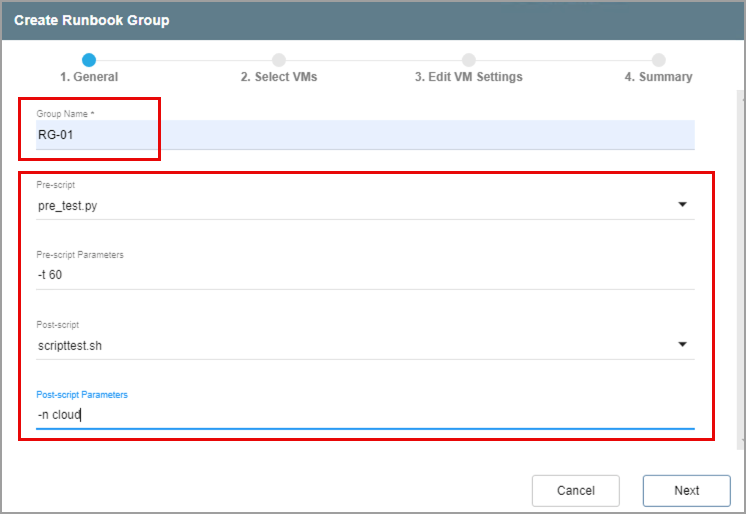
Enter general runbook settings.
2. Select VMs
- Select individual VMs from the list to add to the runbook group.
- Click the Next button.
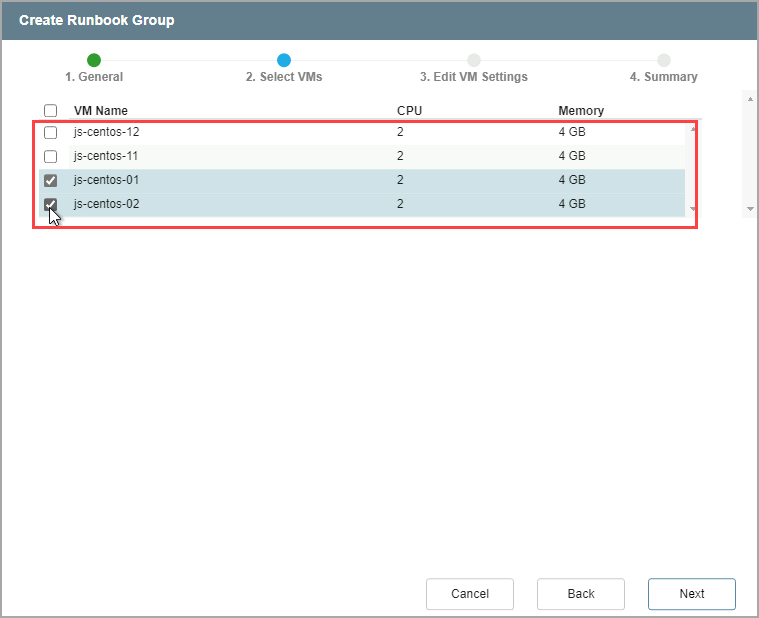
Select VMs to include.
3. Edit VM Settings
- Specify parameters for recovering the VMs, including: boot sequence, boot delay (specified in seconds), # of CPUs, and amount of memory to allocate.
- Change the boot sequence of a VM by dragging it to a new position on the list.
- Options are also provided to “Retain MAC,” “Power Off VMs,” and "Retain UUID"
- Retain MAC preserves the existing MAC address values for each of the protected VM's virtual NICs so they will continue to use their original MAC address after they are restored.
- Retain UUID preserves the existing VM instance UUID for each of the protected VMs so they will continue to use their original VM instance UUID after they are restored.
- These settings will automatically be applied to each VM of the group when its runbook operation is performed.
- A post-script can be applied to individual VMs of the group that will run immediately after each VM is processed.
- Click an Add link under the Script column to apply a runbook script to a VM.
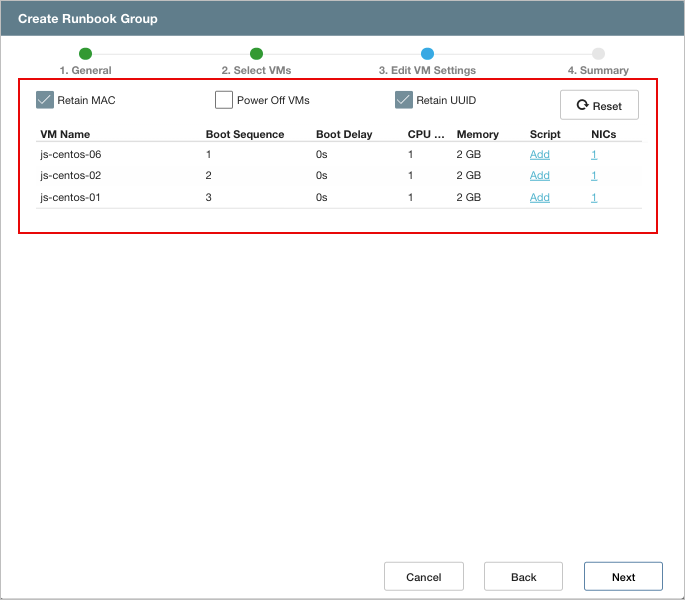
Specify recovered VM settings.
- Static IP addresses can be manually configured for individual VMs of the group.
- Click a numbered link under the NICs column for a VM to manually configure its IP address settings.
- The number indicates the number of NICs currently used by the VM.
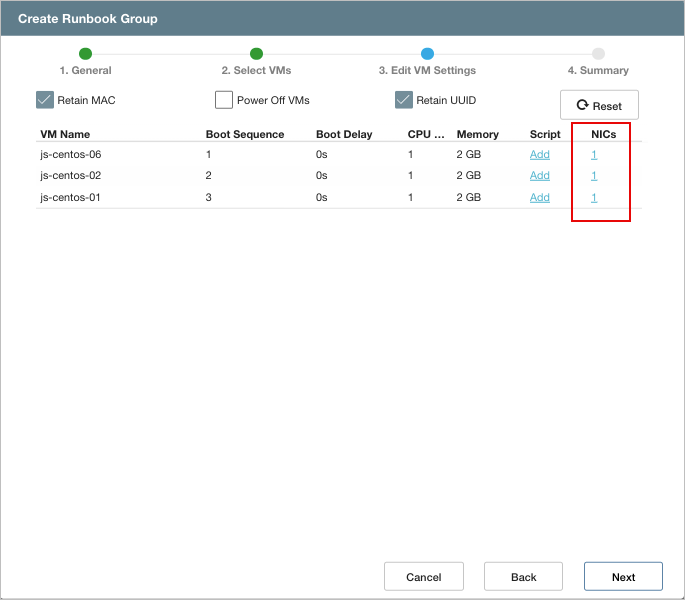
Configure network settings.
- On the Configure Static IP Address sub-screen:
- Specify IP address details for the NIC.
- Click the Configure button to save the NIC settings for the VM.
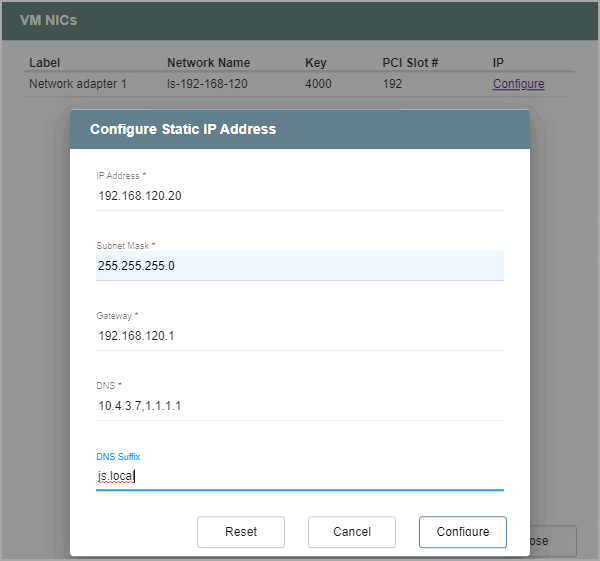
Configure static IP (optional).
4. Summary
- Review all entered settings on the Summary step.
- Use the Back button to modify any settings that need to be changed.
- If the settings are correct, click the Create button.
- The runbook group will be created.
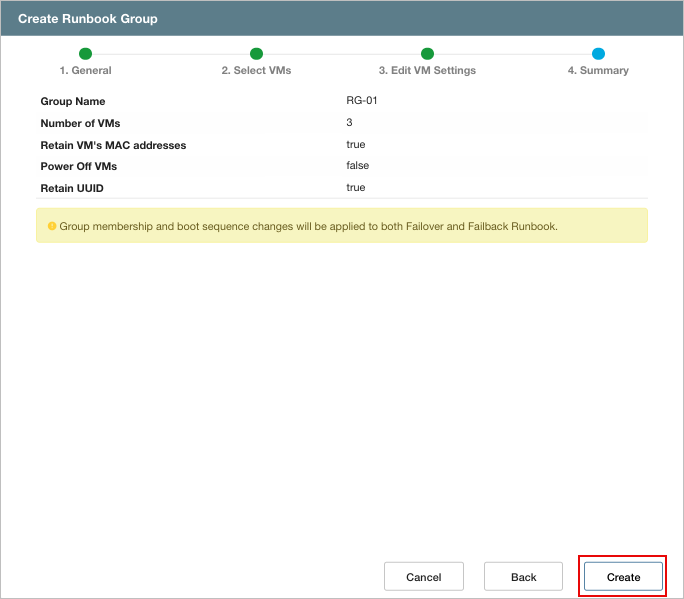
Review details and create the runbook group.
- The status of both failover and failback runbooks will now be “Configured.”
- Failover and failback runbooks are created in pairs using the same initial group of VMs and settings.
- If necessary, the settings of either runbook can be individually customized by clicking its respective Details link and making changes.
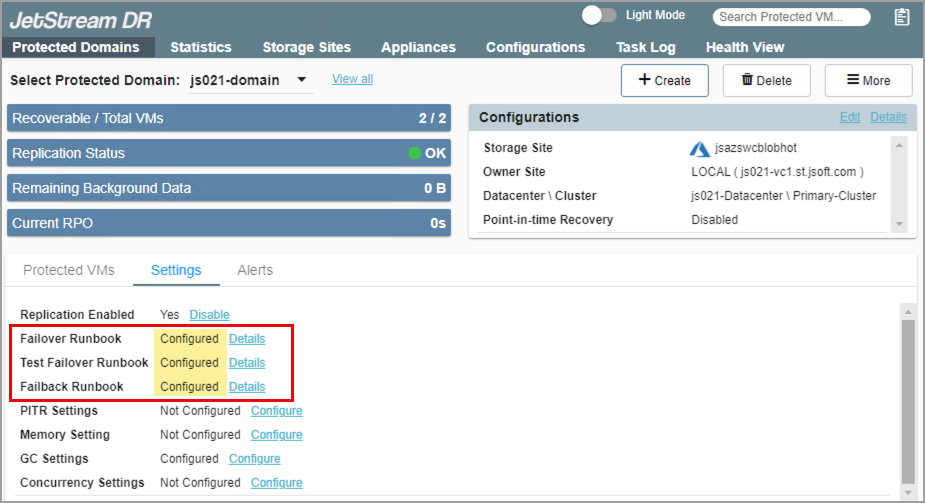
Runbooks are now configured.
Notes:
1) Failover and failback runbooks are always created in matched pairs, but their settings can be individually customized.
2) Failback runbook settings can be customized while failover is running.
- Clicking the Details link of a runbook from the Protected Domains tab shows details of the runbooks and independent VMs in the protected domain.
- Select a runbook group from the list and click the Edit button to modify its settings.
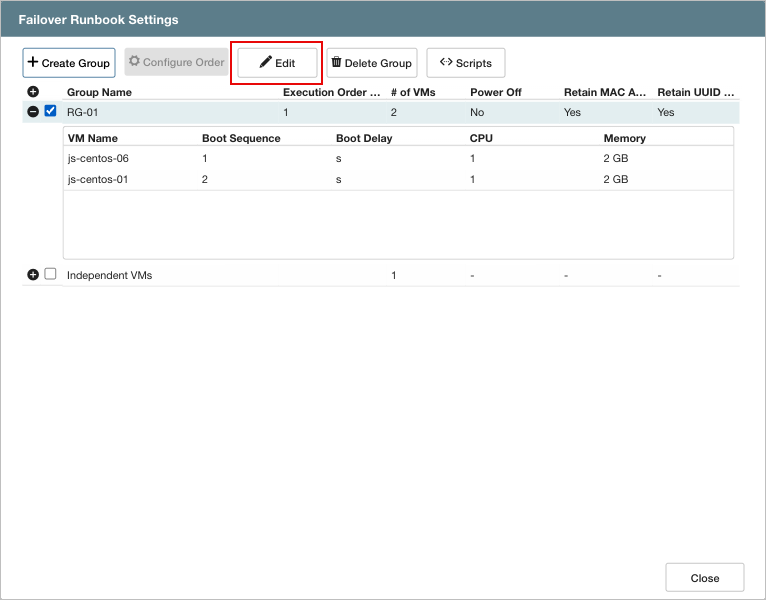
Edit a runbook.
Note: The boot sequence of VMs will always be the same for both runbooks of the pair (failover and failback). Changing one automatically changes the other; they cannot be made different from one another.
- Additional runbook groups can be created by clicking the Create Group button.
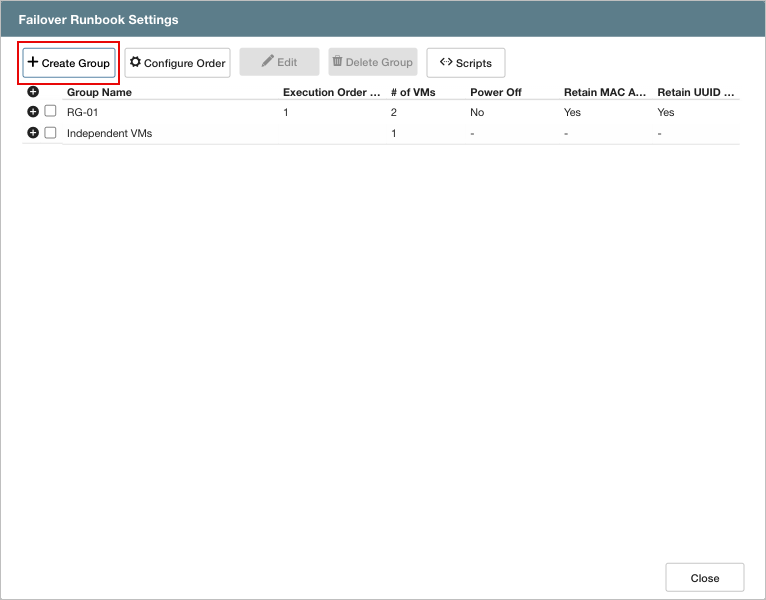
Create additional runbooks, as needed.