Subscription ID
This is how to obtain a new subscription ID or retrieve an existing one in order to connect to the subscription server to activate JetStream DR software.
Notes:
1) A JetStream DR subscription ID is not required to install JetStream DR for AVS software or to perform initial setup tasks.
2) Without a valid JetStream DR subscription ID it will not be possible to create protected domains or start protection using Azure object storage.
3) The subscription ID can be updated/replaced without requiring JetStream DR software to be reinstalled.
Obtain a New Subscription ID
- Go to the Microsoft Azure Marketplace and subscribe to JetStream DR for AVS.
- On the final step of the subscription process, click the Configure account now button.
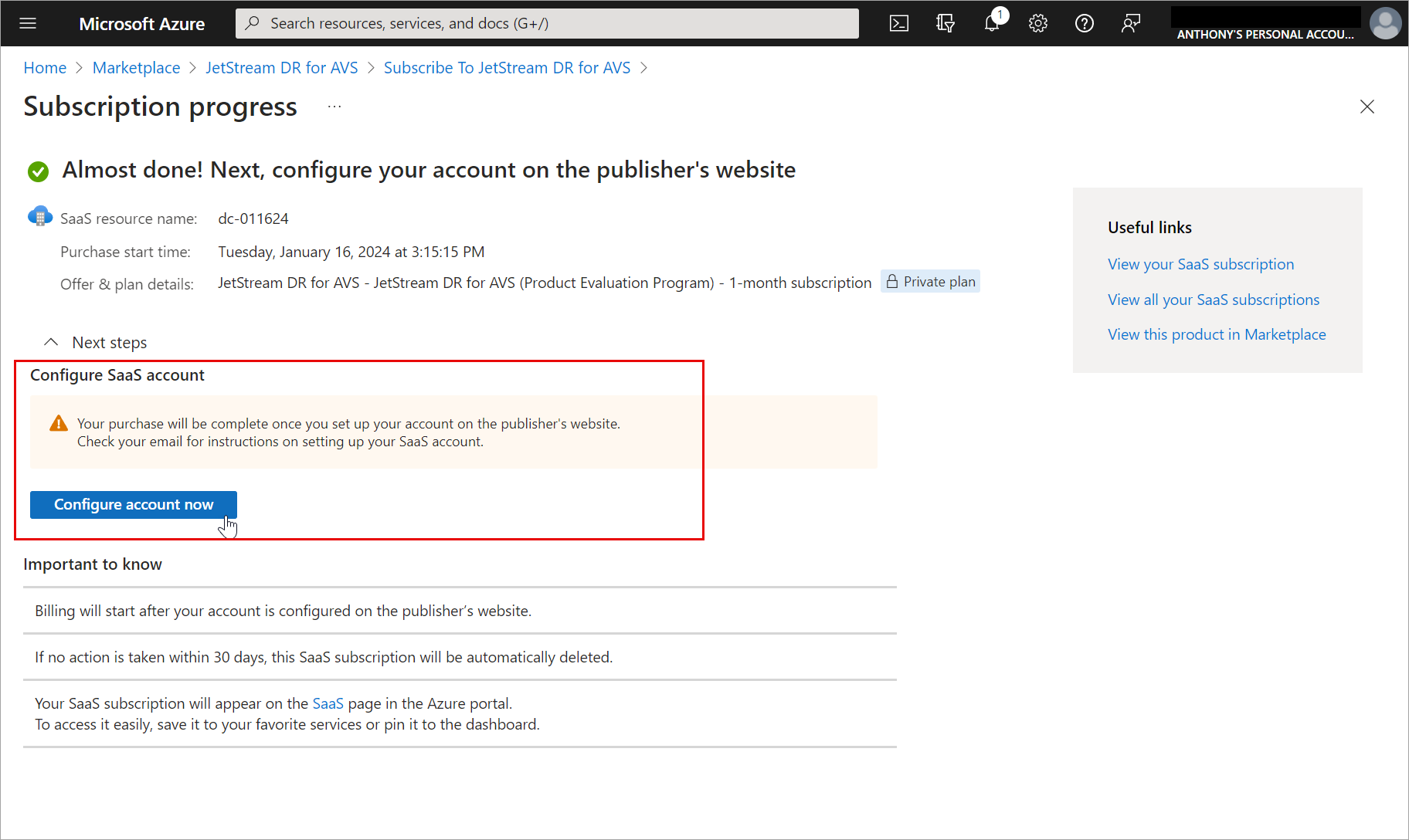
Figure 302: Microsoft Azure Marketplace subscription screen.
- A new window will open displaying a screen to activate the subscription. Enter the requested information then click the Activate Subscription button.
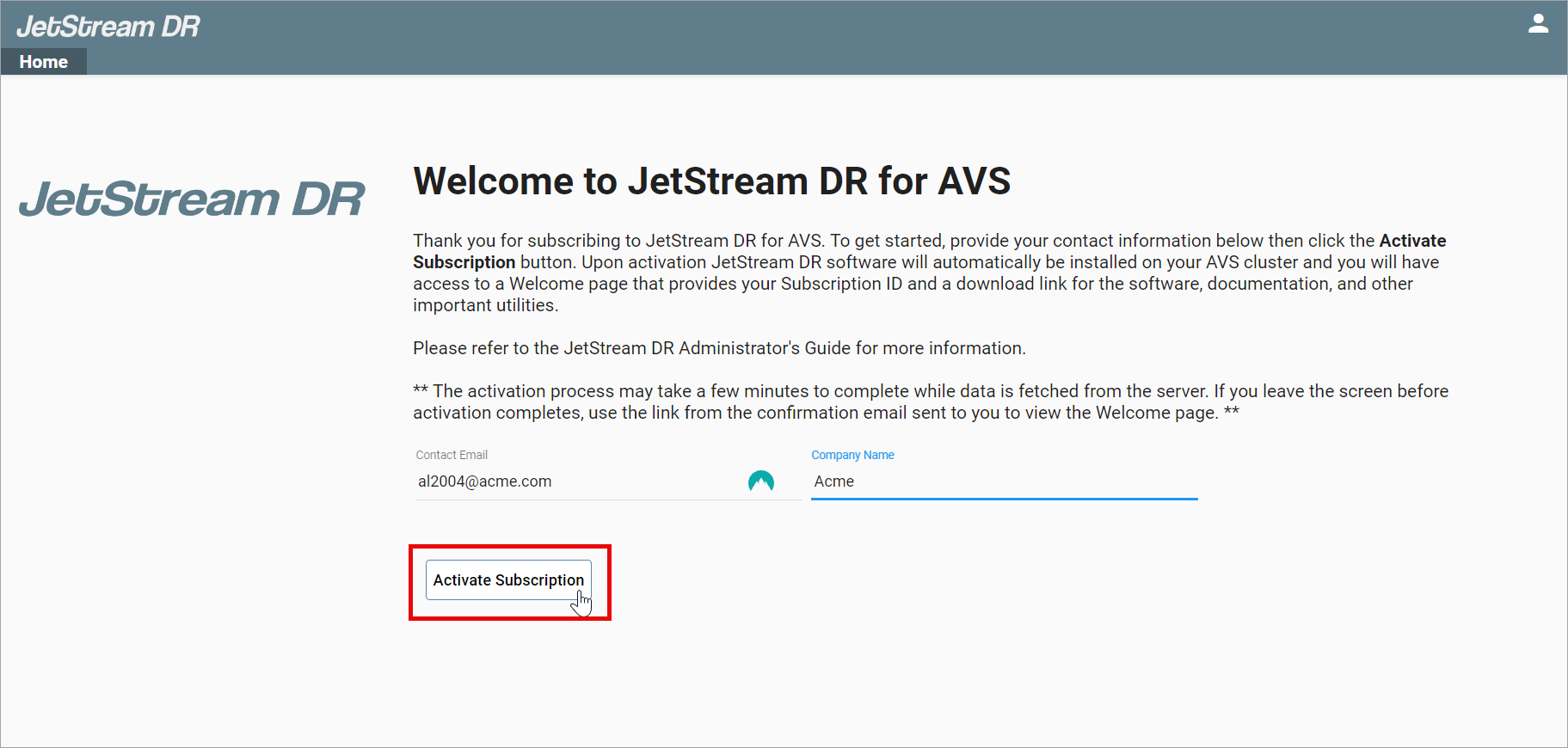
Figure 303: Subscription activation screen.
- A follow up screen will display an issued JetStream Subscription ID. Record and save the subscription ID number. It is necessary for connecting to Azure object storage and protecting VMs and workloads. You may need to re-enter this information at a later point in time if the the software or connection to Azure object storage becomes disconnected or changed.
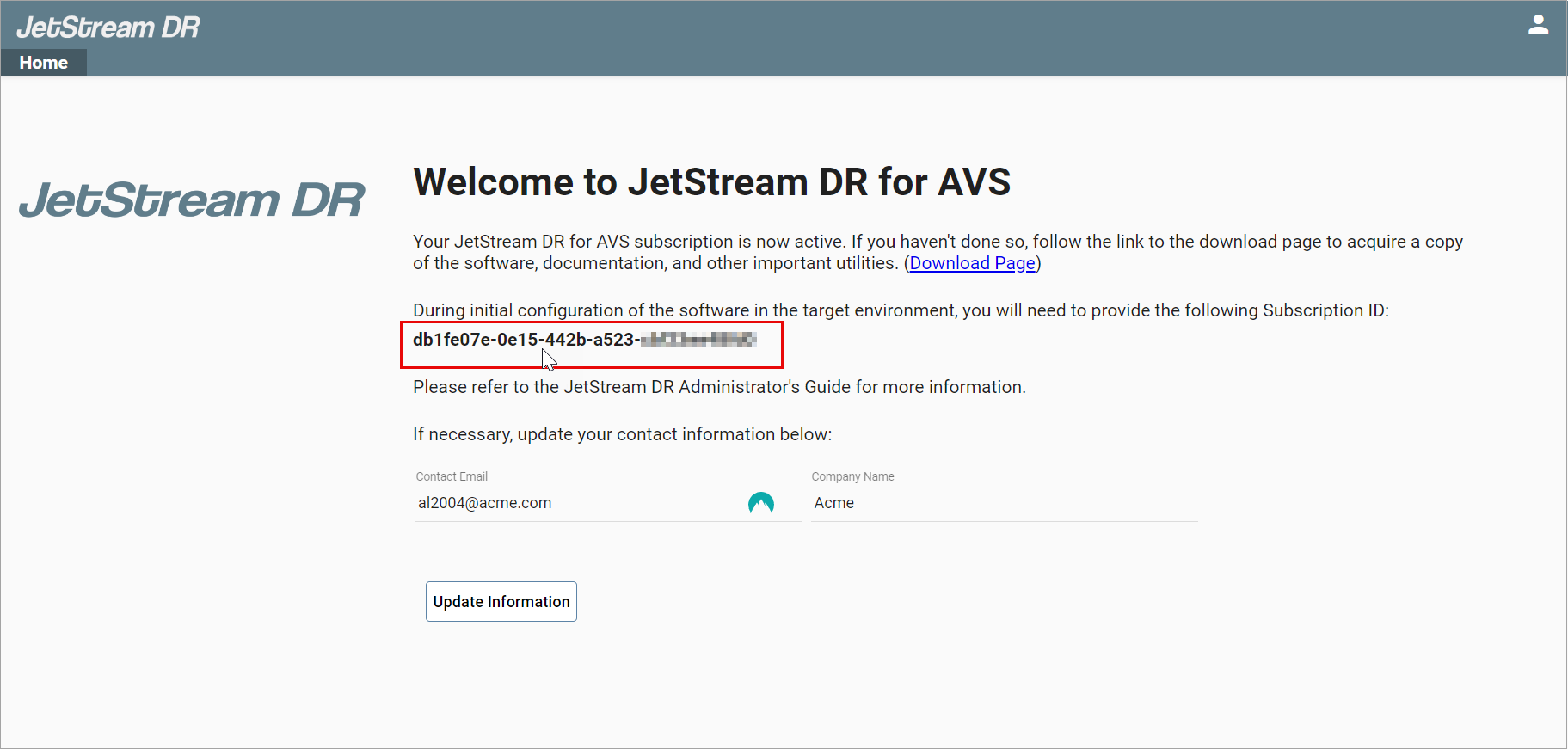
Figure 304: Subscription ID is issued.
Retrieve an Existing Subscription ID
- A link to retrieve the JetStream Subscription ID can be obtained by logging into Microsoft Azure and reviewing the details of your JetStream DR for AVS subscription.
- From the Azure details screen, click the link "Open SaaS Account on publisher's site" to re-open the screen displaying the JetStream Subscription ID.
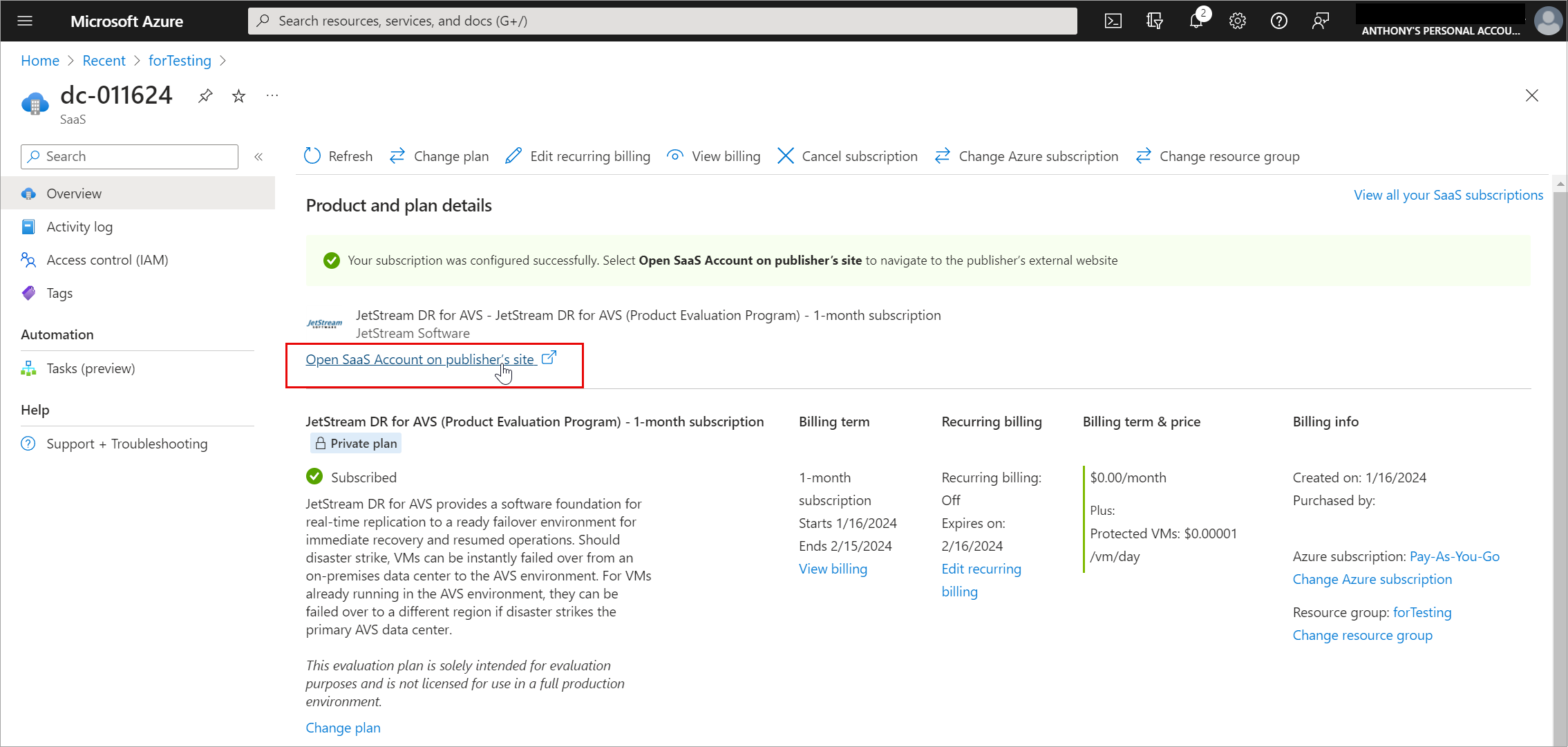
Figure 305: Retrieve the assigned Subscription ID.