MSA and Plugin Upgrade (from version 4.3)
Steps to manually upgrade the JetStream DR 4.3 MSA/Plugin to version 5.0:
- Obtain a copy of the JetDR bundle and unzip it to obtain the file jetstreamsoft-jetdr-update-5.x.x.x.iso.
- Upload the ISO file jetstreamsoft-jetdr-update-5.x.x.x.iso to the datastore where the management server (MSA) VM is located.
- Right-click the MSA VM:
- Navigate to: Edit Settings > CD/DVD Drive > Datastore ISO file > Expand CD/DVD drive > BROWSE
- Select the ISO uploaded in the above step.
- Select the Connected check box then click the OK button.
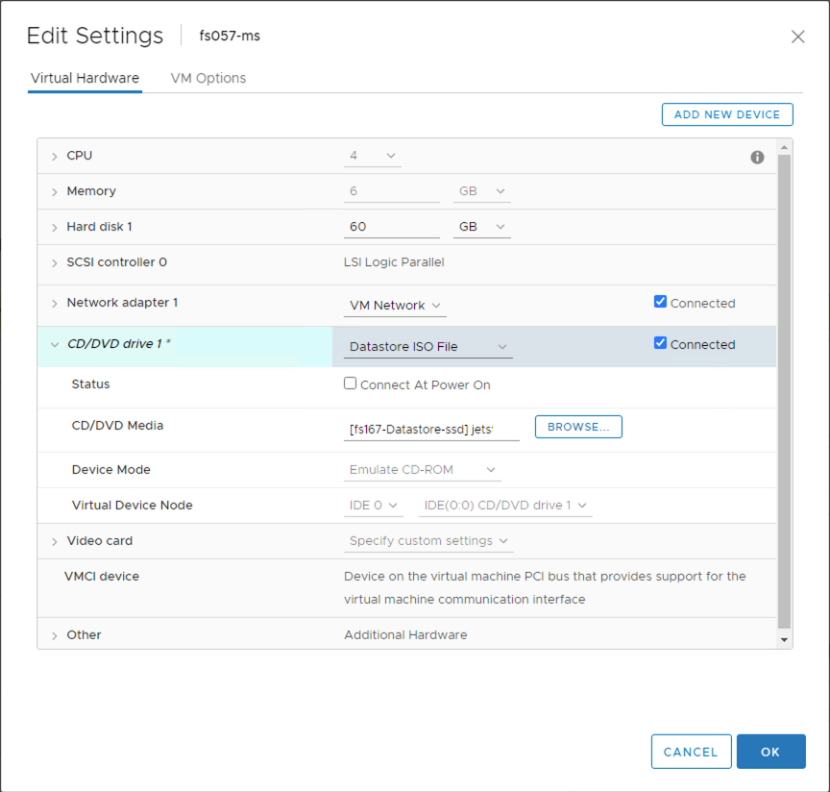
Connect the ISO file via the virtual CD/DVD drive.
- Log in to the MSA through the console and execute the following commands in order:
- sudo rpm --import /etc/pki/rpm-gpg/*
- sudo js_upgrade.py -v check (This command should execute then exit without any errors.)
- sudo js_upgrade.py -v upgrade (This command should execute then exit without any errors.)
Note: Use the command js_upgrade.py -v help to view a list of all supported commands.
- The MSA and plugin will be upgraded.
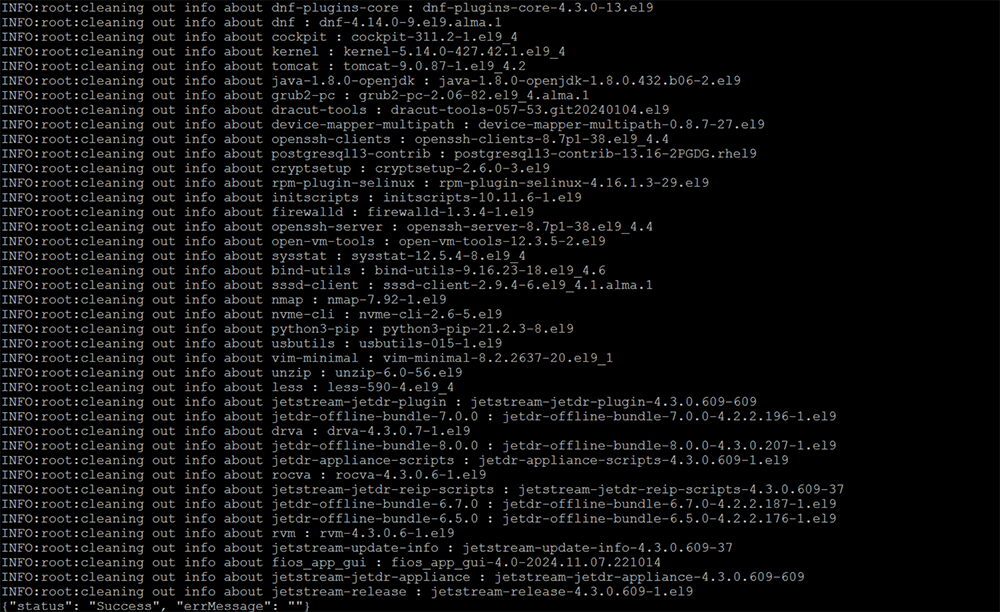
Example of the upgrade being performed from the console.
- Refresh the vSphere client browser to access the upgraded JetStream DR plugin.
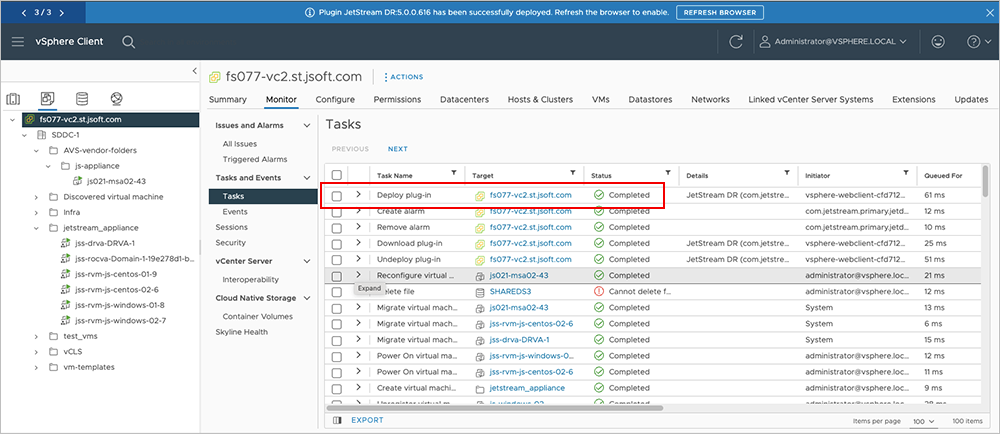
The upgraded JetStream DR plugin has been deployed.
Important: The vSphere client should be refreshed after the JetStream DR plugin has been upgraded to ensure proper display and operation.
If the vCenter plugin does not automatically update to the current version, perform the steps to manually Register the vCenter Server with the Management Server Appliance.
- The option will appear: New plugin available. To upgrade plugin on vCenter Click here.
- Click the link to perform the upgrade.
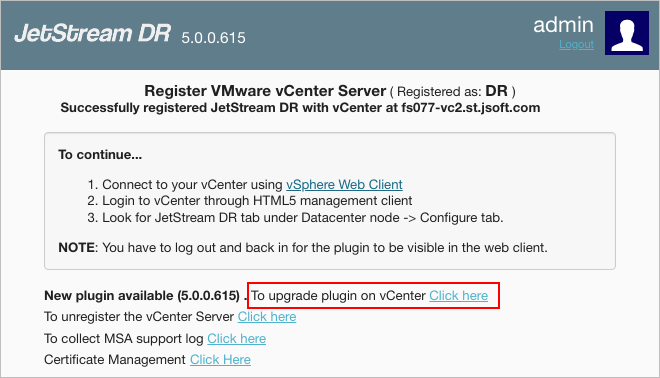
Upgrade the plugin from the registration pop-up window.
Important: The MSA and vCenter plugin must be upgraded to matching versions, otherwise the GUI may not function correctly.