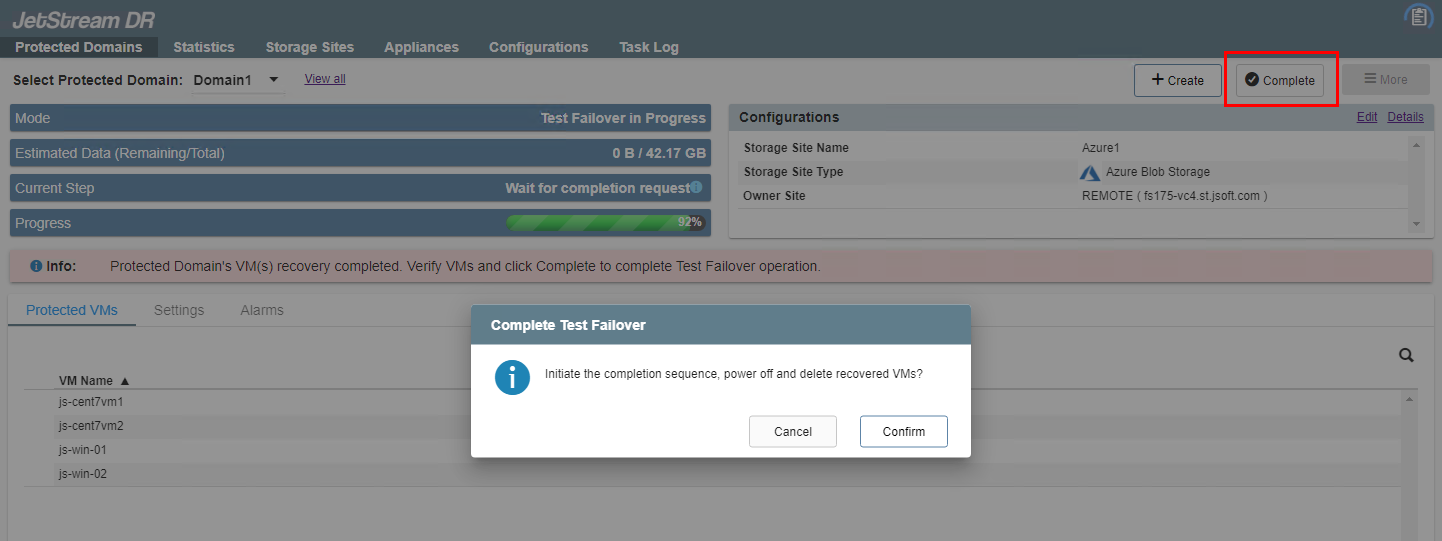Perform a Test Failover
To perform a test failover:
- On the Storage Sites screen of the test recovery site, click the Scan Domains button then import the protected domain to test.
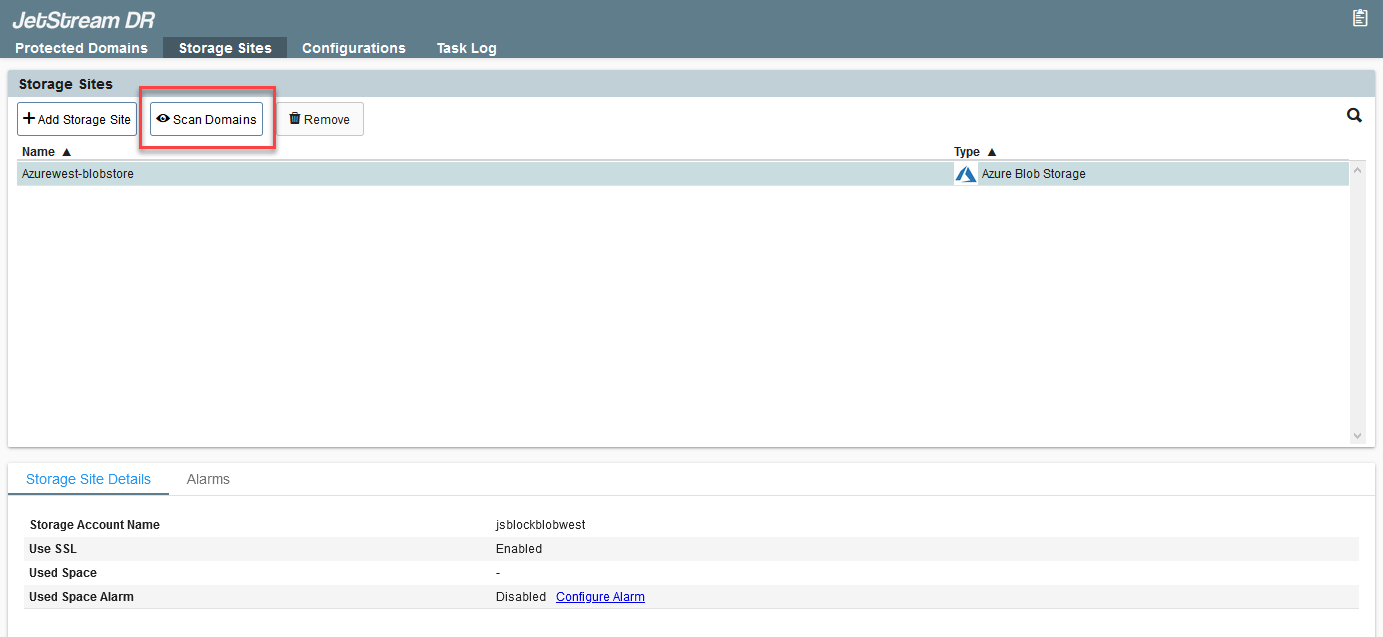
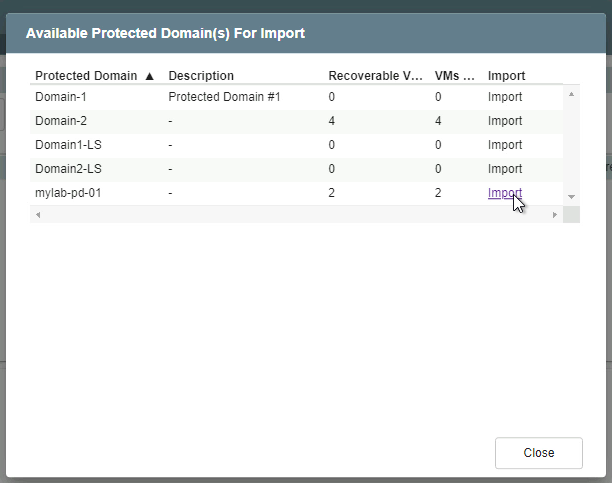
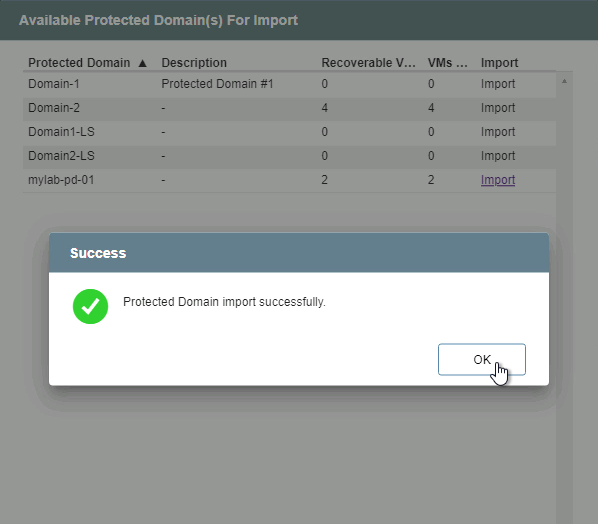
- On the Protected Domains tab open the More menu and select the Test Failover option.
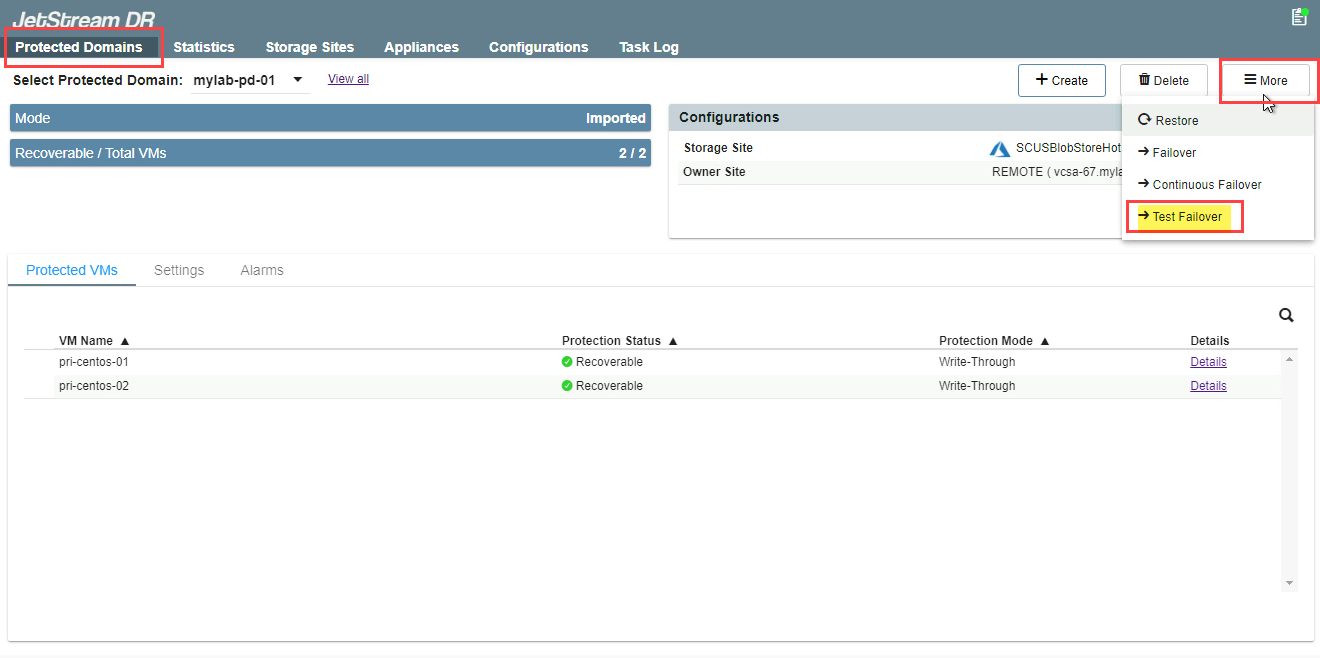
- A message will appear announcing conditions necessary to test failover. Click the Continue button.
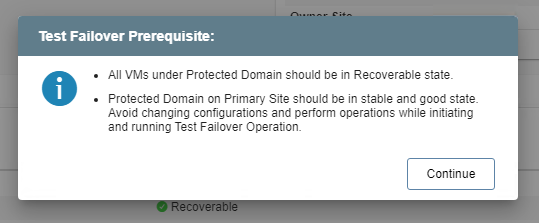
- Follow the guided steps of the dialog window to finalize preparation for failover testing.
Note: The steps and parameters specified for testing are essentially the same as used for failover in the production environment.
- General
- Review the information about the imported protected domain.
- If the information is correct, click the Next button.
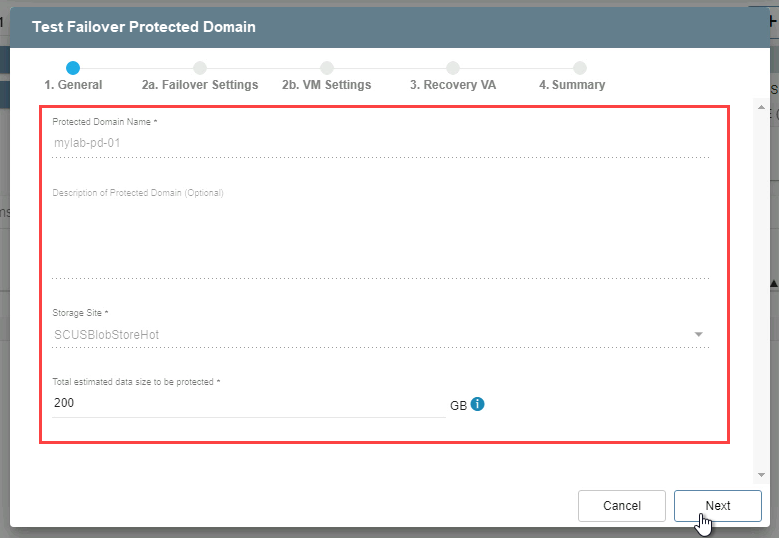
- (a) Failover Settings
- Make selections from the drop-down menus to specify the recovery site datacenter, cluster, resource pool (if any), and datastore.
- Click the Next button.
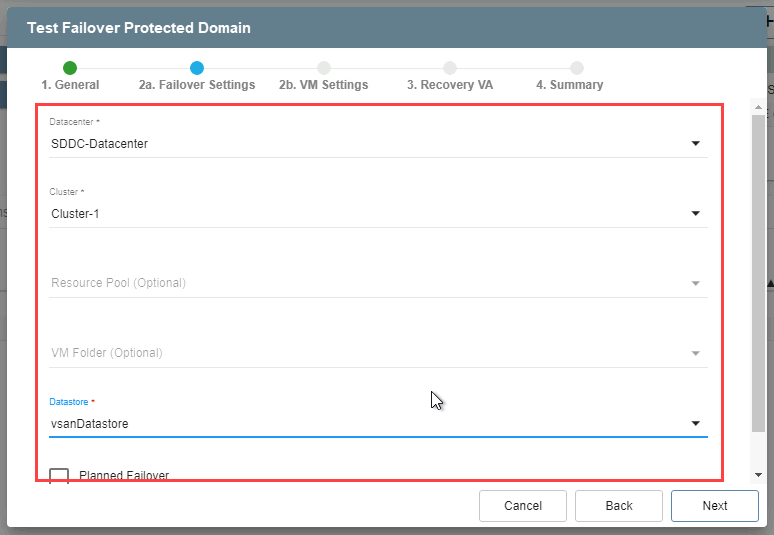
- (b) VM Settings
- Map a Recovery VM Network to the Protected VM Network.
- Specify a storage policy for VMs (optional).
- Click the Next button.
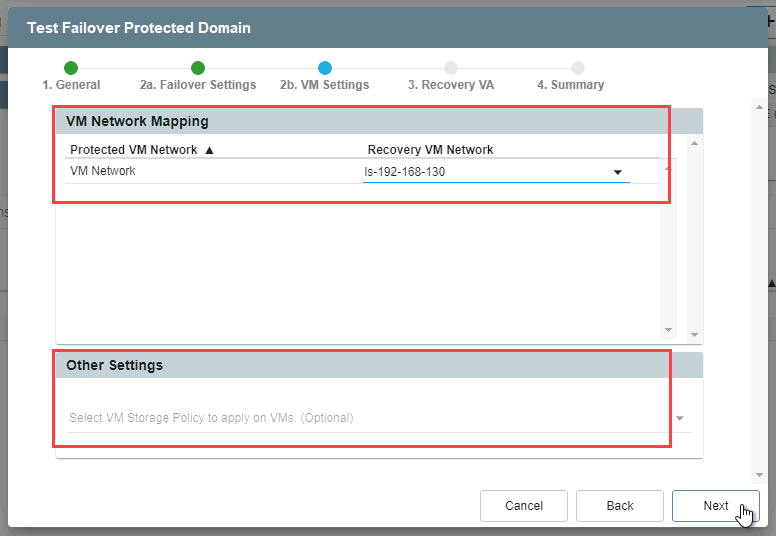
- Recovery VA
- Make selections from the drop-down menus to specify: Replication Network to Object Store, Host to DRVA Data Network, and Management Network.
- Click the Next button.
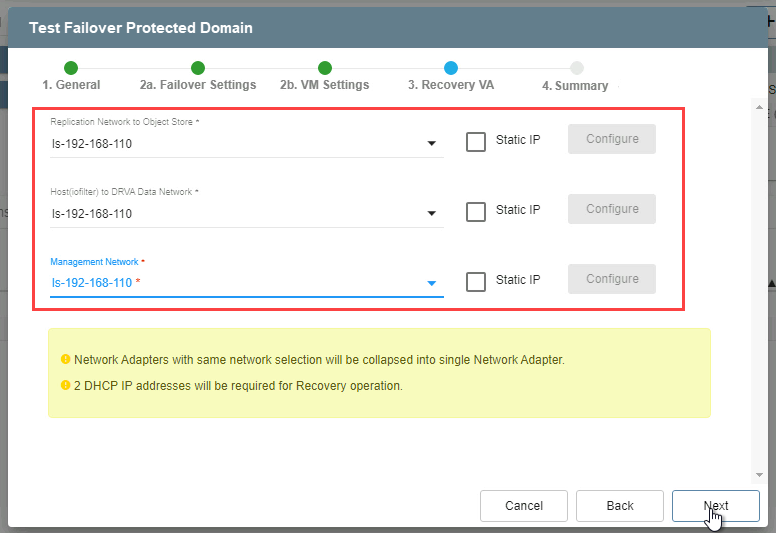
Note: Refer to Chapter 10 for additional information about RocVA.
- Summary
- Review all entered settings on the Summary step.
- Use the Back button to modify any settings that need to be changed.
- Click the Failover button to begin the failover process.
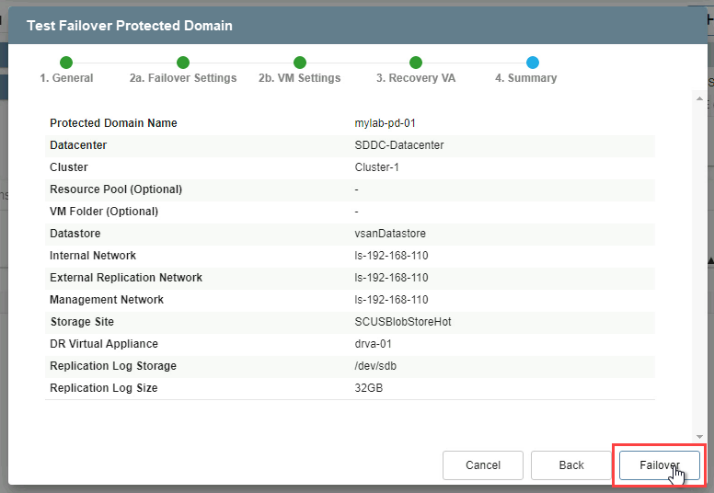
- The failover test will begin and VMs of the protected domain will failover from the storage site to the failover test recovery site exactly as they would to the actual recovery site in the production environment. Click the blue info icon in the Current Step field to view details of each failover task as it is performed during the test failover.
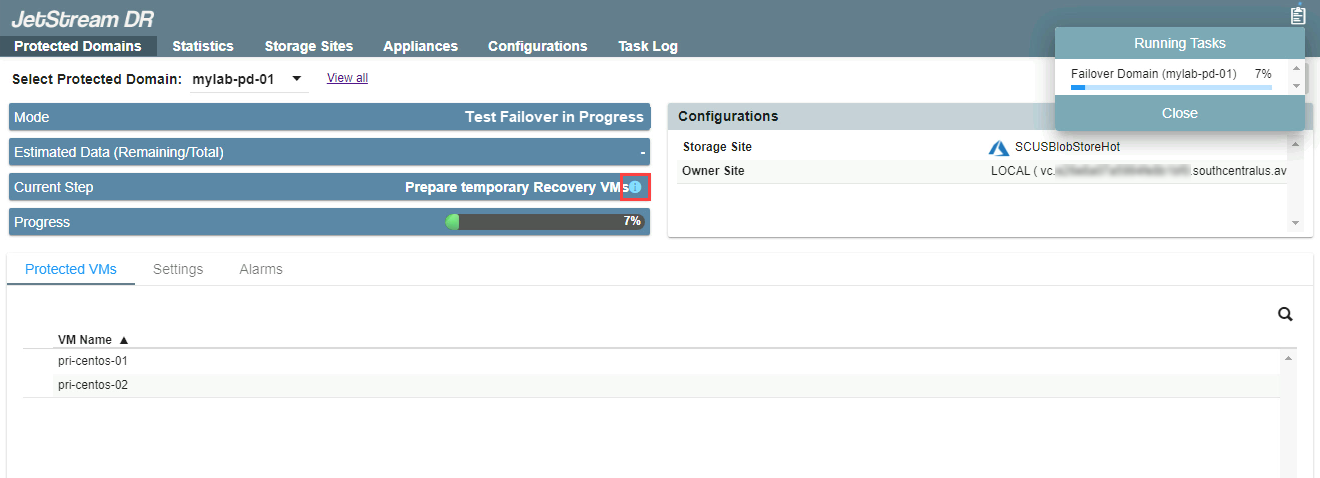
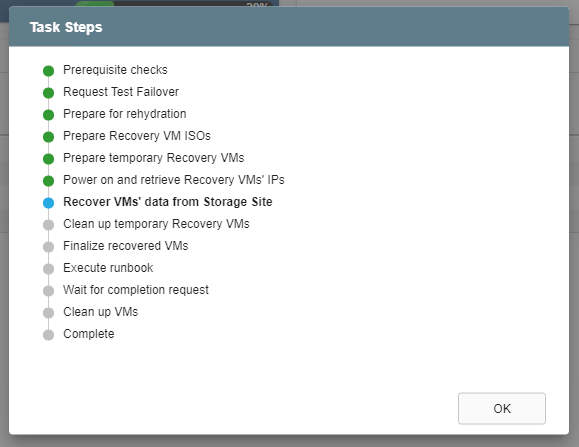
- When the failover action has finished a message will appear announcing VMs can be verified to complete the failover test.
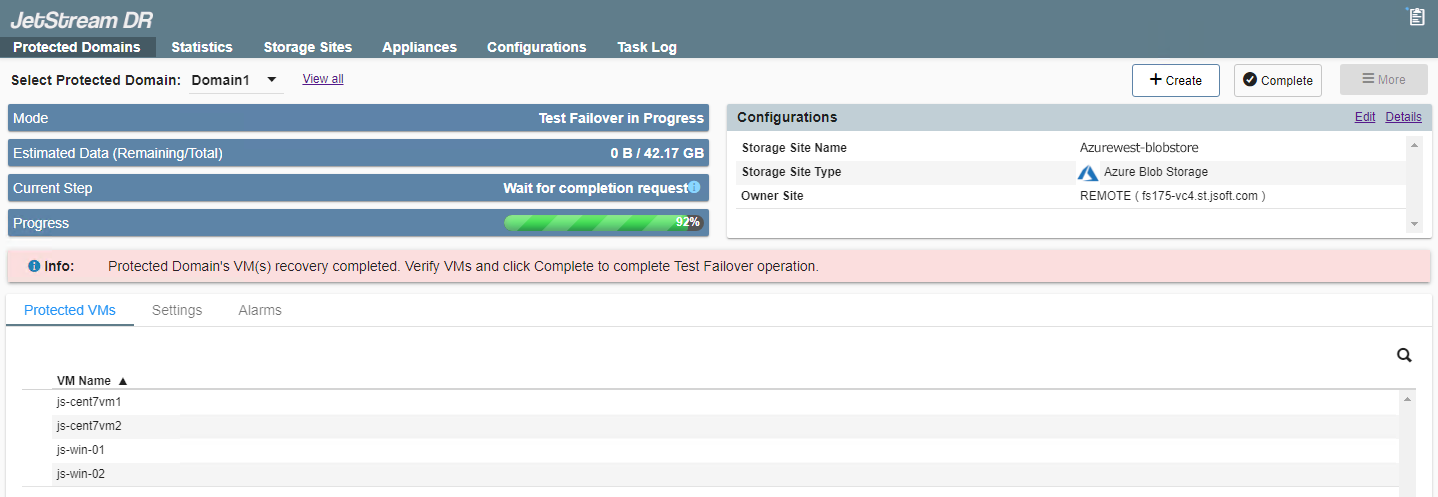
- After VMs and data have been tested and the outcome of the failover test is deemed successful, click the Complete button to finish up.
- All data created at the test recovery site will be wiped from the system automatically.