Runbook Network IP Addresses and Settings
NIC settings of guest VMs can be customized to use static IP addresses for DR operations including failover, test failover and failback. The settings are applied through runbook configuration.
- Go to a runbook’s Edit VM Settings screen:
- Click a VM’s NIC View link to see its details or change its network settings.
- The details screen will display the current network adapter settings.
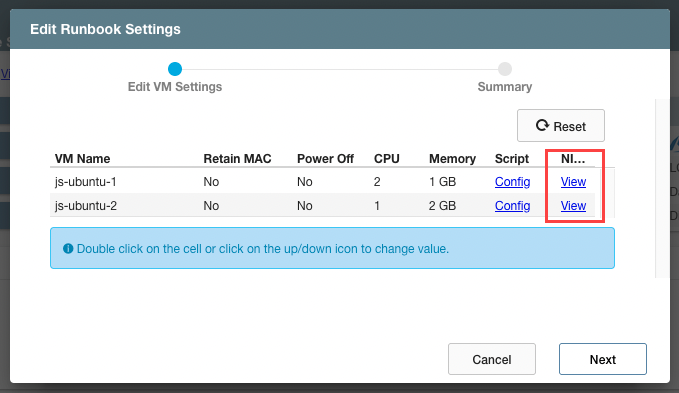
- Static IP has not been configured yet in this example.
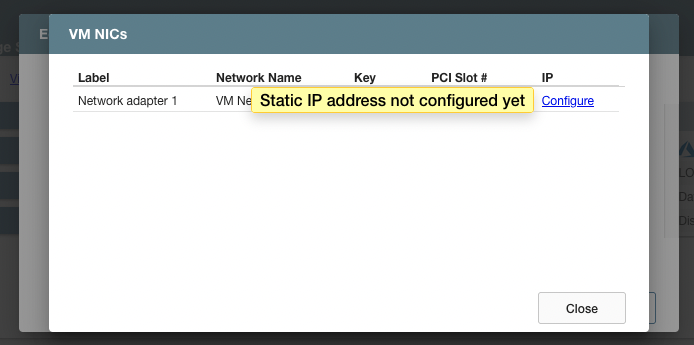
- On the VM NIC details screen click the Configure link to change its network settings.
- By default, IP addresses will be assigned as they were originally configured for the VM.
- Manual configuration allows static IP addresses to be specified.
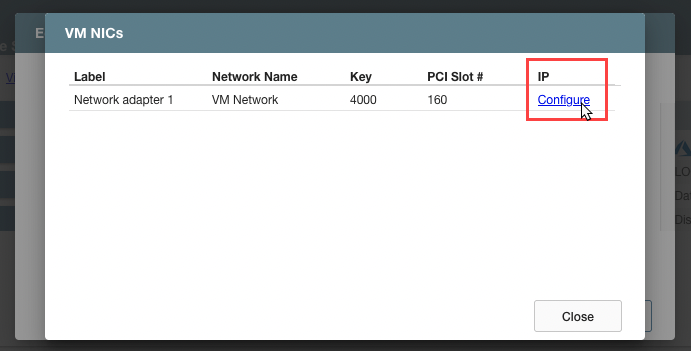
- Enter values to configure static IP addresses for the VM:
- IP Address
- Subnet Mask
- Gateway
- DNS
- DNS Suffix
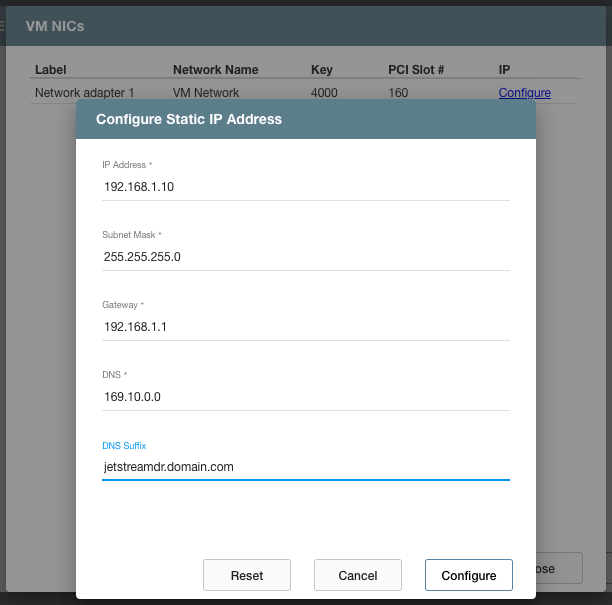
Note: All fields must be completed to configure a static IP address for a VM.
- On the Edit VM Settings step, some network options can be configured by clicking the option value directly to make the change. The option value will be updated on the screen.
- This example shows setting the MAC option for a VM with static IP.
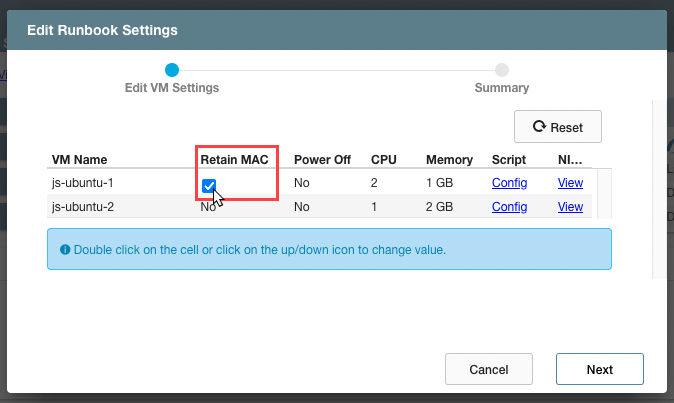
Note: The Retain MAC option maintains the same hardware address for a VM across any DR operations performed for it. (E.g., the same IP address of a protected VM will be applied when it is failed over to a recovery site.) This setting can be independently set for each VM of a recovery group or protected domain.