Select VMs for Protection
Start by adding VMs to protect to a “protected domain.”
- Go to the Protected Domains tab.
- If multiple protected domains have been created, select a protected domain from the drop-down menu.
- Click the Start Protection button.

Note: Once the VMs of a domain are being protected, it is possible to repeat this step selecting a different domain to protect additional VMs.
- A pop-up dialog window will appear displaying all the VMs of the cluster that can be protected.
- Select VMs to protect from the list.
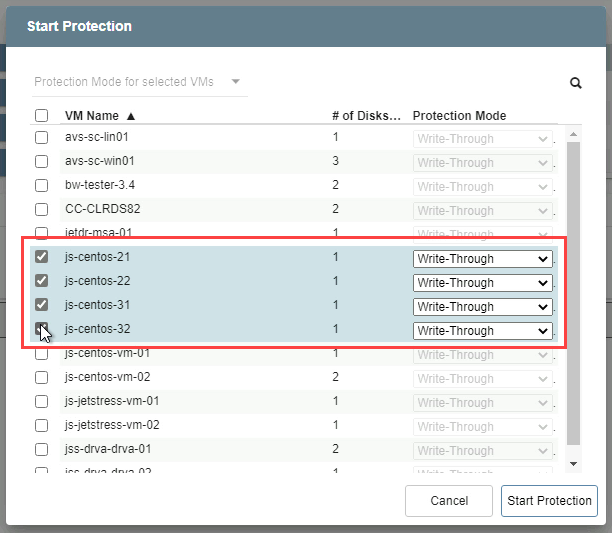
⚠ IMPORTANT: DO NOT attempt to protect the JetStream MSA (Management Server Appliance) or replication/recovery appliances (e.g., DRVA, RocVA, RVM) using JetStream DR. Doing so will cause the software to fail.
- Specify a data write protection mode to use for each VM.
- Write-through and write-back modes are available.
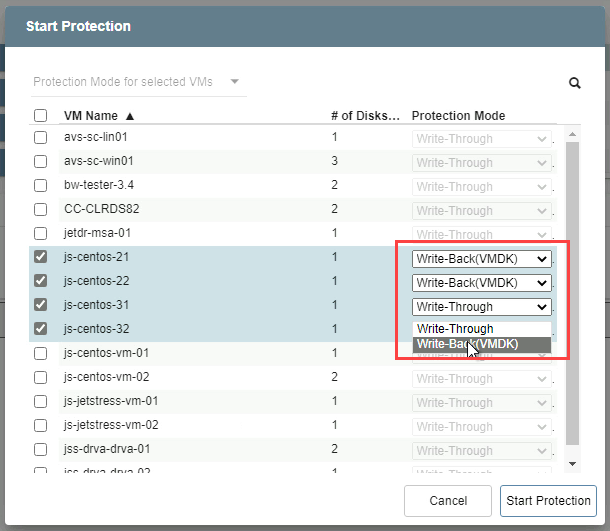
Note: Although this example illustrates a mix of protection modes, it is a best practice to use the same protection mode for all VMs of a protected domain.