Plugin Upgrade (JSDR)
Plugin upgrade for JetStream DR:
- After obtaining the JetDR bundle, unzip it to find the file jetstreamsoft-jetdr-update-4.x.x.x.iso.
- Upload the ISO file jetstreamsoft-jetdr-update-4.x.x.x.iso to the datastore where the management server (MSA) VM is located.
- Right-click the MSA VM:
- Navigate to: Edit Settings > CD/DVD Drive > Datastore ISO file > Expand CD/DVD drive > BROWSE
- Select the ISO uploaded in the above step.
- Select the Connected check box then click the OK button.
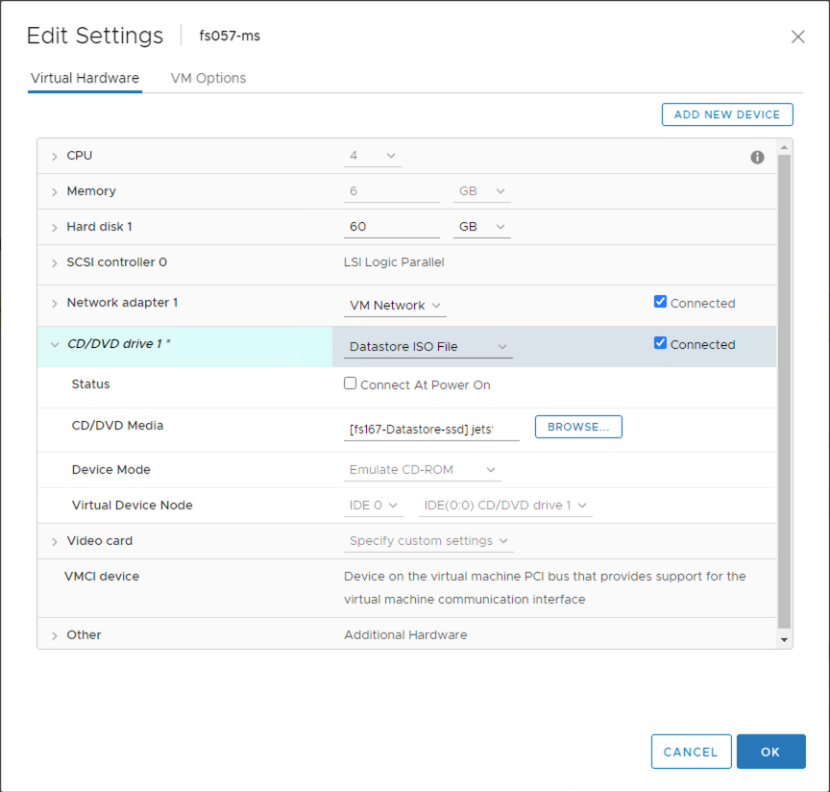
Connect the ISO file via the virtual CD/DVD drive.
- Log in to the MSA through the console and execute the following commands in order:
- js_upgrade.py check –v (This command should execute then exit without any errors.)
- js_upgrade.py upgrade -v (This command should execute then exit without any errors.)
Note: Use the command js_upgrade.py help -v to view a list of all supported commands.
- Perform the steps to Register the vCenter Server with the Management Server Appliance.
- A new option will appear: New plugin available, to upgrade plugin on vCenter Click here.
- Click the link to upgrade the plugin.
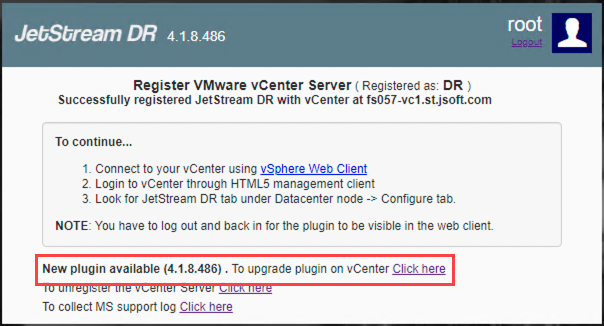
Upgrade the plugin from the registration pop-up window.
Important: After the MSA has been upgraded (as described above), the vCenter plugin must also be upgraded to a matching version, otherwise the GUI may not function correctly.
- Log out from the vSphere Client, then log back in to access the JetStream DR plugin.
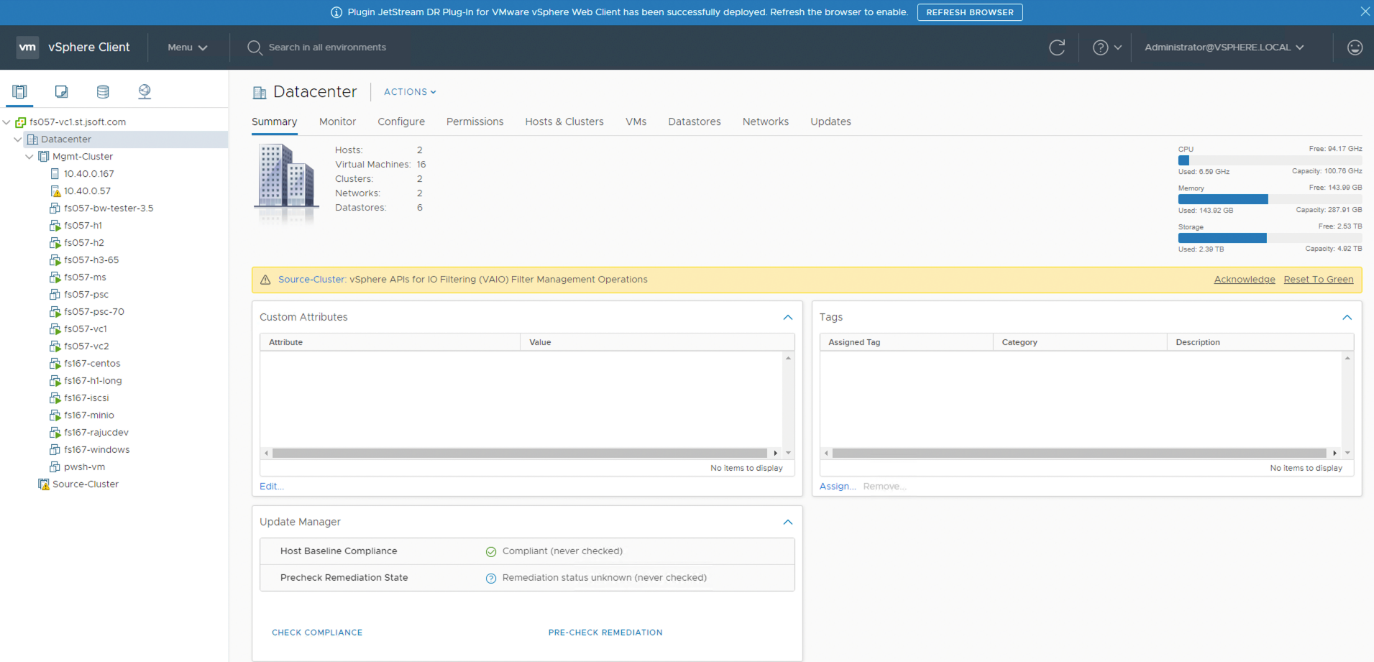
Log into the vSphere client to access the JetStream DR plugin.
Important: It is necessary to log out and then log back in to vSphere client to properly refresh the screen.