Uninstalling the Software
JetStream DR software can be completely removed from vCenter and the vSphere cluster when it is no longer needed.
- Ensure that no snapshots are present in the protected cluster.
- If snapshots are present remove them before proceeding.
- Go to the Protected Domains tab.
- Browse each domain that contains protected VMs and perform the following steps to stop protection.
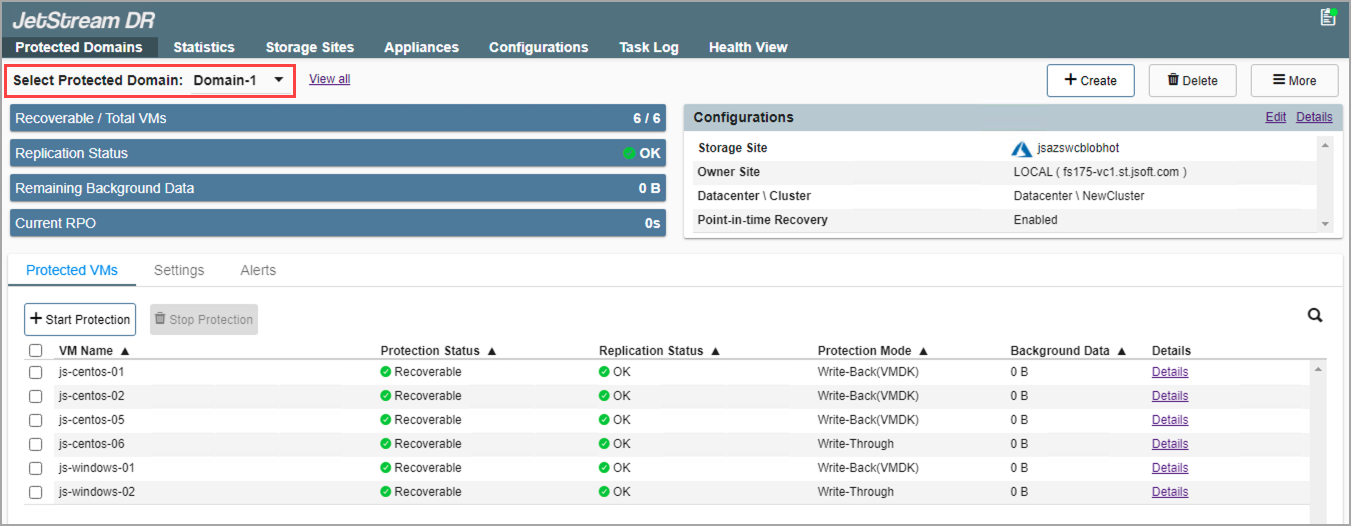
- Select all protected VMs.
- Click the Stop Protection button.

- After protection has stopped, the JetStream DR policy will be detached automatically from the protected VMs.
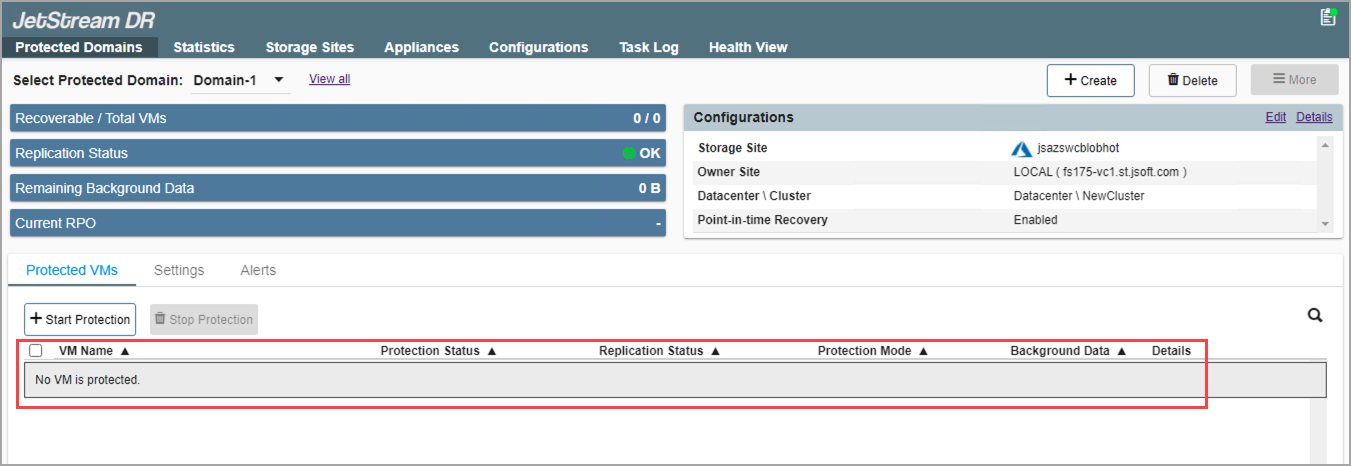
- Click the Delete button to delete the protected domain.
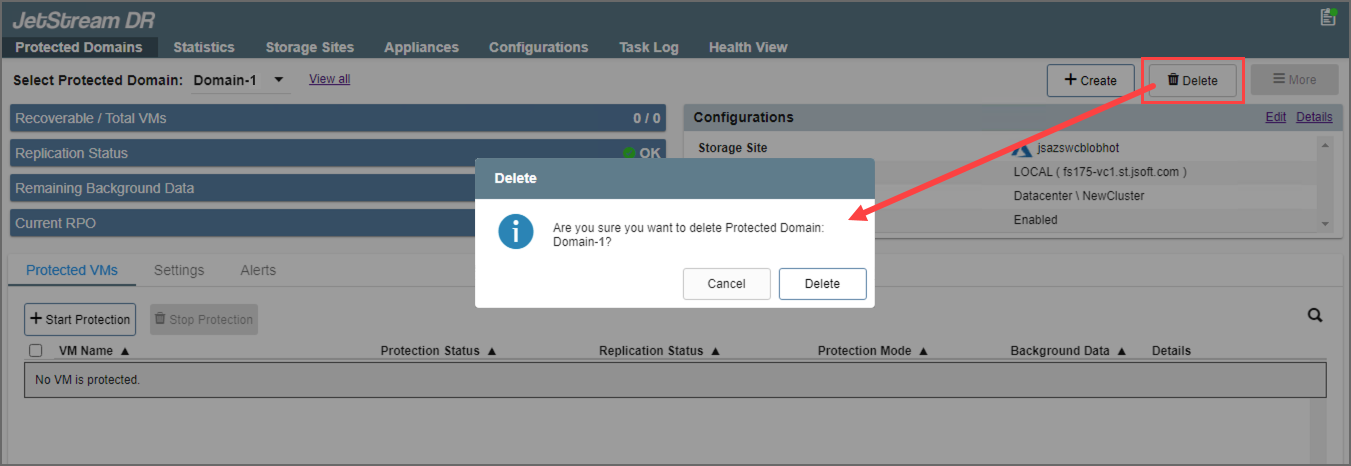
- Go to Storage Sites tab.
- Select the storage site.
- Click the Remove button to remove the storage site.
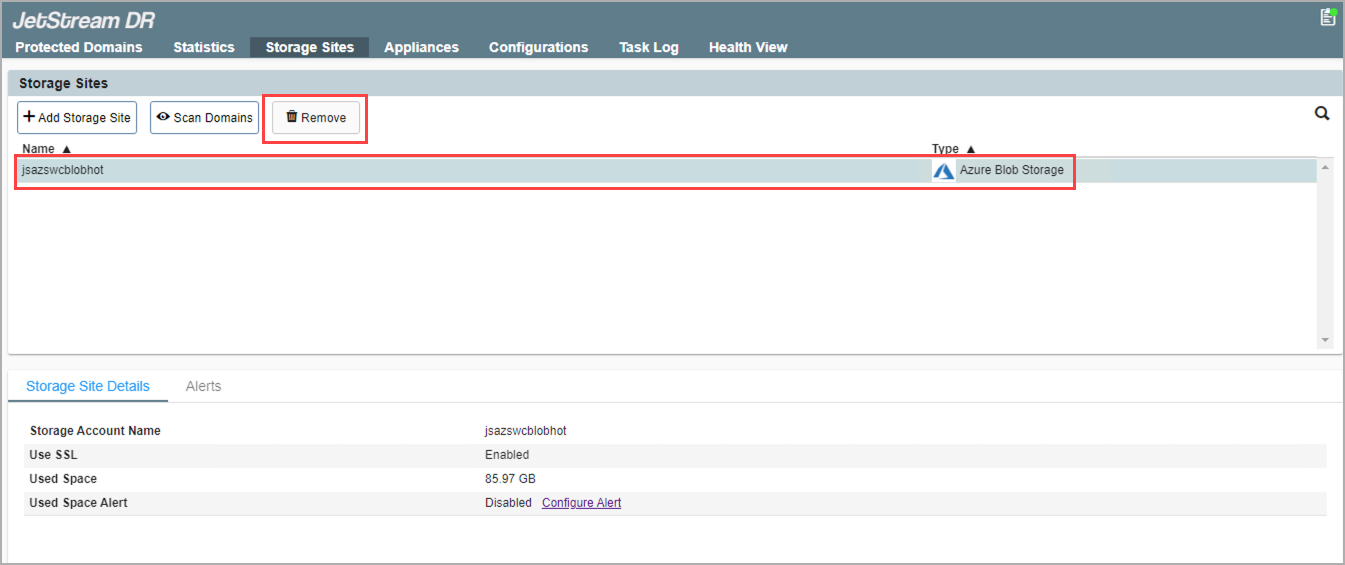
- Go to Appliances tab.
- Select a DRVA to unconfigure.
- Click the Unconfigure button.
- Repeat for all DRVAs.
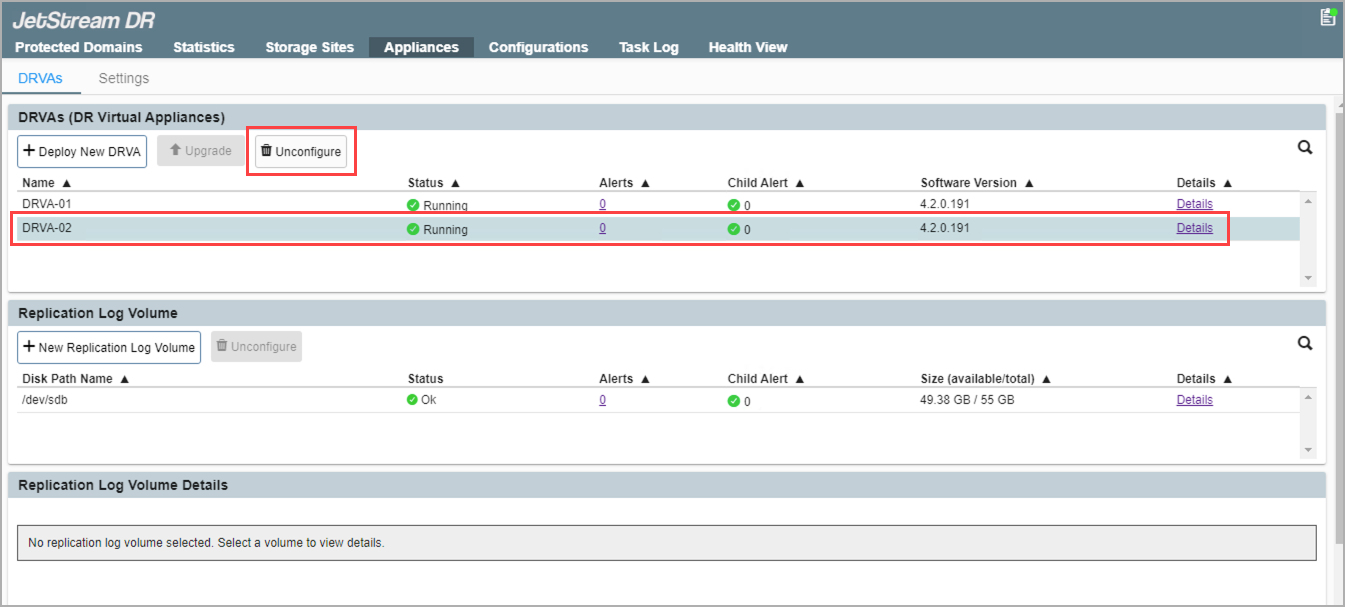
- Go to Configurations tab.
- Unconfigure all configured clusters.
- DRS of the clusters should be enabled with "Fully Automated" level.
- All hosts of clusters to be unconfigured must be able to enter maintenance mode.
- The IO Filter VIB bundle will be removed from the hosts of the protected clusters during the unconfigure cluster operation.
- JetStream DR storage policies will automatically be removed from vCenter once all clusters have been successfully unconfigured.
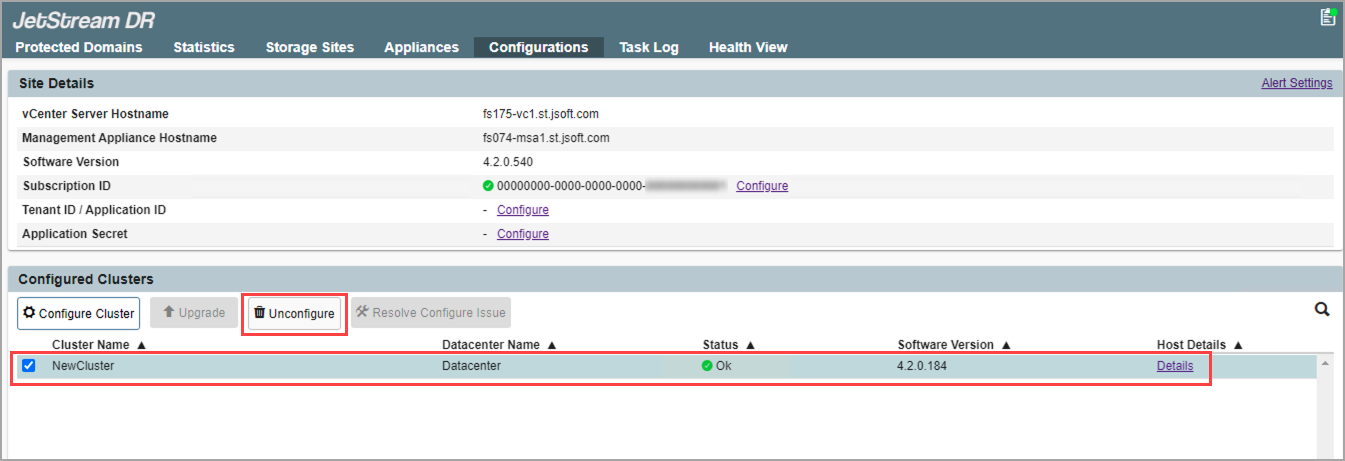
- Access the MSA using a web browser to unregister vCenter from the MSA.
- vCenter Server credentials with admin privilege are necessary to unregister.
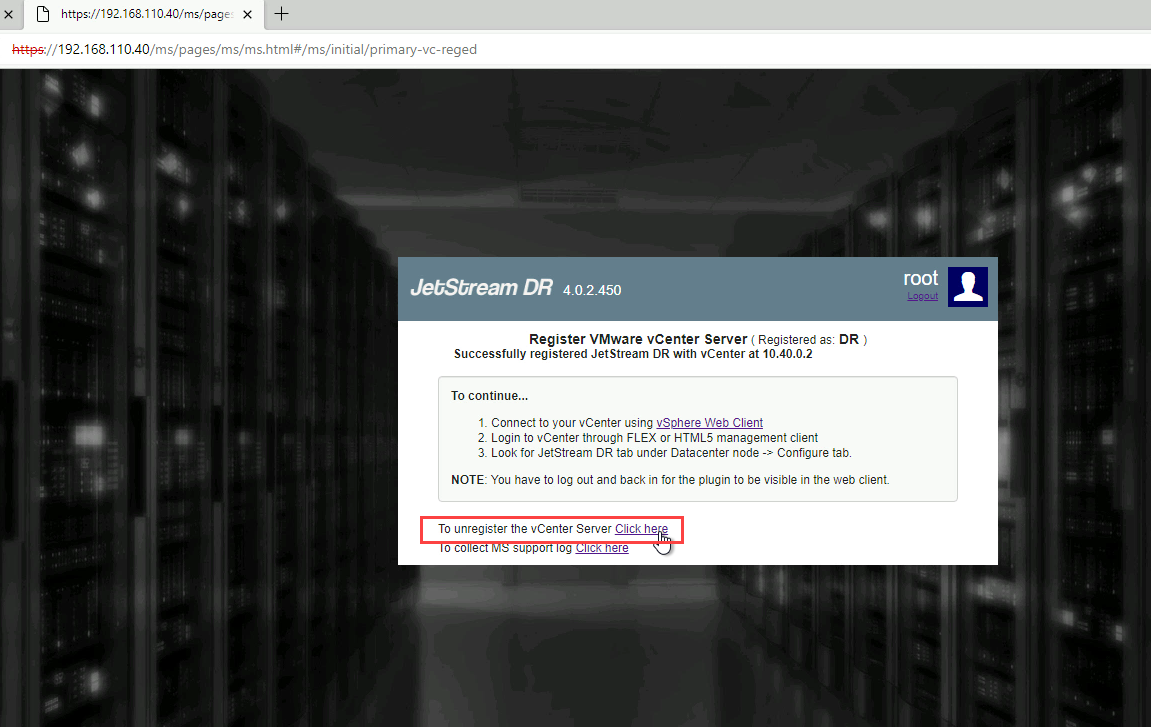
- Log out from vCenter and then log back in (this is necessary to refresh the screen).
- The JetStream DR plugin should no longer exist in vCenter.
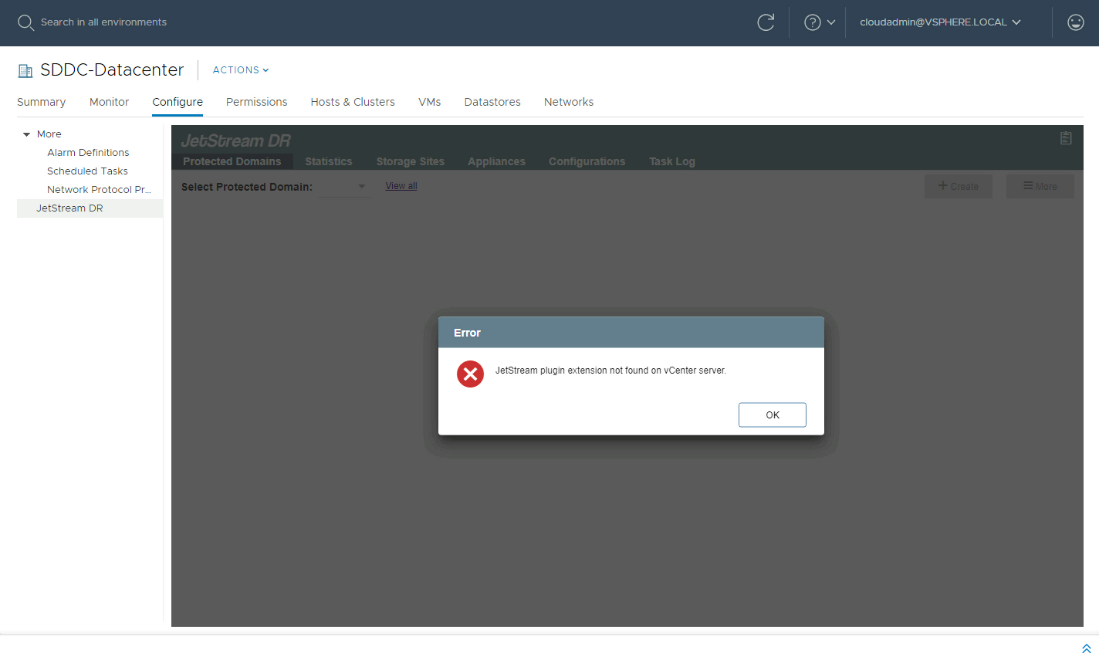
Note: If the JetStream DR plugin still appears, restart the vsphere-ui service and check again.
The service can be restarted using the VCSA command: service-control -- restart vsphere-ui
- Shut down the MSA VM, then delete it from disk.
- JetStream DR software will now be fully uninstalled.
