Legacy MSA and Plugin Upgrade (from versions older than 4.3)
Steps to manually upgrade a previous version (older than v4.3) of the MSA/Plugin to JetStream DR version 5.0:
- Obtain a copy of the JetDR bundle and deploy the 5.0 MSA.
- Power off the existing (old) MSA.
- Attach the disk from the old MSA to the new 5.0 MSA being installed.
(VM -> Edit Settings -> Add existing disk -> Select the vmdk of the old MSA).
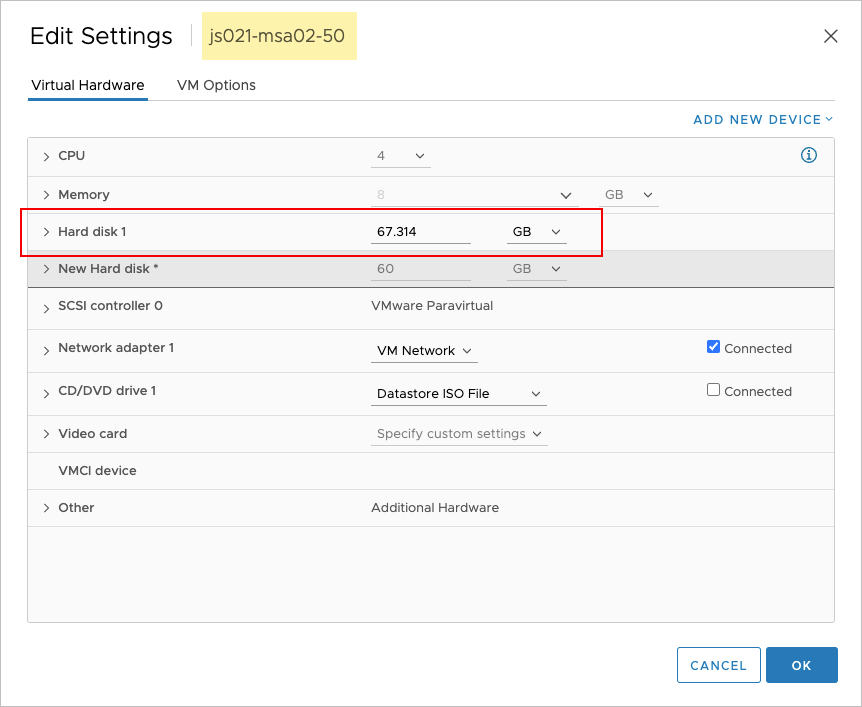
Attach the old MSA disk to the new MSA.
- From the command prompt of the new MSA, navigate to: #cd /opt/fio/vme2/bin.
- Run the command: #sudo ./msa-migrate.py
This step copies all configurations, database etc. from the old MSA to the 5.0 MSA. - The upgraded plugin should now be available. If the vCenter plugin does not appear automatically updated, go to the MSA https and look for the message that a new version of the plugin is available. Click the link to upgrade the plugin on vCenter.
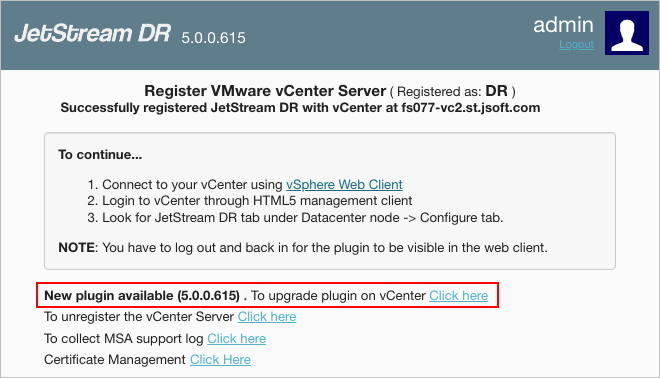
New plugin version is available.
- Refresh the vSphere browser.
- After step 7 has been completed, detach the old MSA's disk from the new 5.0 MSA. All of its original settings should now be copied to the new MSA's disk (including ip, fqdn, etc.)
- The old MSA and its unused resources can be destroyed.