This article describes the process to install JetStream DR software in an AVS environment. A set of AVS Run commands are provided to automate and facilitate installation and configuration of JetStream DR software.
Installation Steps
1. Log in to Azure portal (portal.azure.com)
2. Navigate to the AVS private cloud platform where JetStream DR software is intended to be deployed.
3. In the left panel, locate and click the Run command.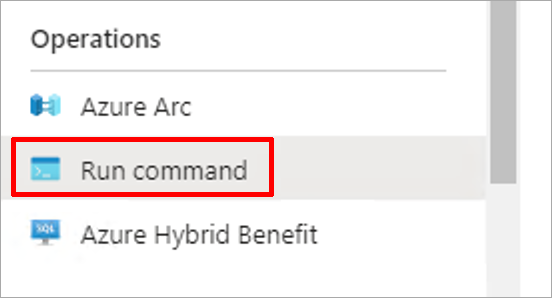
4. Under Packages, select JSDR.Configuration to expose the menu of its command options.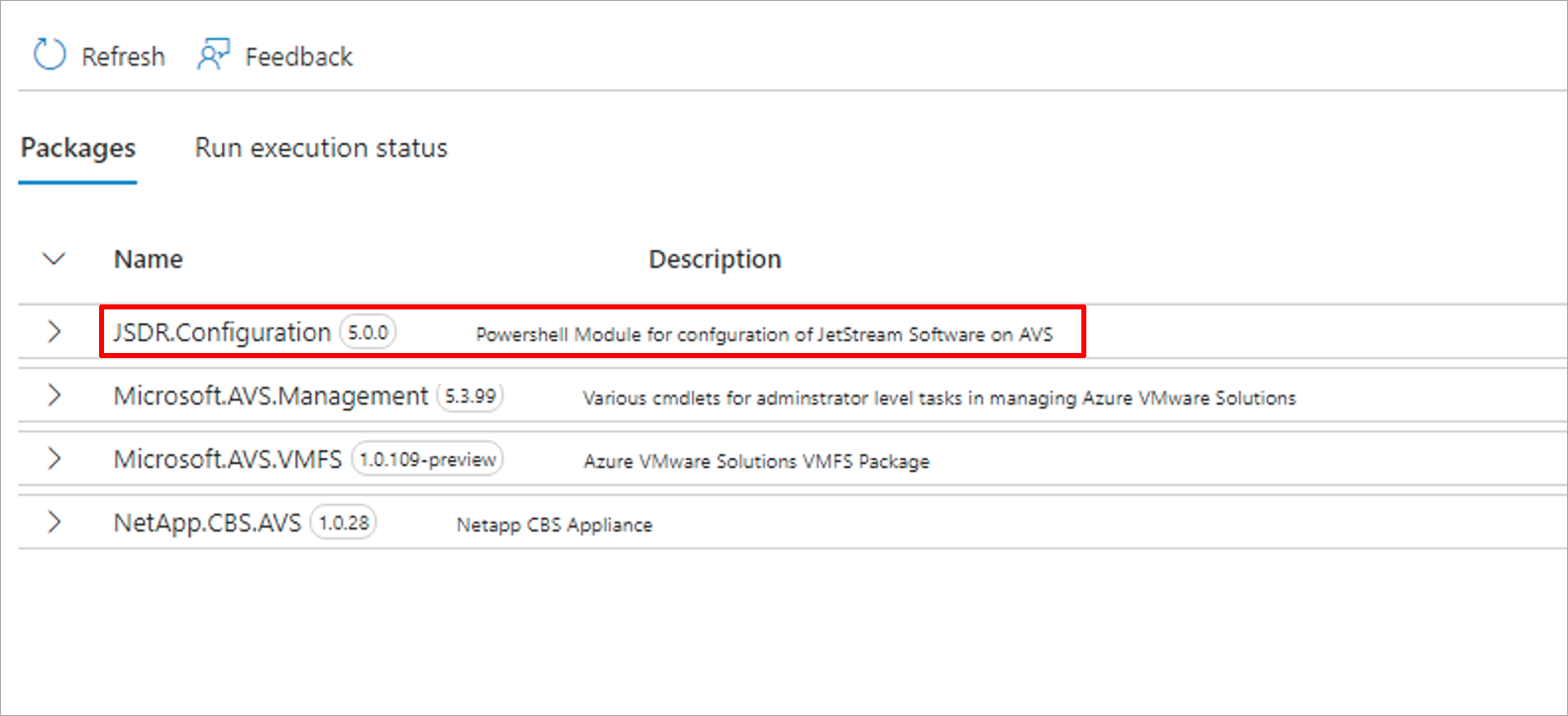
5. From the menu select Install-JetDRWithStaticIP.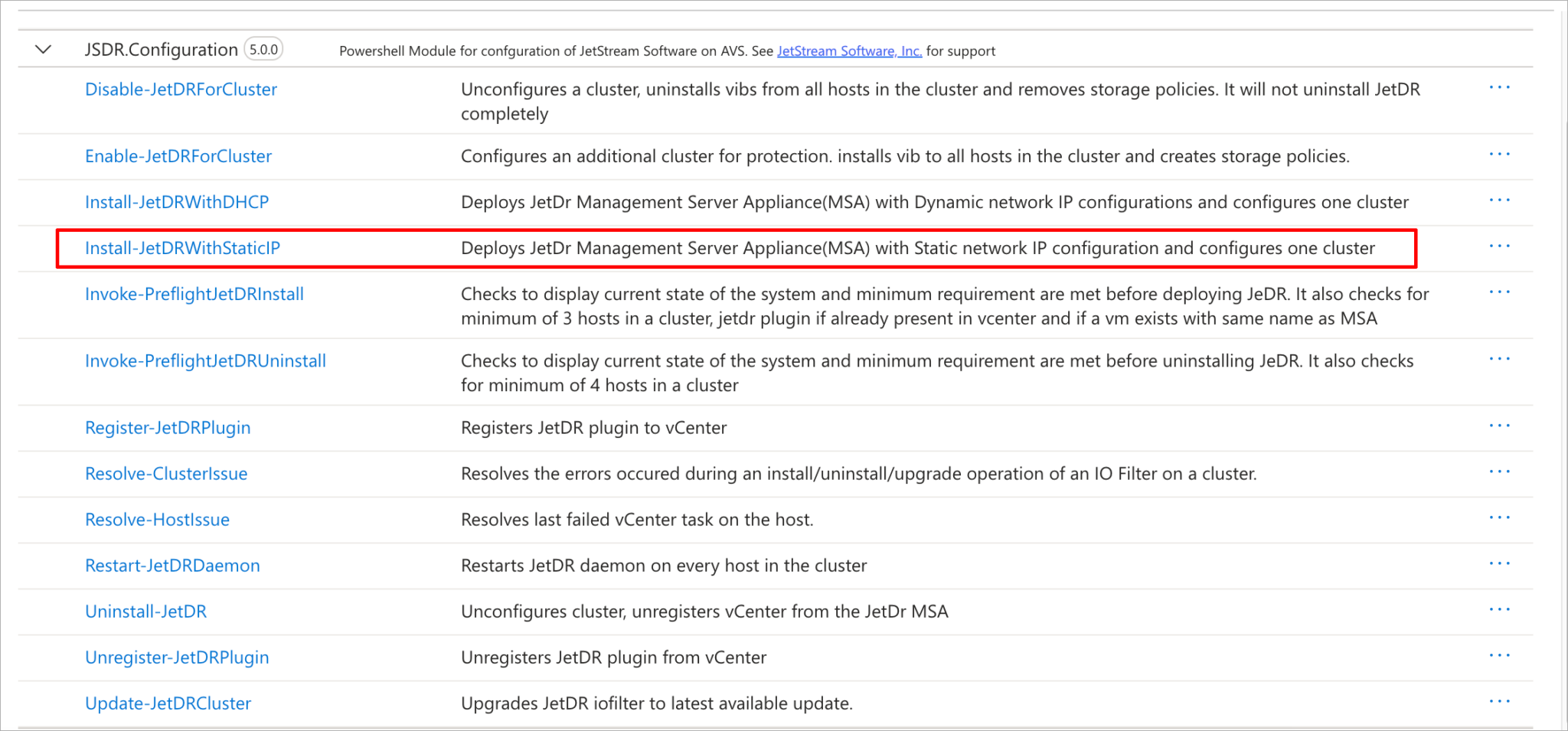
6. Complete the form by entering all necessary details then click the Run button.
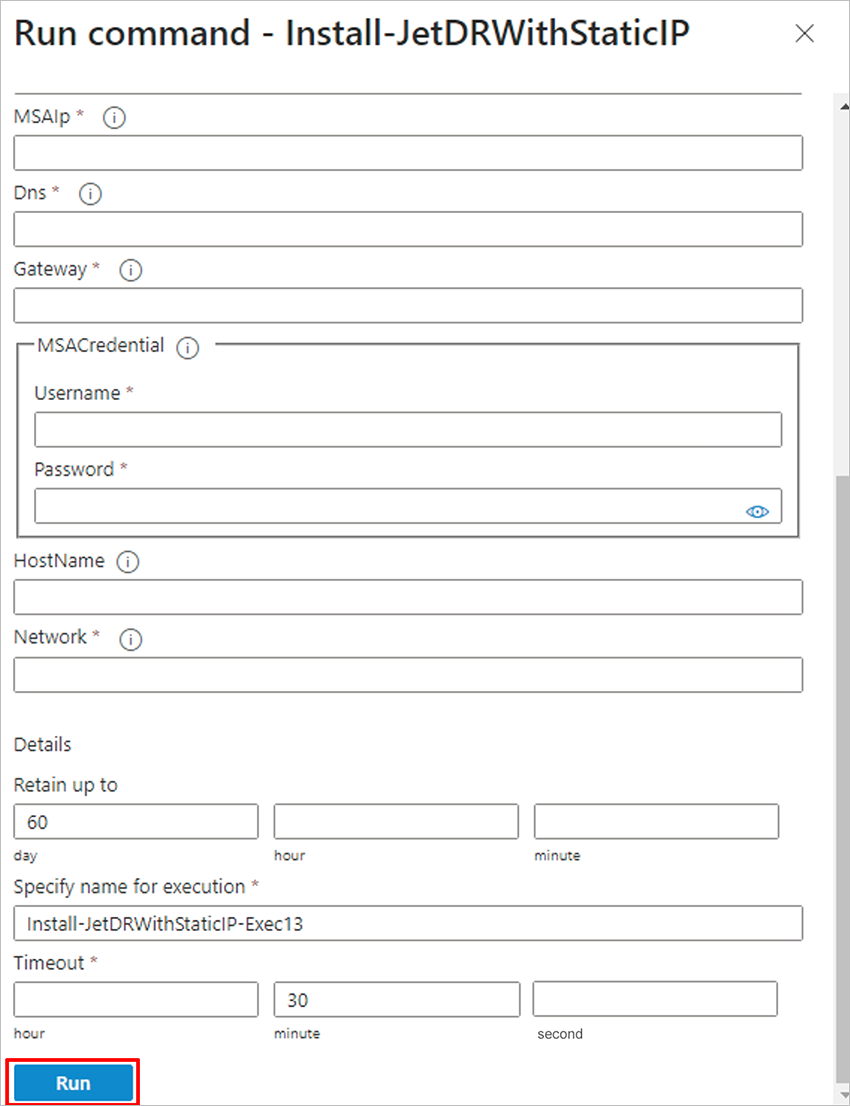 ** Note ** If DNS is not configured or resolving properly, enable the RegisterWithIp option. 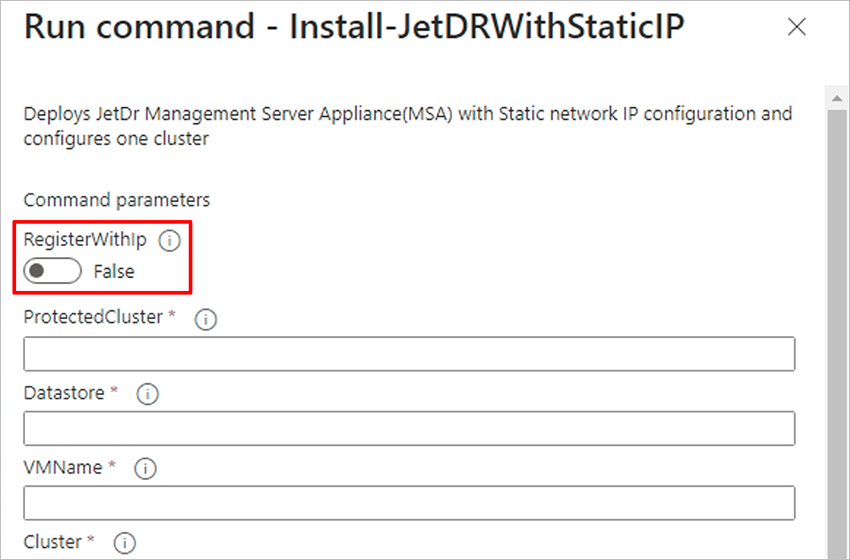 | ** Field Details ** Protected Cluster → Name of the AVS cluster to be protected. DataStore → Name of the datastore where the JetStream MSA will be deployed. VMName → Name of the JetStream MSA VM (e.g., JetStreamServer). Cluster → Name of the AVS cluster where the JetStream MSA will be deployed. MSAIP → IP address of the JetStream MSA VM. DNS → DNS IP address the JetStream MSA VM should use. Gateway → IP address of the network gateway for the JetStream MSA VM. MSA Credentials → Credentials of the JetStream MSA VM root user. HostName → Hostname (FQDN) of the JetStream MSA VM. Network → Name of the NSX-T Data Center network segment where the JetStream MSA will be deployed. Retain Up to → Number of days to retain the Run command execution task. Specify name for execution → An alphanumeric name for the execution. It is used to verify if the cmdlet runs successfully and should be unique for each run. Timeout → A maximum timeout value for the executed Run command. |
7. The Run command status can be monitored under Run execution status.
- Additional details about a Run command execution can be viewed by selecting its Execution name.

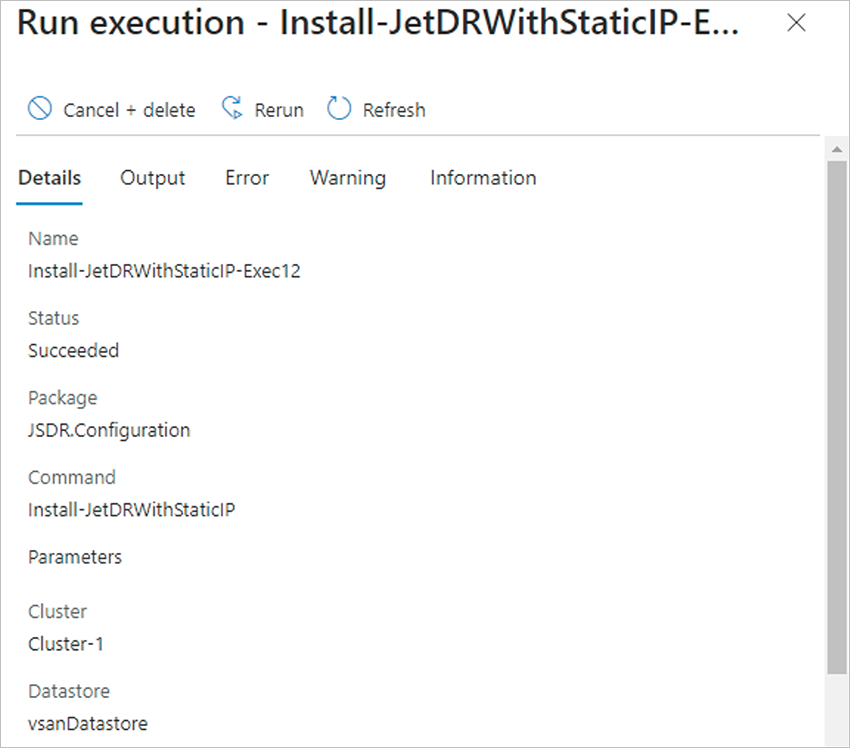
- The current status of Run command execution can be viewed in real-time from the Information panel.
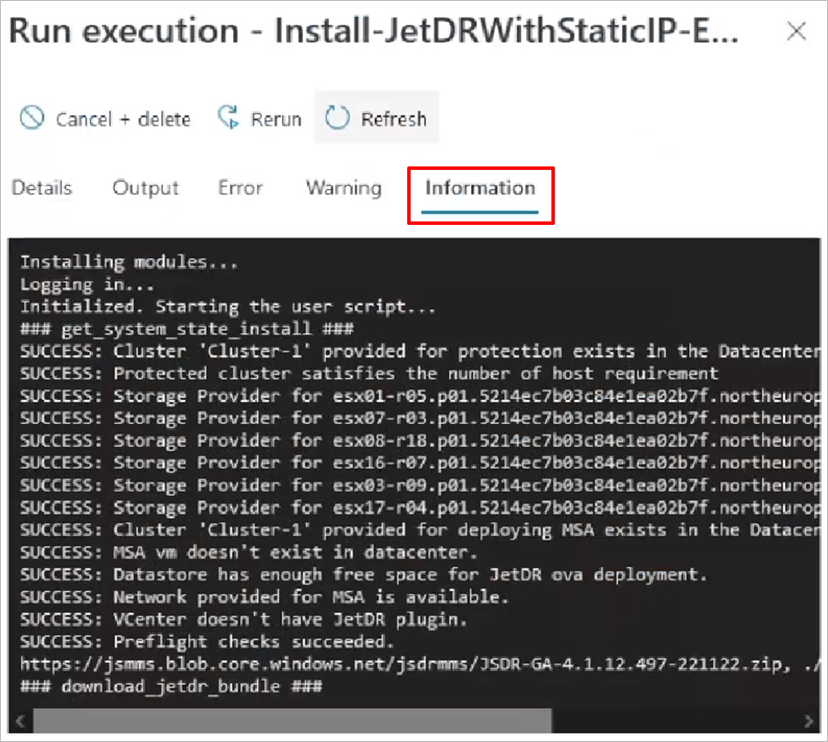
8. After completing the steps above, refresh the vCenter instance for changes to the JetStream DR plugin to take effect.
9. Remaining configuration can be done directly from within the JetStream DR UI.
(vCenter → Datacenter → Configure → JetStream DR)

