Alarm
This alarm signals the network connection to a DRVA has been lost.

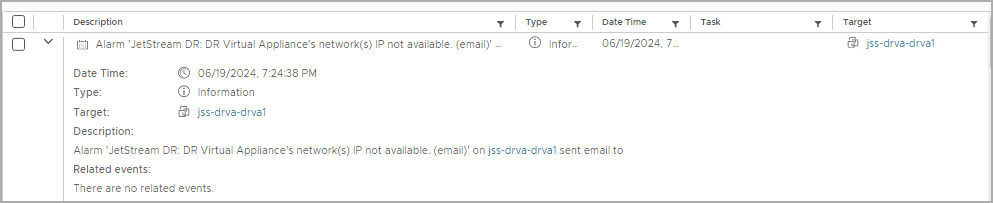
Possible Cause
This alarm is is triggered when a DRVA IP is not reachable by the MSA and vCenter.
Resolution
- Navigate to JetDR UI → Appliances Validate DRVA status → Details
- Verify the network IPs are visible and correct.
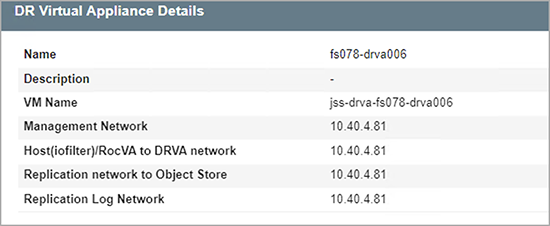
- Validate the DRVA port status from the MSA using the nmap command: nmap -p 32878 <drva_IP>.
- From the DRVA: Ping the MSA and vCenter IP.
- If the DRVA is configured with a dual network, ensure routings are properly configured.
- Validate the DRVA network connection from the DRVA VM → Edit settings.
