Problem
The JetStream DRVA VM is down and fails to boot or gets stuck during booting.
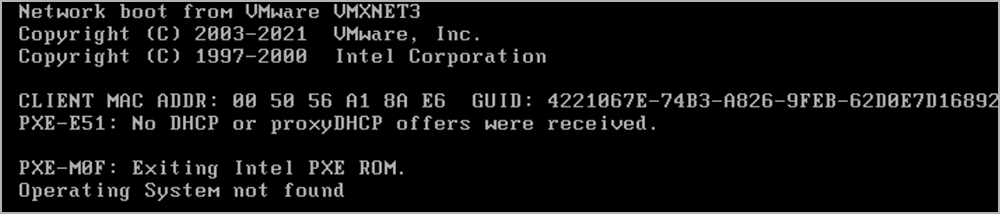
The DRVA is a stateless appliance. It does not retain any configuration or state information between reboots. If the ISO is not mounted during the boot process the appliance will encounter problems and fail to start. Manually removing the ISO or disconnecting the CD/DVD drive without heeding vCenter warnings can lead to the appliance failing to boot. This problem can also be caused by deleting the required JetStream DR ISO from the data store.
Solution
- Check the CD/DVD drive setting of the DRVA’s VM:
- Ensure that the ISO is mounted correctly.
- If the ISO is not mounted, attach the correct ISO to the VM’s CD/DVD drive.
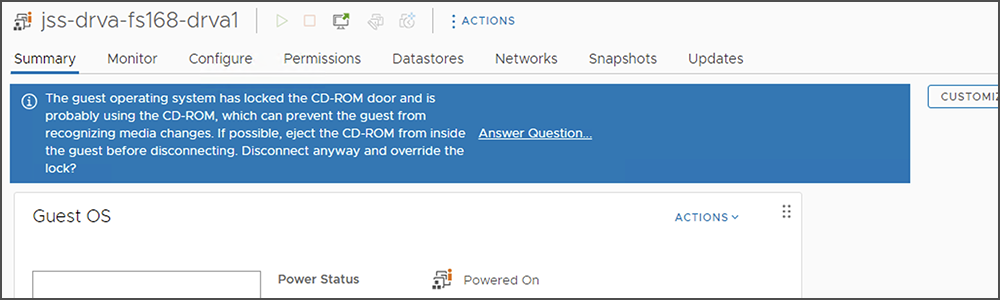
- Check the datastore for JetStream DR software:
- Identify the datastore where the DRVA VM is located.
- Access the datastore via the vSphere client.
- Verify if the directory named “jetstream_iso” exists.
- If the jetstream_iso directory does not exist, create a directory for it.
- Right-click the datastore, select New Folder, and name the folder “jetstream_iso”.
- Right-click the datastore, select New Folder, and name the folder “jetstream_iso”.
- Download the ISO file to the jetstream_iso folder.
- Download the ISO file from the URL:
<msa_ip>/pkg/latest/drva/<version>/jetstream-drva-<version>.iso- Replace <msa_ip> with the appropriate IP address and <version> with the required version number.
- Replace <msa_ip> with the appropriate IP address and <version> with the required version number.
- Download the ISO file from the URL:
- After downloading the ISO file, upload it to the jetstream_iso folder in the datastore.
- Mount the ISO to the DRVA VM experiencing the problem and ensure Connect At Power On is enabled.
- Reboot the DRVA.
