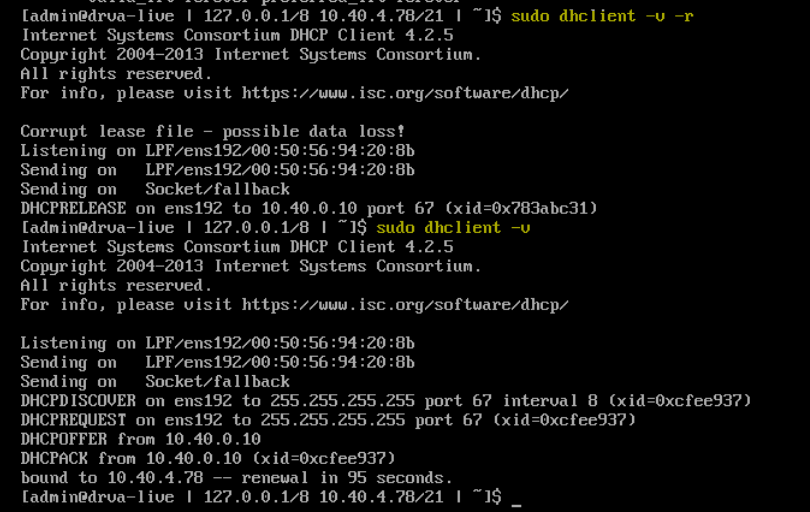This article describes how to handle various DHCP issues on a DRVA.
Verify if the DRVA is Assigned with a Static IP or DHCP IP
- Log into the DRVA using Admin credentials.
- From the command line, execute the command: ip a
- If the word “dynamic” appears next to the DRVA IP address, it is a dynamic address allocated by the DHCP server.
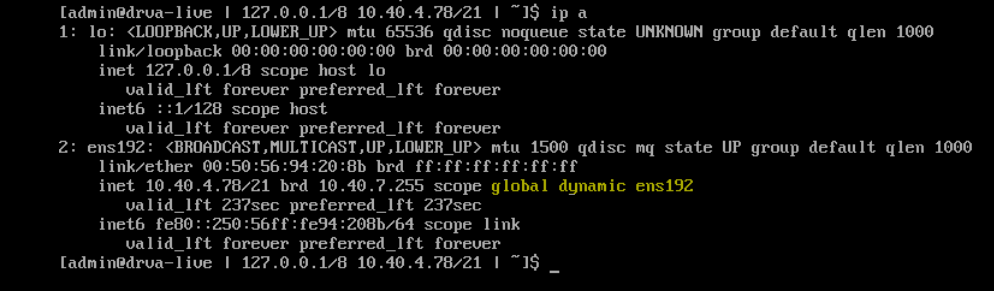
Release DHCP IP
To release the DHCP IP address:
- From the command line, execute the command: sudo dhclient -r
- Log into the DRVA using Admin credentials.
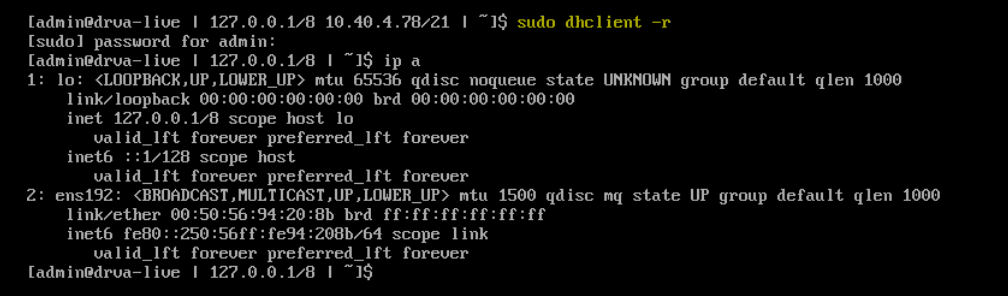
Renew DHCP IP
To renew the DHCP IP address:
- Log into the DRVA using Admin credentials.
- From the command line, execute the command: sudo dhclient
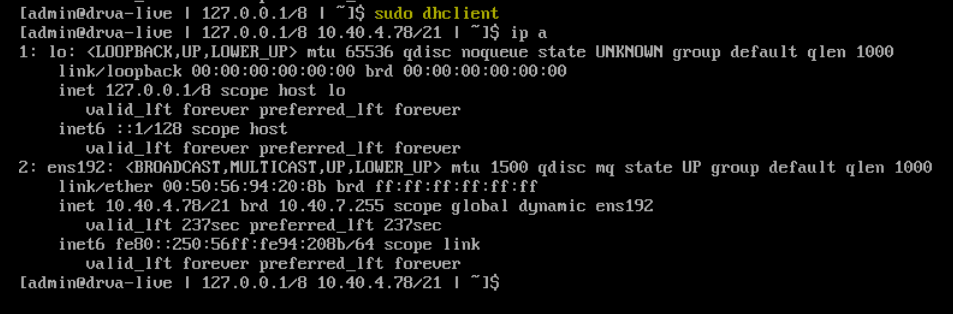
DHCP IP with Multiple Interfaces
To release/renew DHCP IP with multiple interfaces:
- Log into the DRVA using Admin credentials.
- From the command line, execute the relevant command(s):
- sudo dhclienr -r <dev> (to release the DHCP IP)
- sudo dhclient <dev> (to renew the DHCP IP)
- Example:
sudo dhclient -r ens192
sudo dhclient ens192
Forcefully release or renew DHCP IP
To forcefully release/renew the DHCP IP:
- Log into the DRVA using Admin credentials.
- From the command line, execute the relevant command(s):
- sudo dhclient -v -r (to release the DHCP IP)
- sudo dhclient -v (to renew the DHCP IP)