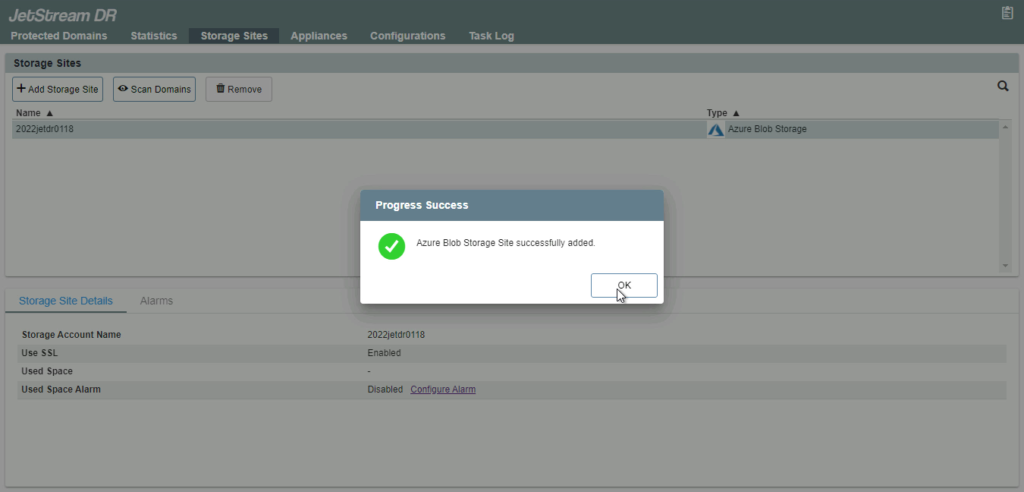Azure Blob storage can be attached to JetStream DR for AVS using Microsoft Entra ID. Enter necessary information and attach Azure Blob storage according to the following steps:
Enter Microsoft Entra ID Information
- On the Configurations tab two sets of information must be provided to configure JetStream DR with Microsoft Entra ID:
- Tenant ID / Application ID
- Application Secret
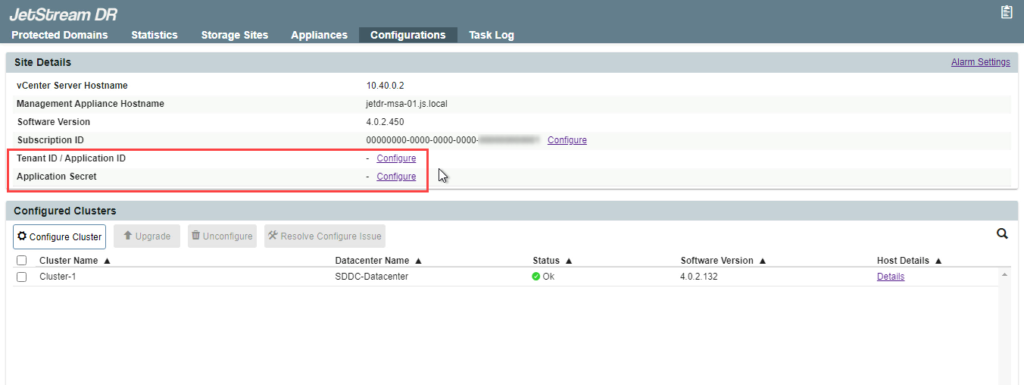
- Click the Tenant ID / Application ID Configure link.
- Enter the Tenant ID and Application ID as requested.
- Click the Configure button.
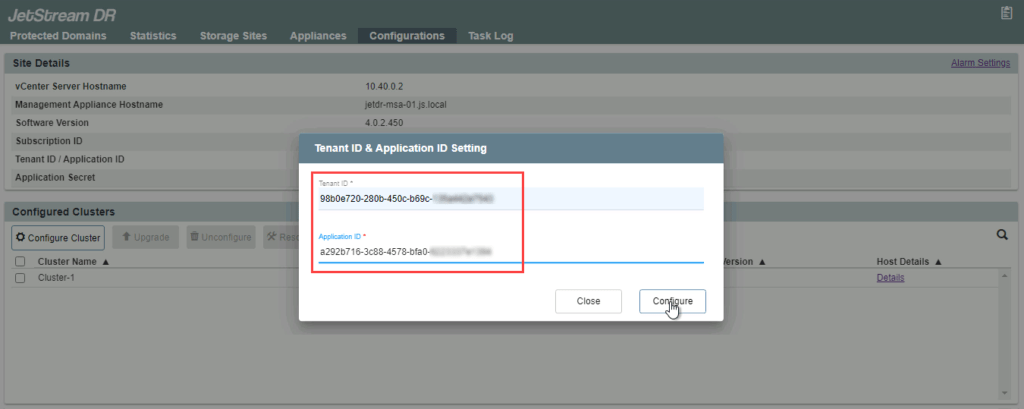
- Click the Application Secret Configure link.
- Enter the application secret value.
- Click the Configure button.
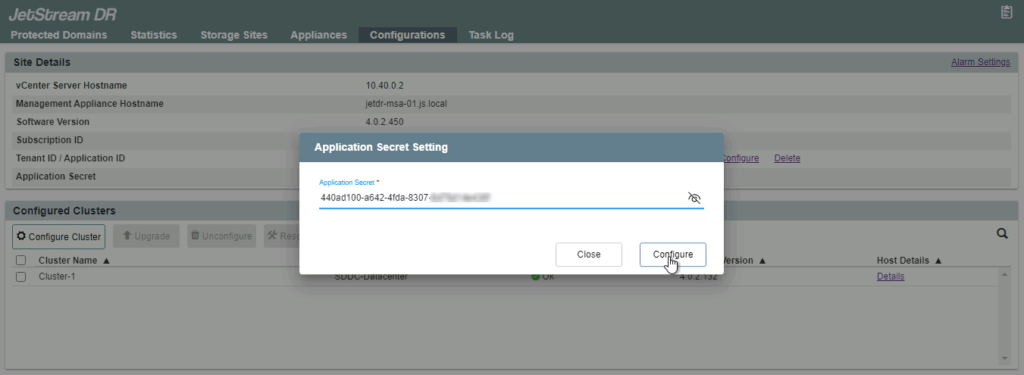
- The fields of the Configuration tab will be updated.
- If the Tenant ID, Application ID, or Application Secret ever need to be modified, come back to this screen and click the corresponding link.
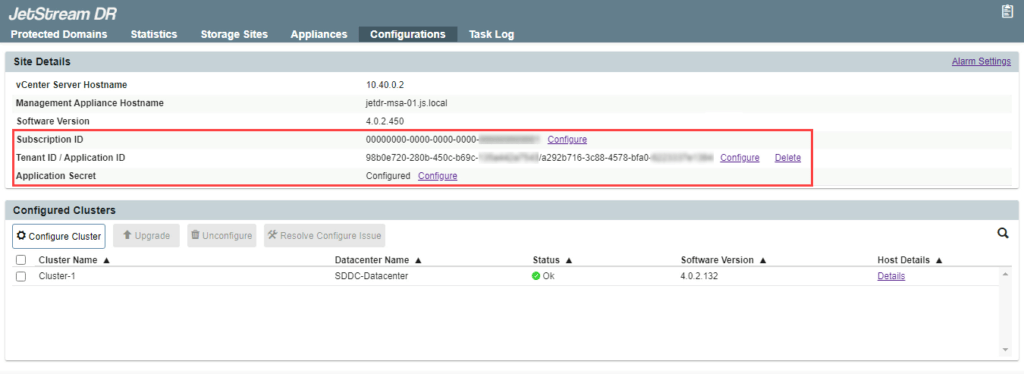
Attach Azure Blob Storage
After Microsoft Entra ID has been configured and information entered into JetStream DR, Azure Blob storage can be attached.
- On the screen to add Azure Blob storage, set the Access Type to Microsoft Entra ID (AAD) Based Access.
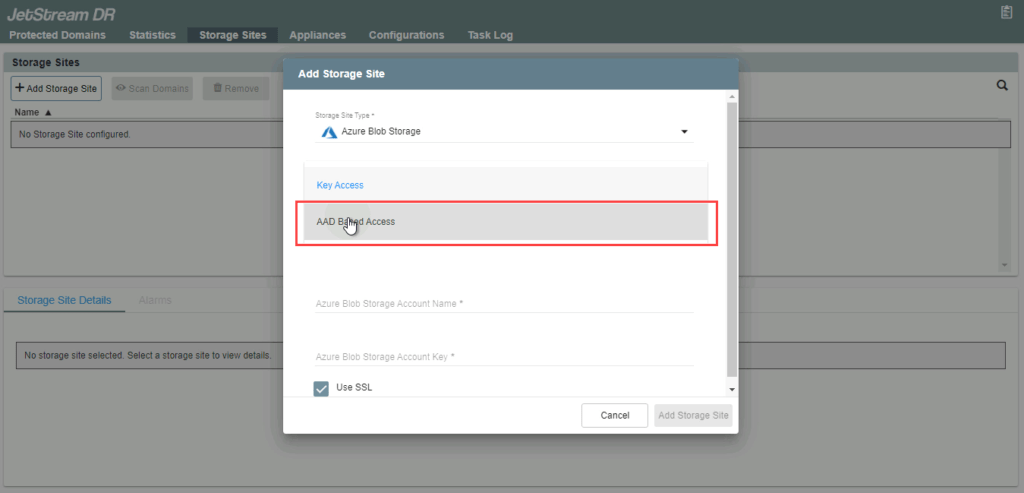
NOTE: Hierarchical namespace is not supported by JetStream DR when used with Microsoft Entra ID. Make sure this feature is not enabled in Azure Blob storage.
- Enter the Storage Site Name and Azure Blob Storage Account Name then click the Add Storage Site button.
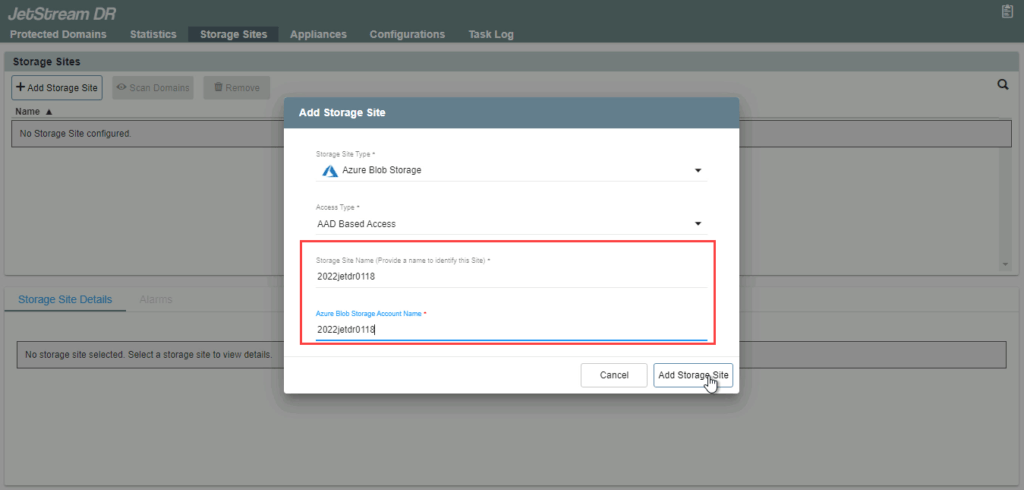
- The storage site will be added to JetStream DR for AVS.