It may be necessary to edit the DNS name of a Windows virtual machine. This can be accomplished following these steps:
- Go to system properties and select Change Settings.
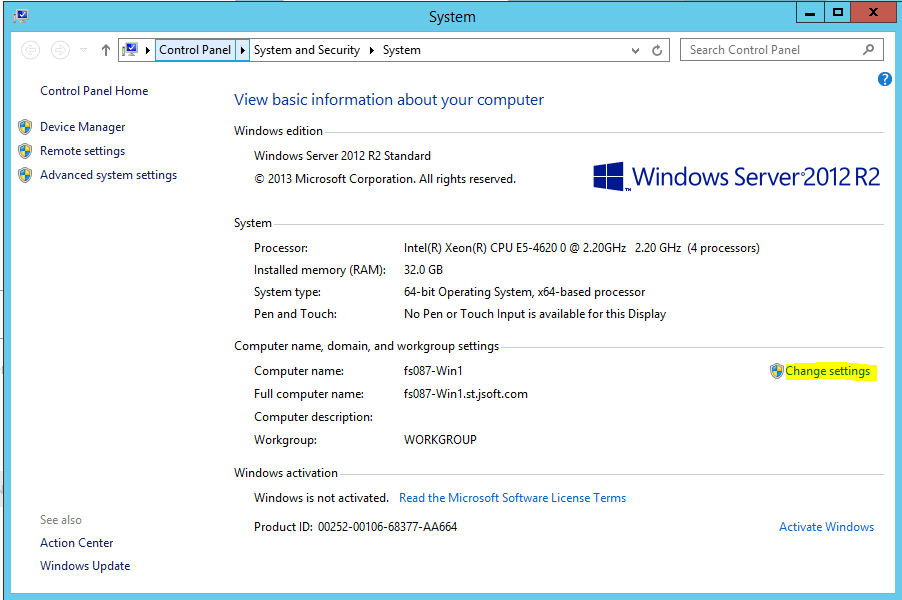
- From the Computer Name tab, click the Change button to rename the computer or change its domain or workgroup.
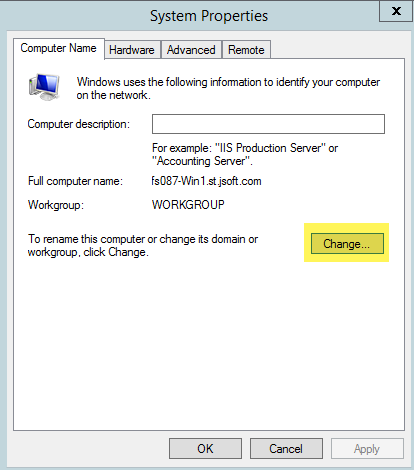
- In the dialog window enter a new DNS name in the Computer name field. To update the DNS suffix, click the More button.
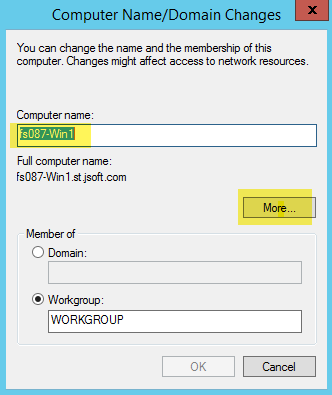
- Restart the computer to apply the modifications.
