vCenter server and MSA logs are needed to investigate all JetDR software related issues. Here is how to collect and download support logs for troubleshooting JetStream DR software.
vCenter Server Logs
Refer to the following articles to collect vCenter server logs (vCenter Support Bundle).
VMware Article:
Collecting diagnostic information for ESX/ESXi hosts and vCenter Server using the vSphere Web Client
JetStream Software Article:
Download vCenter Support Bundle
MSA Logs
GUI Option
MSA logs are collected directly from the JetStream DR Management Server Appliance (MSA) user interface.
- Access the MSA appliance using a browser.
- The MSA will show registered vCenter server details.
- Select the Click here link on the line “To collect MS support log…”
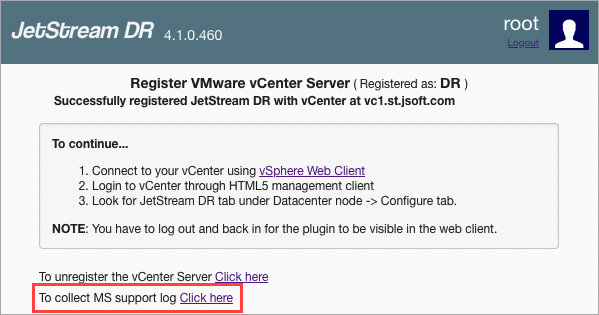
- The system will generate an MS support log file and then present a download option.
- Click the Download button.
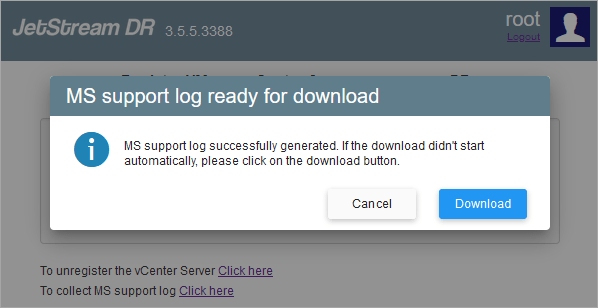
Command Line Interface Option
MSA support logs can also be downloaded from the command line interface (CLI).
- Log in to the MSA applicance console.
- Run the command: jetdr ms --support.
- A support bundle will be generated and can be accessed from the directory
/var/lib/vme2/sub/.

RocVA Logs
Typically, RocVA logs are included as a part of the MSA support bundle; however, in a few scenarios RocVA logs will not be captured by the MSA support bundle. Follow the below steps to manually download RocVA logs.
- SSH to the RocVA VM.
- Log in as root then execute the command:
journalctl -a | lz4 > /tmp/rocva.log.lz4 - The log file rocva.log.lz4 will be generated in the tmp directory.
- Log in to the RocVA VM using WINSCP.
- Download the log file.
