How to generate and download ESXi log files for analyzing performance and troubleshooting problems.
vSphere Web Client
When the vSphere Web Client is connected to the vCenter Server, you can select host(s) and download system log files for analysis.
1. Log into vSphere Web Client.
2. Right‐click the vCenter and select “Export System Logs…” 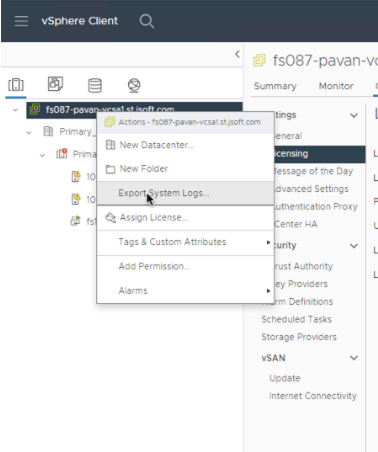
3. On the selection screen that appears:
- Select host(s) to collect log files from.
- Select the option to Include vCenter Server and vSphere UI Client logs.
- Click the Next button.

4. On the following step specify the individual logs to include in the bundle:
- Key log files are selected by default.
- In addition to system logs, also include the “sidecarfiles” log.
- If necessary, specify additional options including performance data parameters and encryption.
- Click the Export Logs button.

Command Line
A support bundle can be downloaded directly from the command line.
1. Access the ESXi host using SSH.
2. Log in using root credentials.
3. Generate the vCenter log using the CLI command vc-support.sh
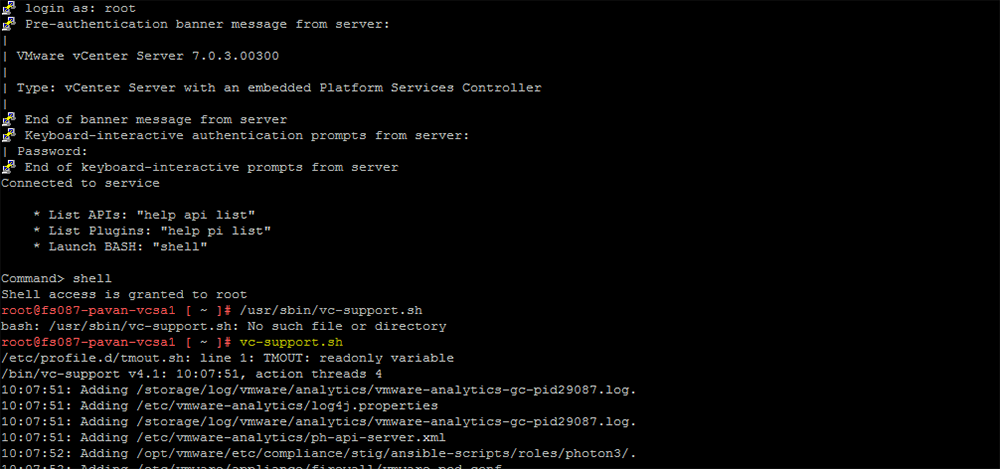
4. The support bundle will be generated. It may take a few minutes for the task to complete. Once completed, the location of the support bundle file will be displayed.

5. Use WinSCP to access the VCSA then go to the file location and download the support bundle file.
