Problem
An error or warning notification appears highlighting an issue with the subscription or signaling the expiration of the subscription.
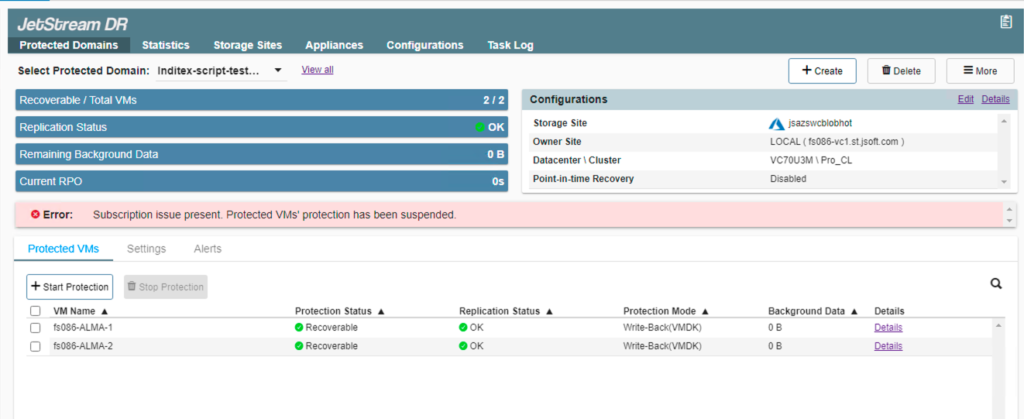
Solution
To utilize JetStream DR for AVS, an active subscription ID is required.
- In your Azure Marketplace account, verify the current subscription status.
- In the JetStream DR UI, navigate to the Configurations tab and check subscription status there as well.
- Hover the cursor over the Subscription ID and note if it is marked with a yellow tag that reveals a “Canceled” or “Expired” status.

- Hover the cursor over the Subscription ID and note if it is marked with a yellow tag that reveals a “Canceled” or “Expired” status.
- If the subscription ID is not valid, it must be renewed from the Azure Marketplace and reapplied in the JetStream DR UI. After obtaining a valid subscription ID:
- Navigate to the Configurations tab in the JetStream DR UI.
- Click the Configure link in the Subscription ID field and apply the new subscription ID.
- The new subscription ID can be applied seamlessly without impacting existing protected VMs.

