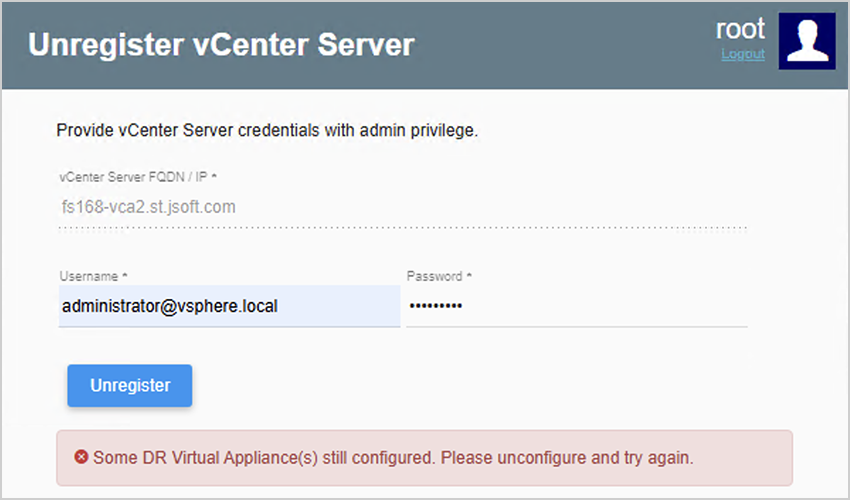Problem
The Jetstream DR UI attempts to load but fails and displays the error message: “JetStream plugin extension not found on vCenter server.”
In this example, vCenter has been successfully registered with the MSA; however, the JetStream DR UI fails to load and displays the following error message.
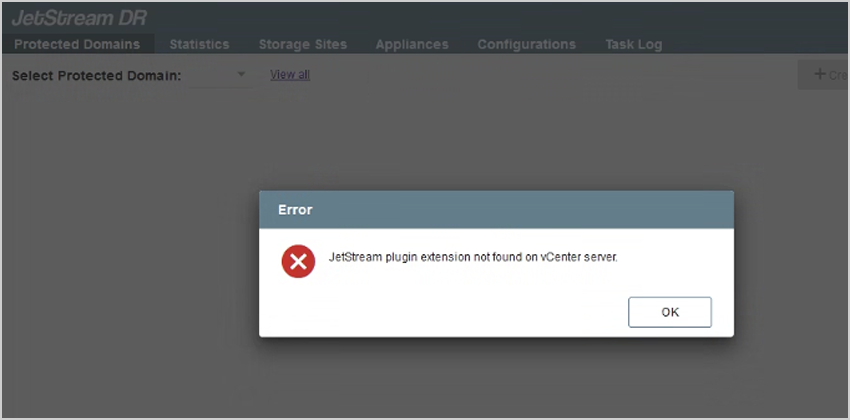
Troubleshooting
- In vCenter navigate to: Administration → Solutions → Client Plugins.
- Check that the JetStream DR plugin status indicates “Deployed/Enabled.”

- If the plugin is enabled, ensure “vCenter Enhanced Linked Mode” is being used.
- vCenter Enhanced Linked Mode allows you to log in to any single instance of vCenter Server and view and manage the inventories of all the vCenter Server systems in the group.
- vCenter Enhanced Linked Mode should let you to access JetStream DR from another linked vCenter sever in the system, even if it was not the one registered to the MSA during configuration.
- vCenter Enhanced Linked Mode should let you to access JetStream DR from another linked vCenter sever in the system, even if it was not the one registered to the MSA during configuration.
- vCenter Enhanced Linked Mode allows you to log in to any single instance of vCenter Server and view and manage the inventories of all the vCenter Server systems in the group.
- If the plugin status is not “Deployed/Enabled,” refer to the following knowledge base article to troubleshoot DNS configuration issues:
JetStream DR Configuration Errors – DNS Issues – JetStream Software Portal
Solution
- Try accessing the JetStream DR UI directly from the vCenter server registered with the MSA.
- Ensure you are logging into the correct server by using the IP or FQDN in a web browser.
- The IP of the vCenter registered with the MSA is displayed on a confirmation screen during the configuration process.
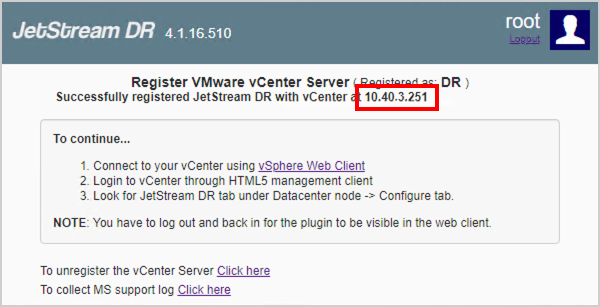
- If it is necessary to change the registered vCenter server on the MSA:
- First unregister the current vCenter server from the MSA.
- Then re-register a new vCenter server on the MSA.