An existing replication log section can be resized using the JetStream DR management UI.
- Log in to the vSphere Web Client and navigate to the datacenter level. Click the Configure tab then select JetStream DR.
- Select the Appliances tab, then select the DRVA with the replication log section to resize.
- In the Replication Log Volume section, select the disk with the section to be resized.
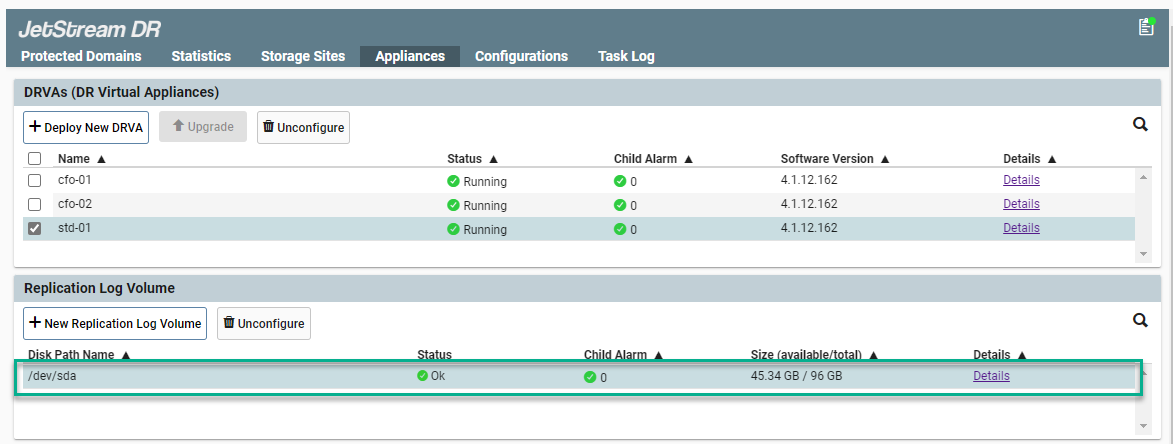
- Select the Replication Log to resize.
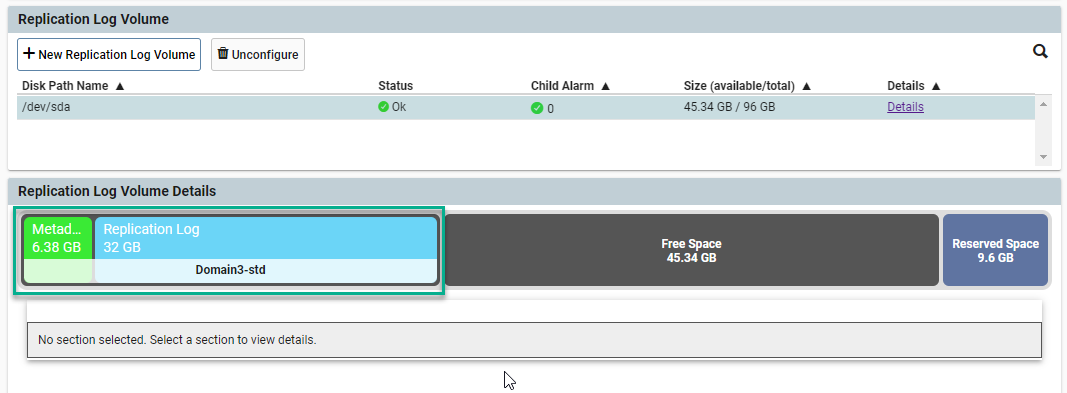
- Click the Resize link.
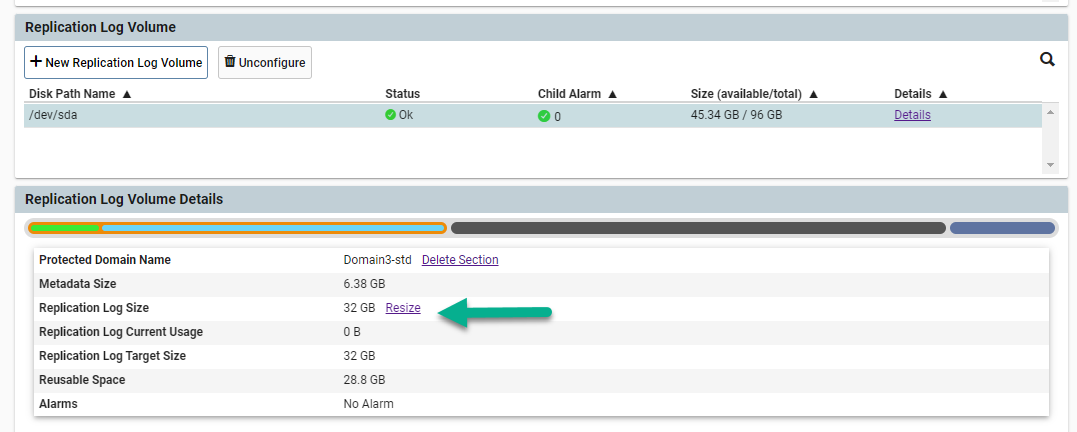
- A pop-up window will appear. Move the slider to indicate the desired new size for the replication log then click the Resize button.
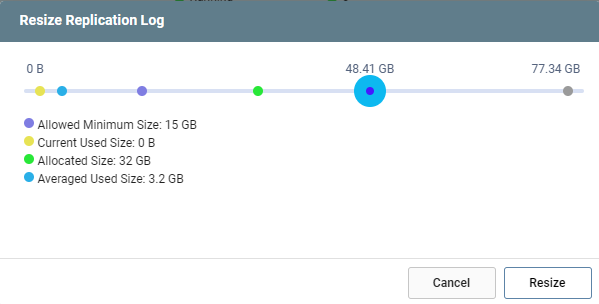
- Finish by clicking the OK button on the Task Submitted dialog window.
