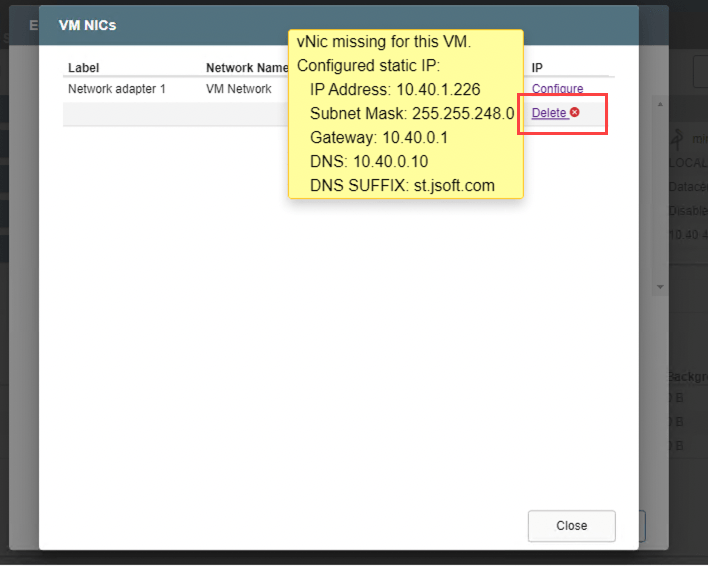Under some circumstances, the MSA may not be able to fetch the PCI slot of the NIC attached to a VM. If static IP addresses will be used for a VM after rehydration with runbooks, the PCI slot number must be registered for the MSA to determine the correct MAC address. Do the following if PCI Slot numbers become missing for VM network adapters.
- PCI slots are configured from the screen: (Datacenter) > Configure > JetStream DR > Protected Domains > Settings > (Runbook) > Details > Edit > VM NICs
- In this example, PCI slot numbers have not yet been associated with the network adapters.
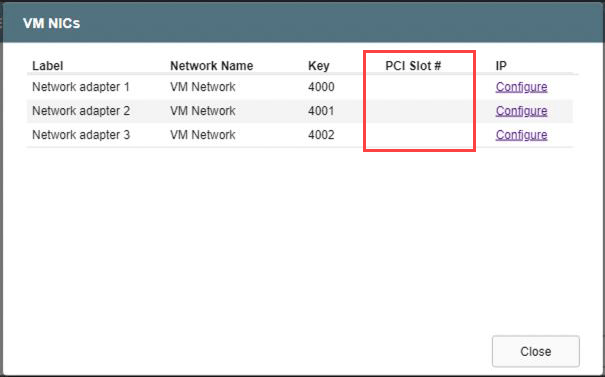
The Managed Object Browser (MOB)
(A video is available demonstrating the below steps to use the MOB to identify a PCI slot number.
https://vimeo.com/715814882/ba46348304)
- Use the Managed Object Browser (MOB) to identify the actual PCI slot number of a VM.
- You will need to know:
- Name of the VM
- Name of the host the VM is running on
- Name of the cluster where the host is located.
- You will need to know:
- Go to the vSphere “Getting Started” screen and click the link to Browse objects managed by vSphere.
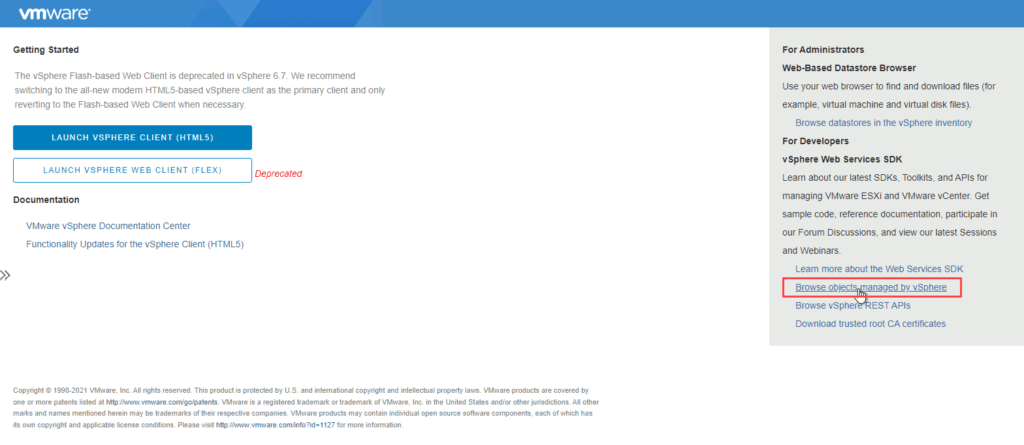
- From the MOB Home screen select Properties > content.
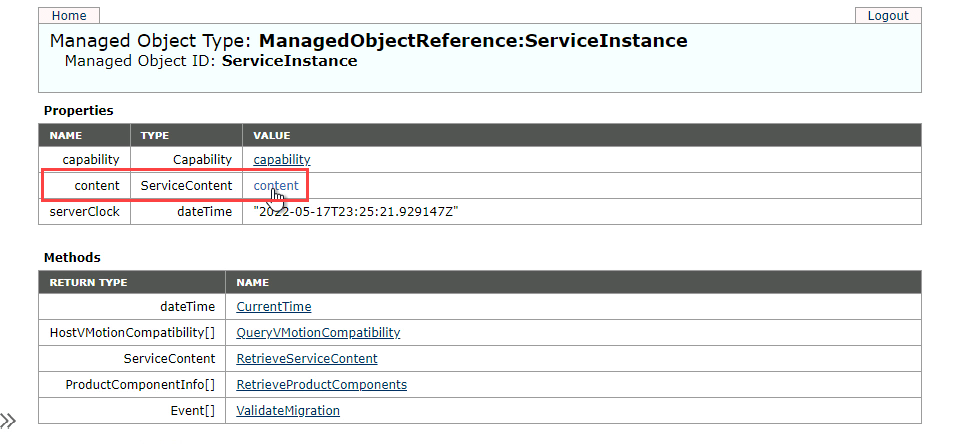
- Locate and select the folder for datacenters.
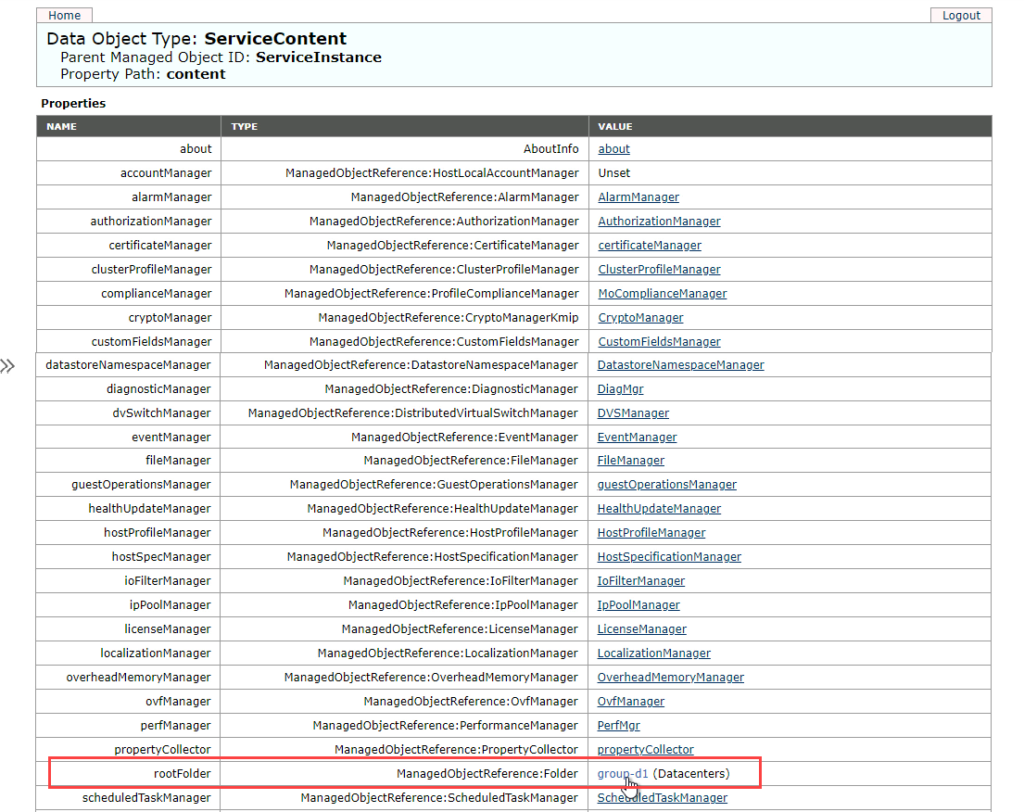
- Select the specific datacenter from the folder.
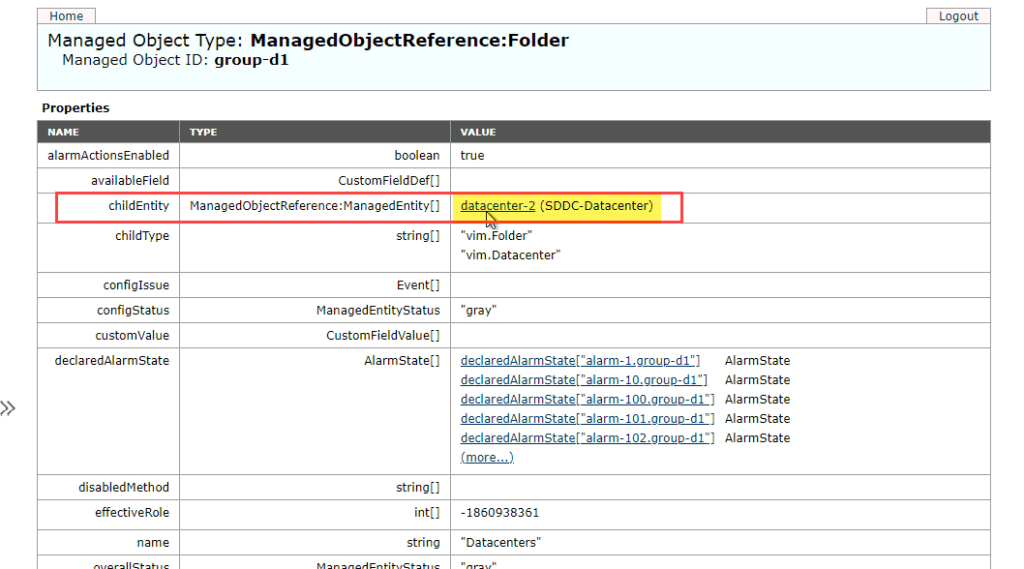
- Select the host folder.
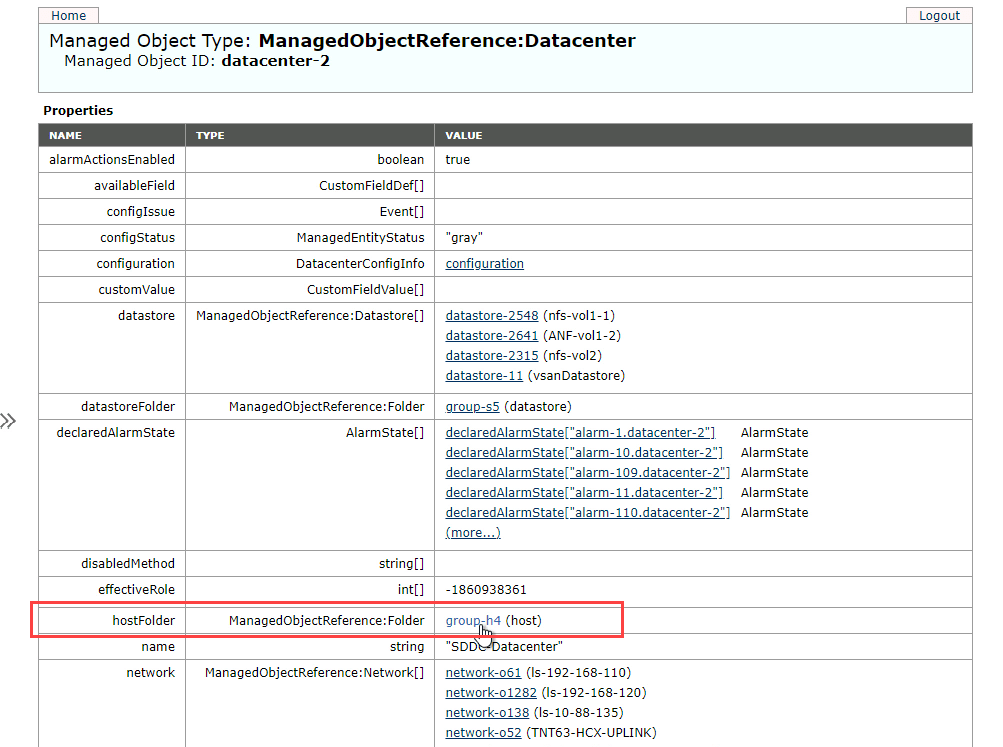
- Select the cluster of the host.
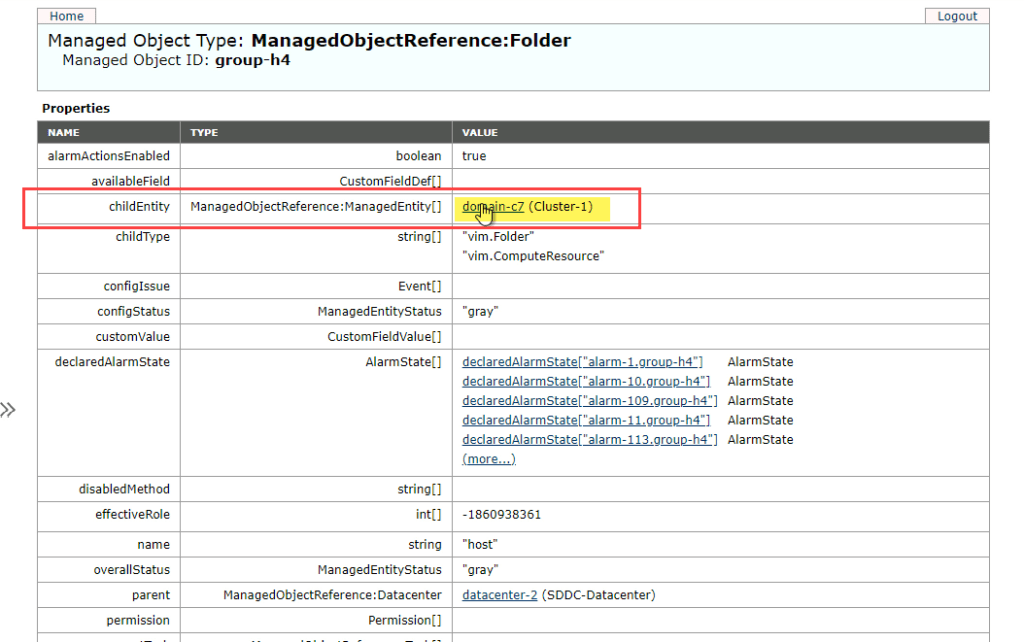
- Locate and select the specific host containing the VM.

- Locate and select the specific VM.
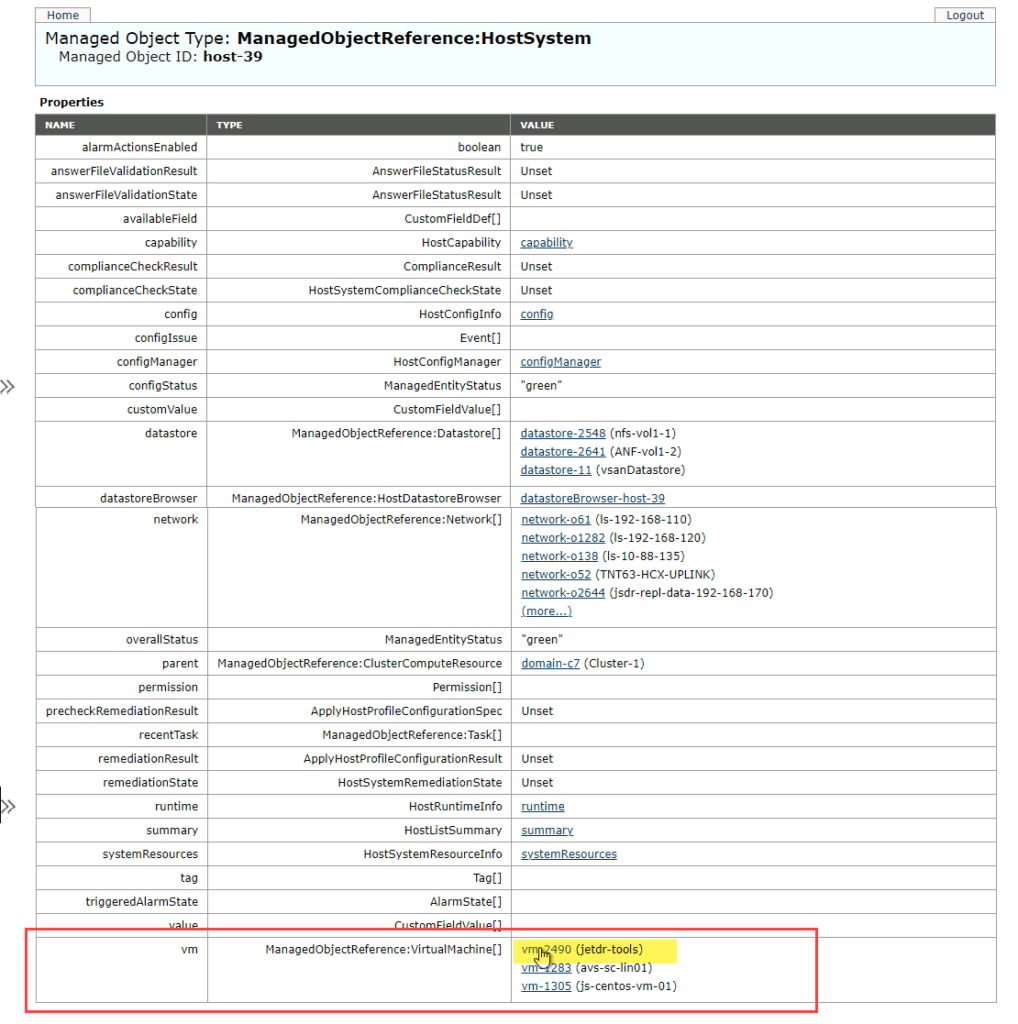
- Select the config property.
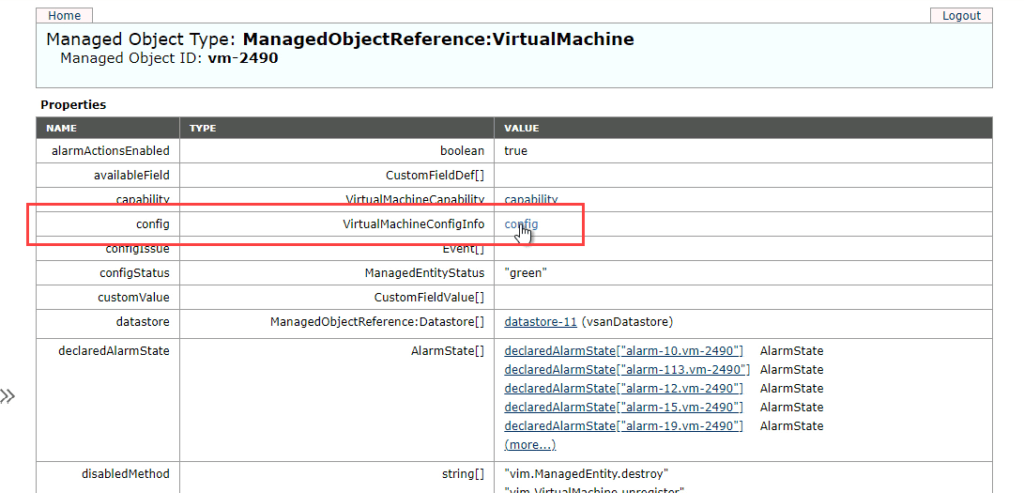
- Select the more… option under the extraConfig property.
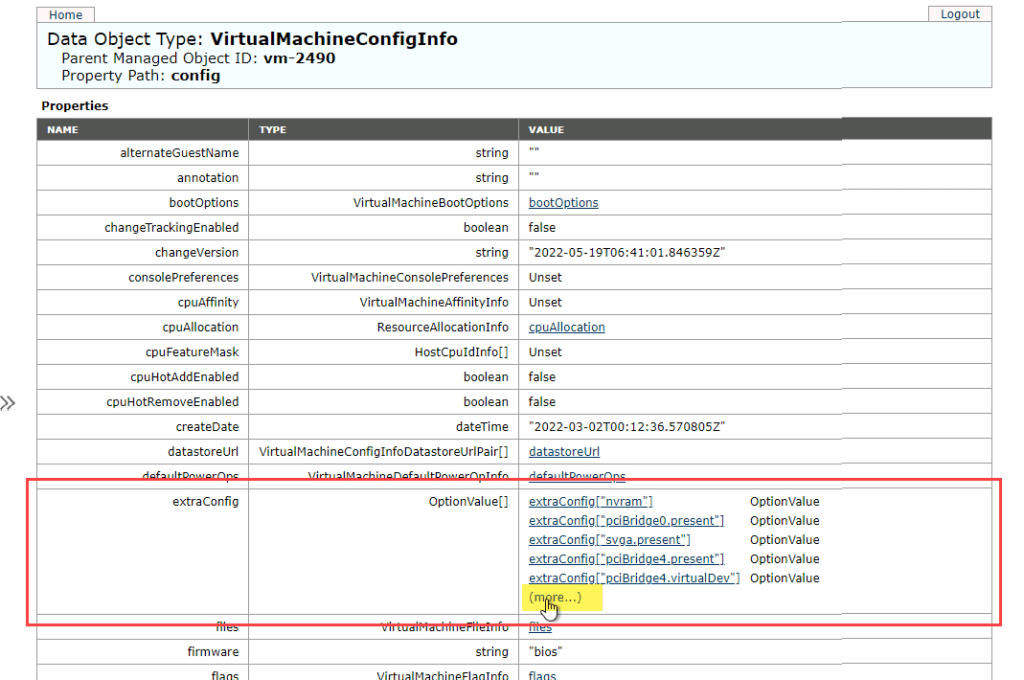
- Locate and select the Ethernet PCI slot number property.
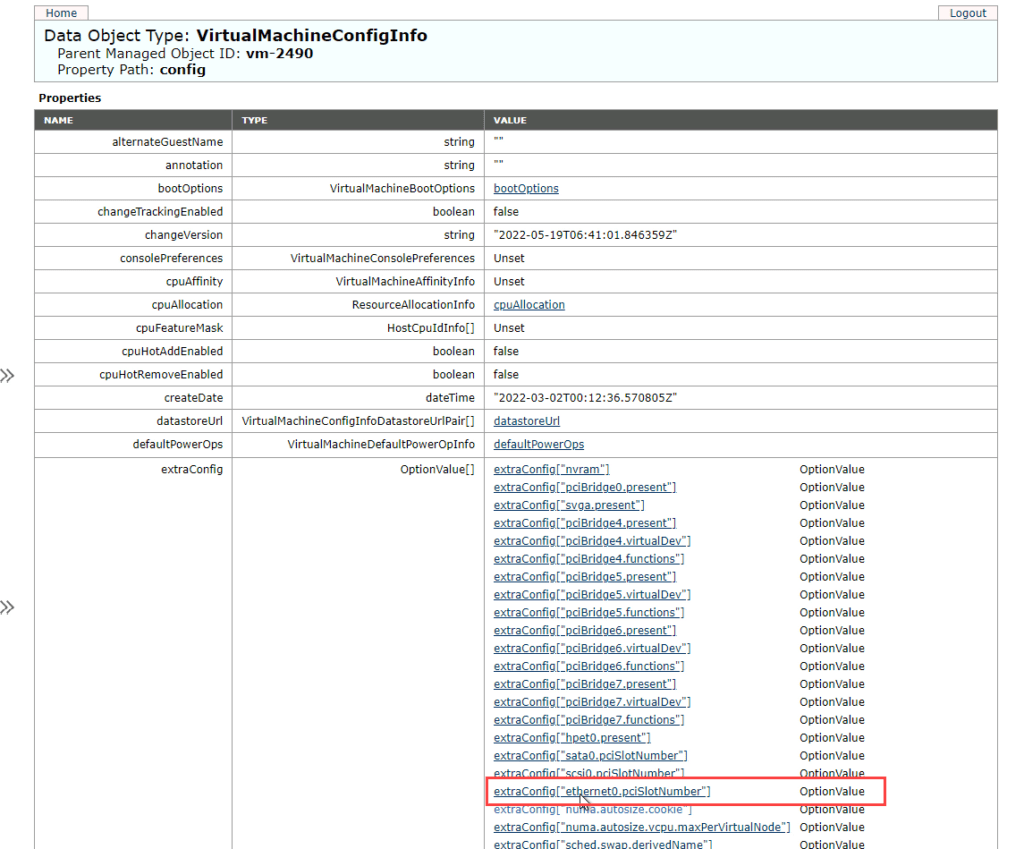
- The PCI value of the VM is displayed and can be used to configure the VM NIC.
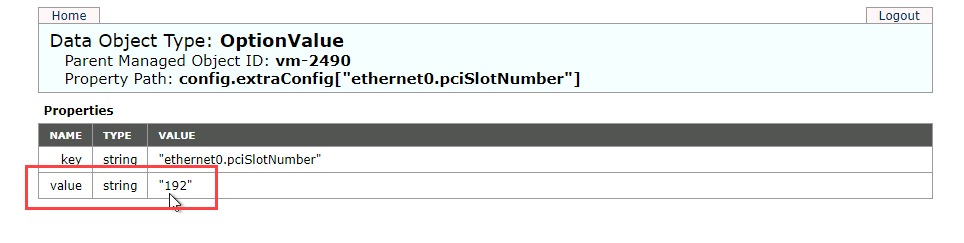
Enter PCI Slot Number
- Go to the VM NICs screen (described above) and click the Configure link of the network adapter to edit its settings.
- Path to the screen: (Datacenter) > Configure > JetStream DR > Protected Domains > Settings > (Runbook) > Details > Edit > VM NICs
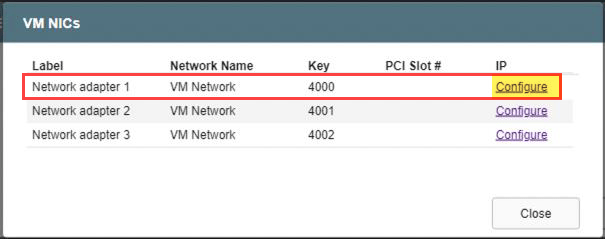
- Enter the PCI slot number discovered from the MOB (described above) and check other network settings for the adapter.
- Click the Configure button when done.
- NOTE: Perform this step for each network adapter that needs a PCI slot number assignment.
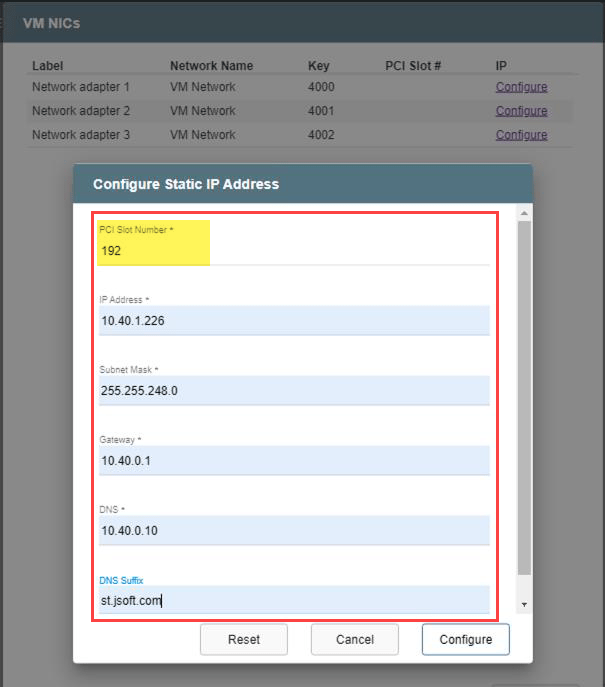
- After the PCI slot number has been assigned, its value will be persistently registered in the system.
- Subsequent visits to the configuration screen to adjust static IP addresses will no longer display the field to assign the PCI slot number.
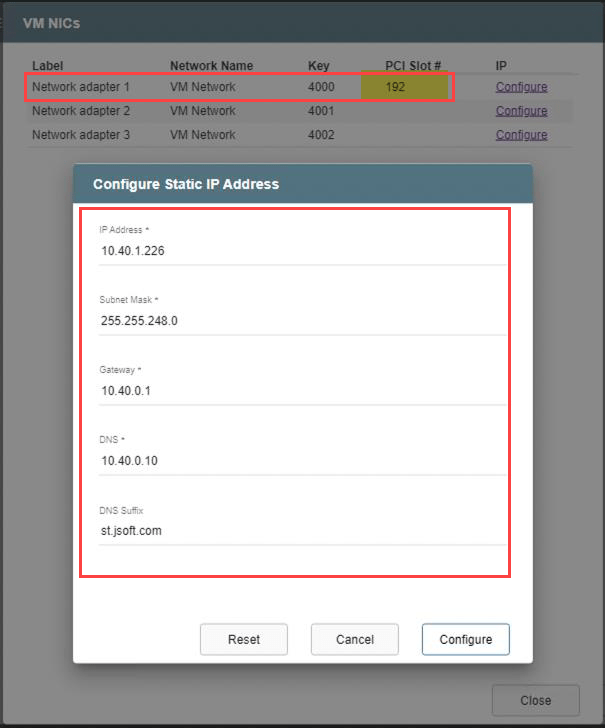
- If a problem occurs with the VM NIC of the recovered domain, a Delete option becomes available to clear its settings allowing you to re-enter them.