NIC settings of guest VMs can be customized to use static IP addresses for DR operations including failover, test failover and failback. The settings are applied through runbook configuration.
- Go to a runbook’s Edit VM Settings screen:
- Click a VM’s NIC View link to see its details or change its network settings.
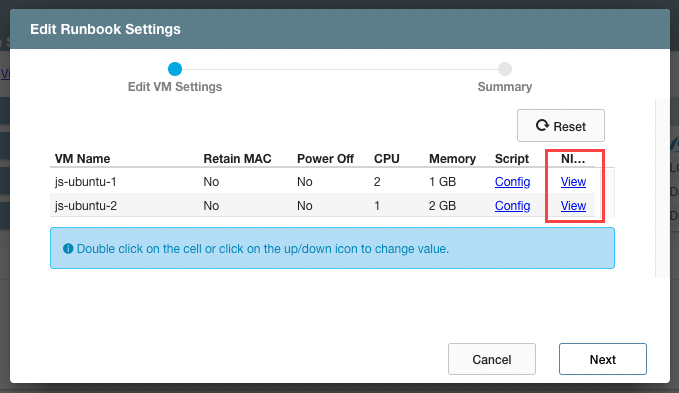
- The details screen will display the current network adapter settings.
(Static IP has not been configured yet in this example.)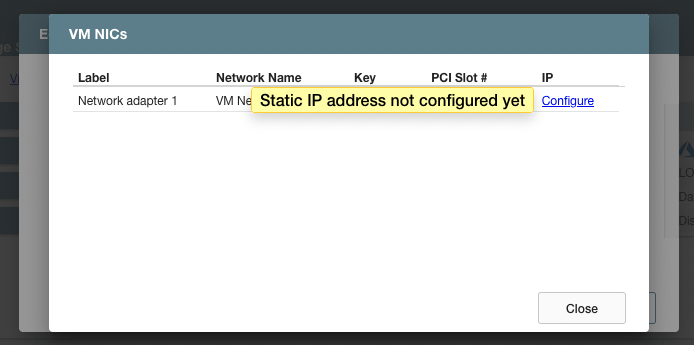
- Click a VM’s NIC View link to see its details or change its network settings.
- On the VM NIC details screen click the Configure link to change its network settings.
- By default, IP addresses will be assigned using DHCP. Manual configuration allows static IP addresses to be assigned.
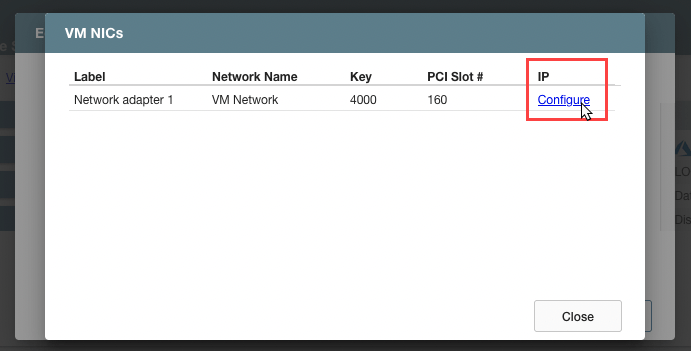
- By default, IP addresses will be assigned using DHCP. Manual configuration allows static IP addresses to be assigned.
- Enter values to set static IP addresses for the VM.
(All fields must be completed to configure a static IP address for a VM.)- IP Address
- Subnet Mask
- Gateway
- DNS
- DNS Suffix
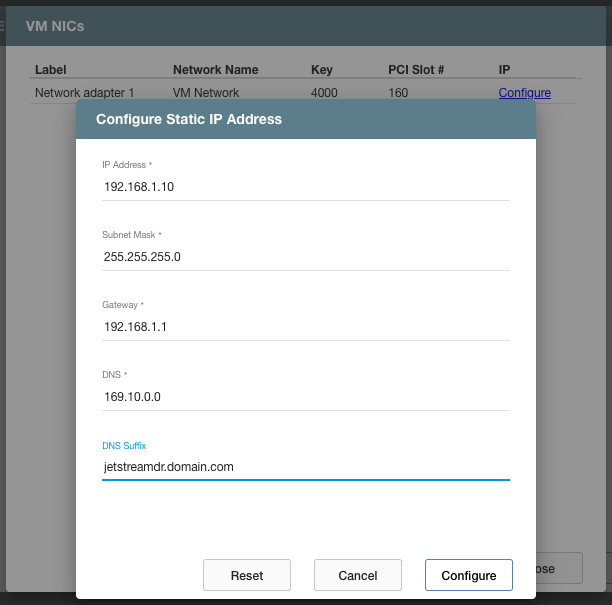
- On the Edit VM Settings step, some network options can be configured by clicking the option value directly to make the change. The option value will be updated on the screen.
- This example shows setting the MAC option for a VM with static IP.
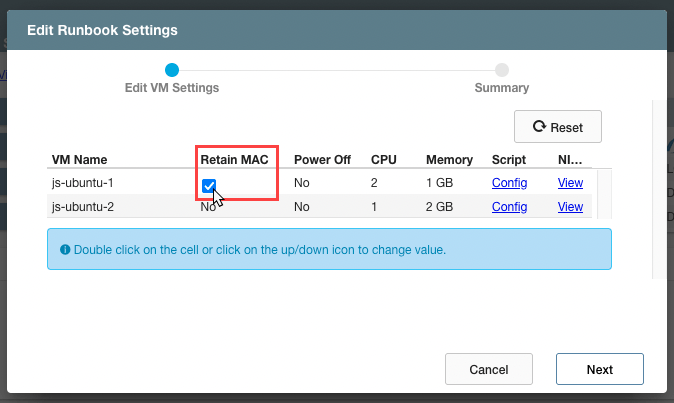
- This example shows setting the MAC option for a VM with static IP.
