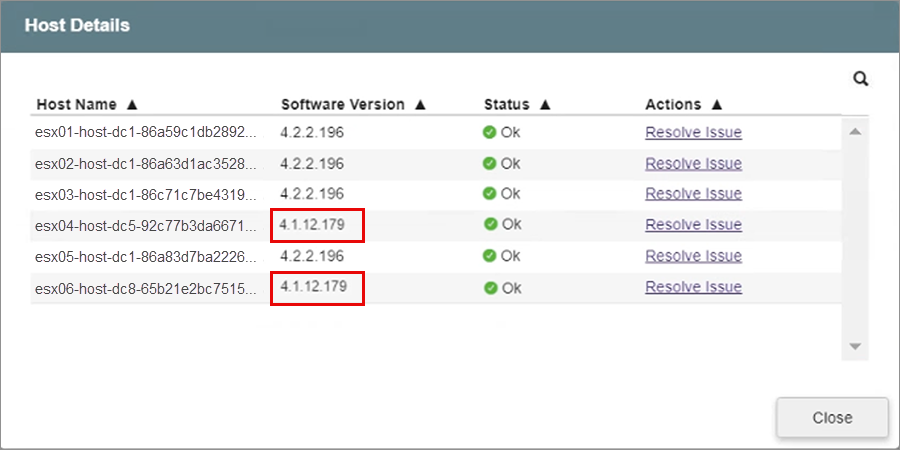This document outlines the procedures for upgrading JetStream DR for AVS.
Introduction
The software upgrade process can involve updating the MSA, Plugin, DRVA, RocVA, RVM, and cluster followed by a post-upgrade clean-up. Every version upgrade does not necessarily upgrade all the components. To ensure a smooth upgrade experience, adhere to the prerequisites listed below.
Prerequisites
The following prerequisite conditions must be met before attempting to upgrade JetStream DR for AVS:
- Select a time window to perform the upgrade when the system is less loaded.
- Verify and confirm the integrity of all JetStream DR components, ensuring they are operational and error-free.
- Before proceeding, check and resolve any previously unsuccessful update tasks.
- Execute the clean-up operation using the command js_upgrade.py clean -v before initiating a new upgrade.
- Validate and ensure all ESXi host IO Filter storage/VASA providers are online: vCenter > Configure > Storage Providers.
- Ensure there are no active Affinity rules (ESXi) that could affect the host’s ability to enter maintenance mode.
- Verify the health of all vSAN objects. Navigate to: vSAN Cluster > Monitor > vSAN Skyline Health – Data – vSAN Object Health.
- Confirm no resync operations are currently running in the vSAN cluster. Resyncing can affect the maintenance mode process. Monitor ongoing resync activities at: vSAN Cluster > Monitor > Resyncing Objects.
- Temporarily suspend any scheduled backups (snapshot-dependent) during the DRVA upgrade activity to prevent backup failures (snapshots taken during this time will fail).
Upgrade Procedure
The AVS cmdlet Update-JetDR is used to perform the JetStream DR software version upgrade. This cmdlet manages upgrading JetStream DR components to their latest versions. Additionally, it includes a “resume” option that allows continuation of a previously failed upgrade task.
Run Command
- Log in to Azure portal and select the desired Azure VMware Solution private cloud. Click Run command under Operations in the left navigation menu.
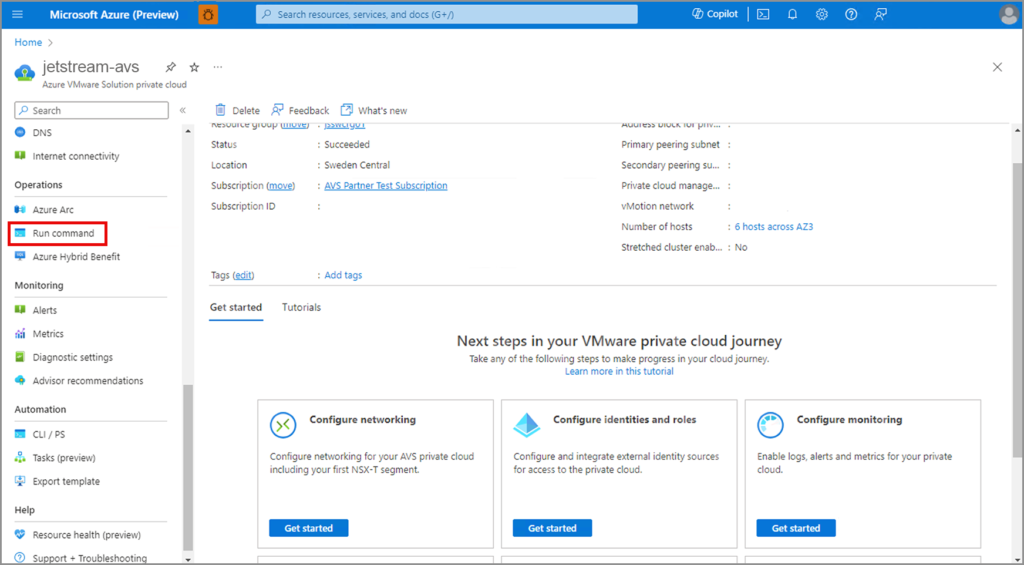
- View the list of Packages and select JSDR.Configuration 5.1.2.
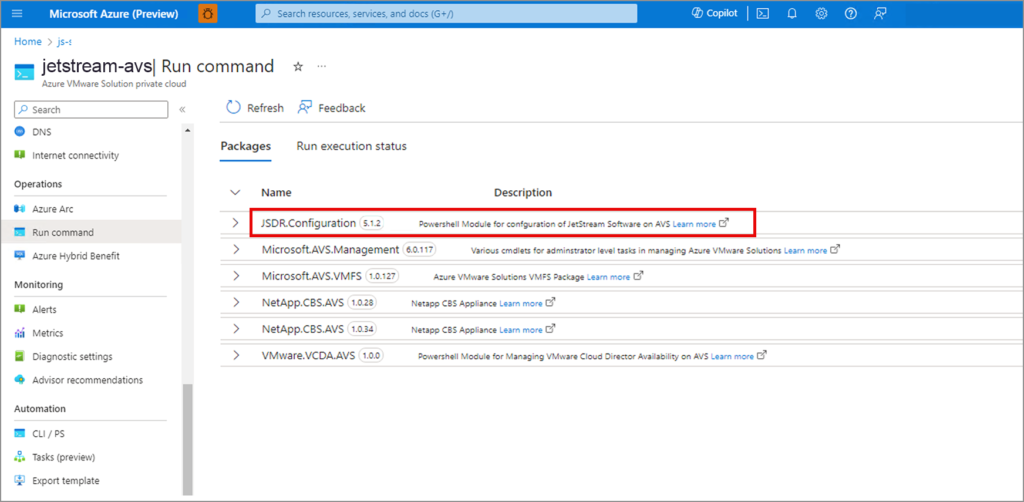
- Run the Update-JetDR cmdlet.
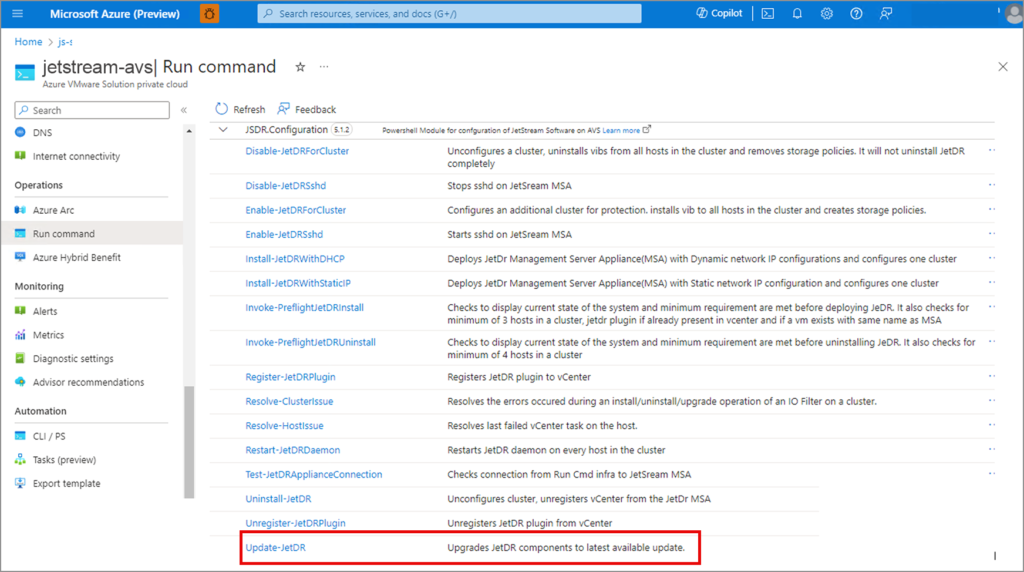
- Enter details for the cmdlet then click the Run button:
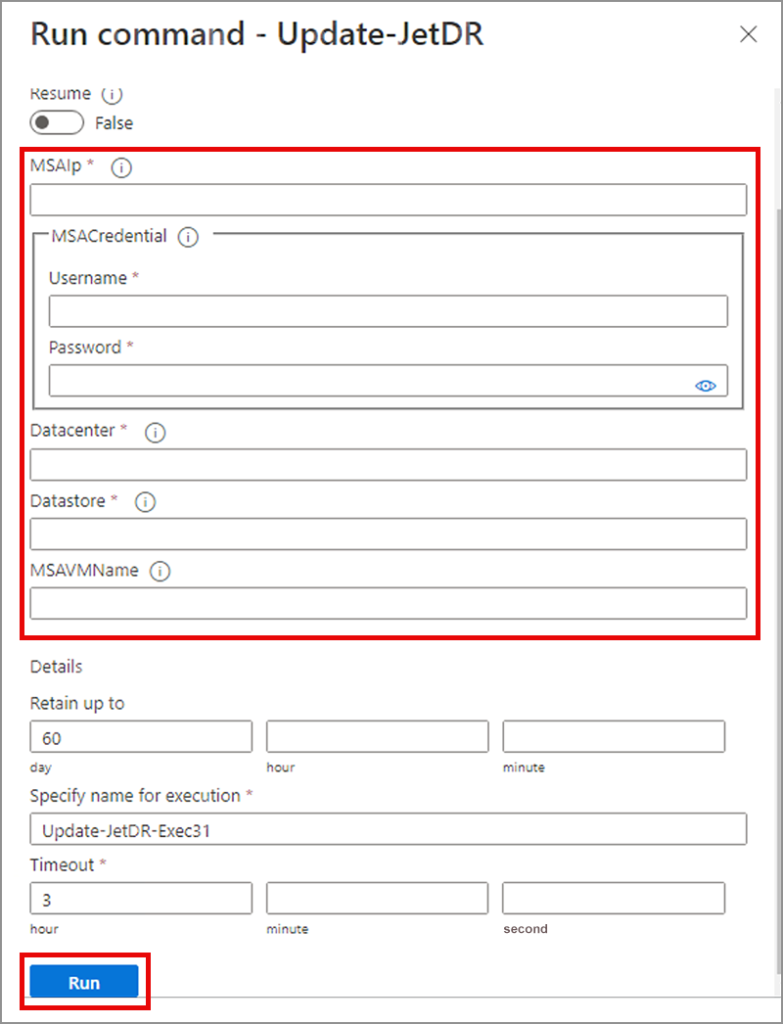
- Once the cmdlet has been initiated, monitor its status under Run execution > Information.
(Click the Refresh option to update the screen to show its current status.)
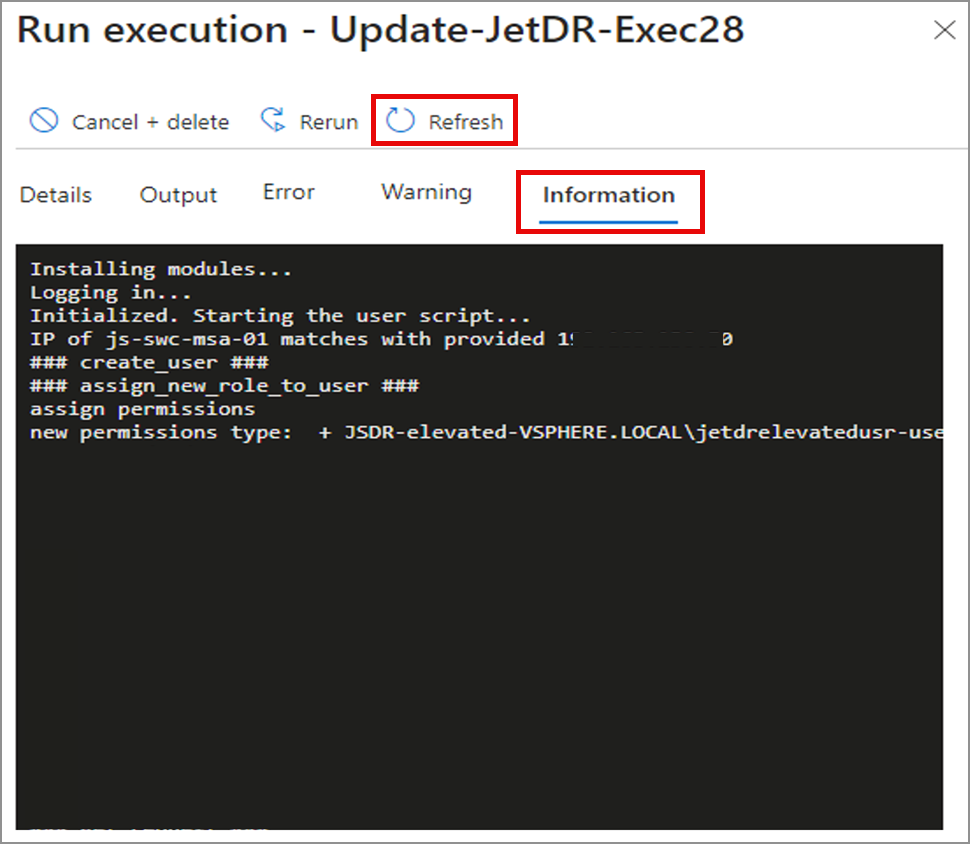
Upgrade Process Steps
The upgrade process performs the following steps:
- Validate MSA details.
- Create JSDR user role elevated privileges.
- Download the latest JetDR bundle followed by a checksum validation.
- Upgrade MSA.
- Upgrade vCenter server plugin.
- Upgrade DRVA.
- Upgrade RocVA and RVM (if CFO domains exist).
- Upgrade cluster.
- Restart CIM.
- Clean-up.
- Remove JSDR elevated user role and permissions.
Upgrade Resume
The following screenshot highlights the “Resume” option of the Update-JetDR cmdlet:
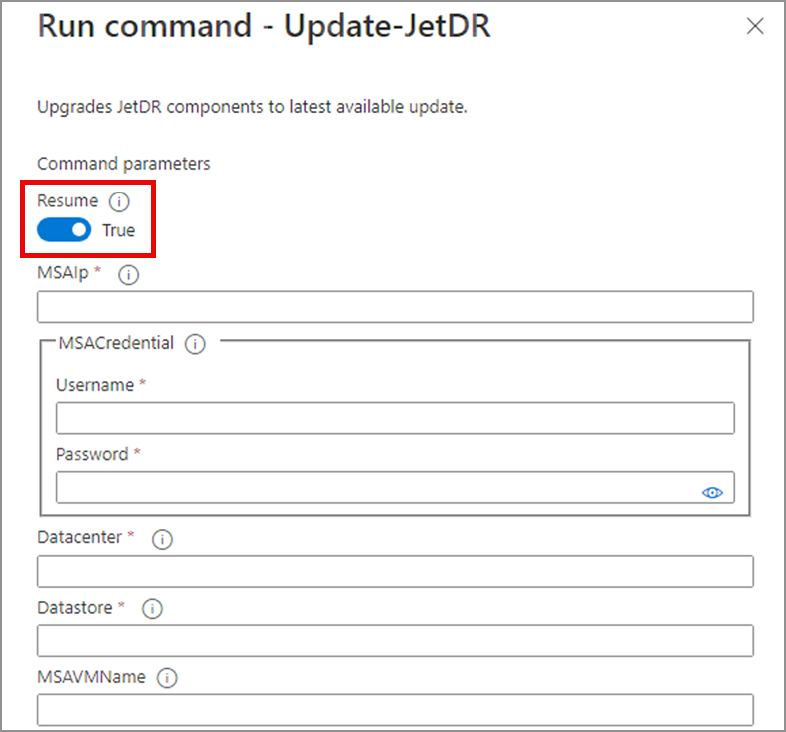
Upgrade Conclusion
At the conclusion of the software upgrade, the script should gracefully exit with Run execution status indicating “Succeeded.” Also ensure there are no error messages present under the Error tab.
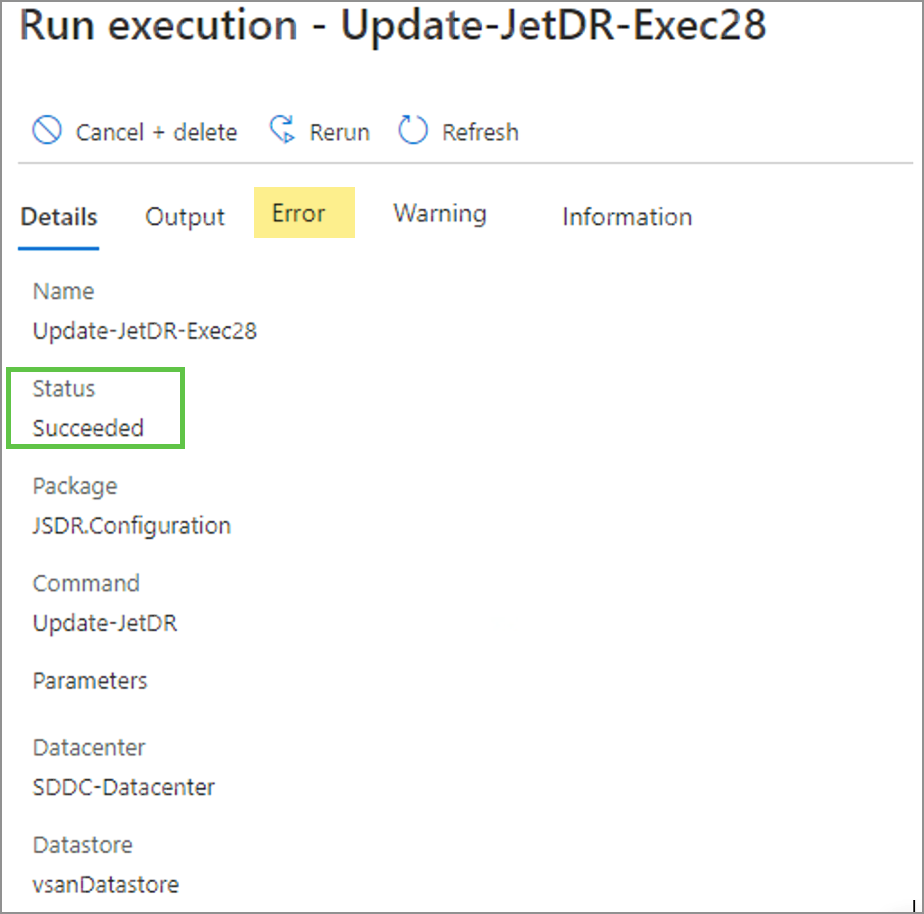
Confirmation
Confirm success of the upgrade by validating the current software version numbers of the various elements from the JetStream DR UI.
- Navigate to: Datacenter > Configure > Jetstream DR > Configurations.
- Under Site Details:
- Check the Software Version
- Under Configured Clusters:
- Check the Status
- Check the Software Version
- Under Site Details:
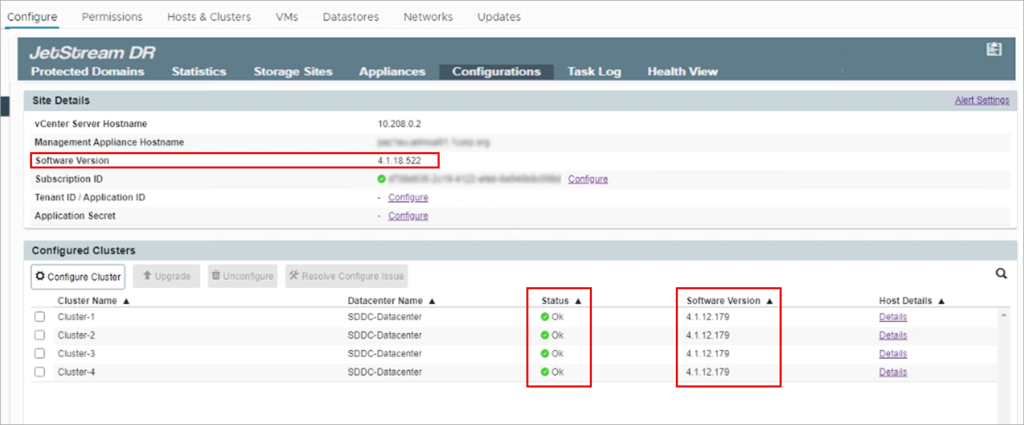
- Navigate to: Datacenter > Configure > Jetstream DR > Appliances.
- For each DRVA:
- Check the Status
- Check for any Child Alerts
- Check the Software Version
- For each DRVA:
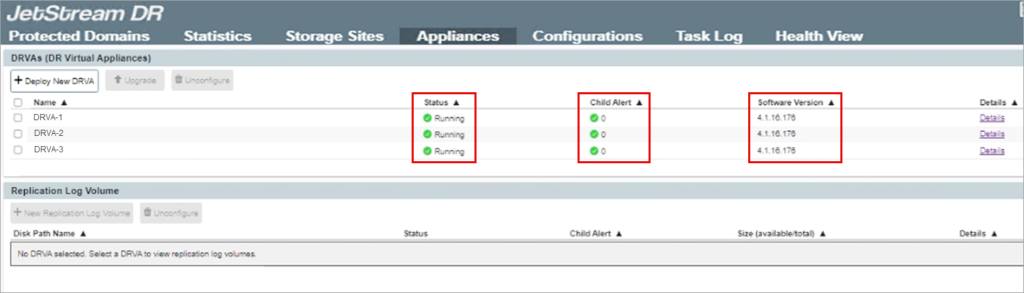
IO Filter Synchronization
If the cluster has been upgraded to the latest version but some hosts still report old IO Filter versions, use the Resolve-Clusterissue cmdlet to resolve the discrepancy.
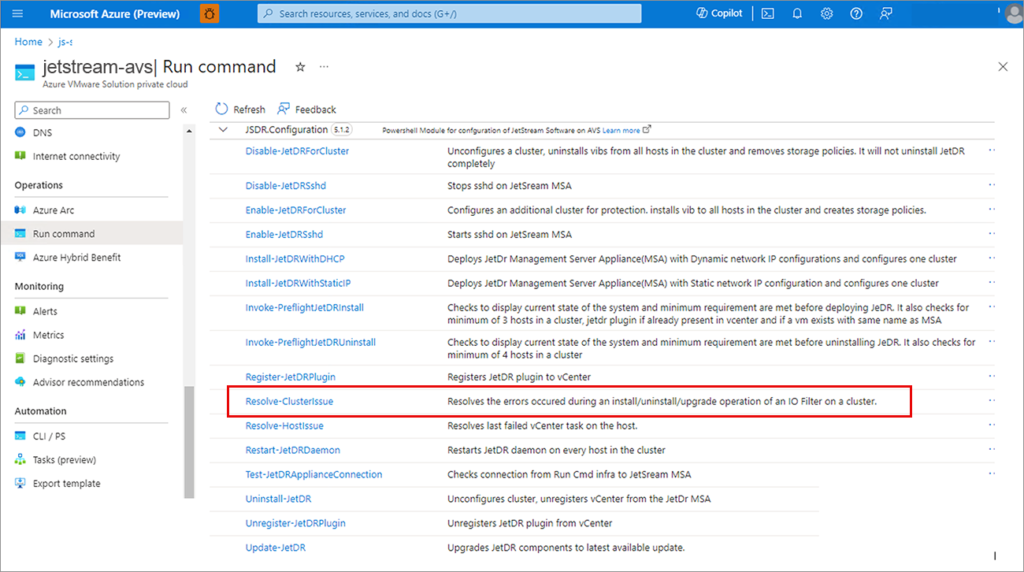
Checking the IO Filter Version
- Navigate to: Datacenter > Configure > Jetstream DR > Configurations.
- Note the current software version of the cluster and if it has any warning.
- Click the Host Details link to review the details of the individual hosts of the cluster.
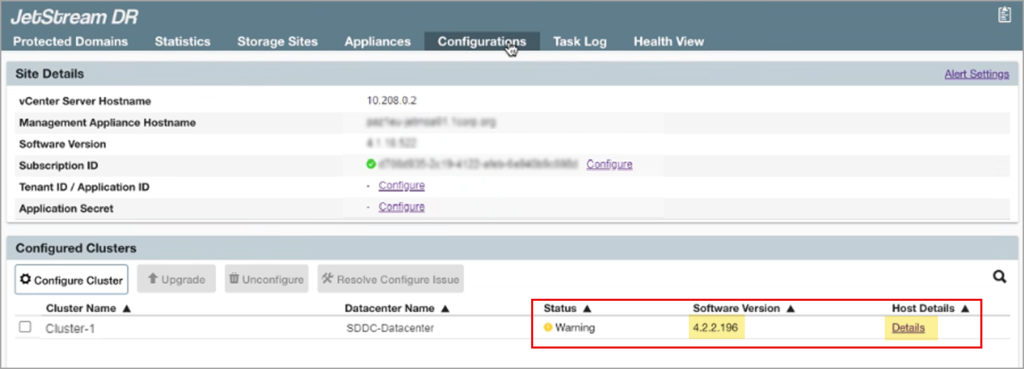
- This example illustrates two hosts that have older software versions and should be updated using the Resolve-Clusterissue cmdlet.