Alarm
This alarm is triggered when the CPU usage of a DRVA has exceeded an acceptable threshold. The threshold is set for 90% lasting 15 minutes or longer. Excessive CPU usage can impact the performance and efficiency of DR operations.

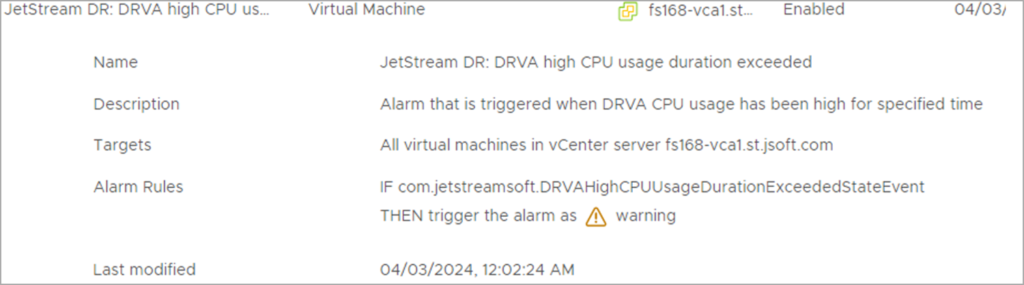
Possible Cause
Excessive CPU usage can be caused by:
- Increased Workload: A sudden spike in the replication of data, recovery operations, or adding more domains/VMs for protection can lead to higher CPU usage.
- Resource Allocation: Insufficient CPU resources have been allocated to the DRVA.
- Configuration: Improper configuration of the DRVA.
Resolution
- Verify the DRVA is adequately configured.
- Ensure it is configured and meets the recommended specifications outlined in the Admin Guide.
- Adjust CPU and memory allocation, if necessary.
- Check processes running on the DRVA that may be consuming excessive CPU resources using the top command.
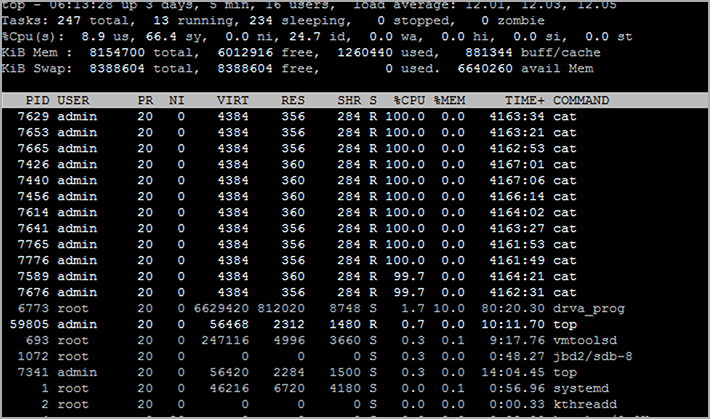
- Use the Capacity Planning Tool (CPT) and make necessary adjustments based on the collected statistics of protected VMs.
- Analyze the workload of protected VMs.
- If the workload has increased significantly, consider distributing the protected VM load over multiple protected domains/DRVAs.
- Validate the vCenter stats of the DRVA VM related to CPU.
- Observe the timestamp of any spikes and correlate them to environmental changes.
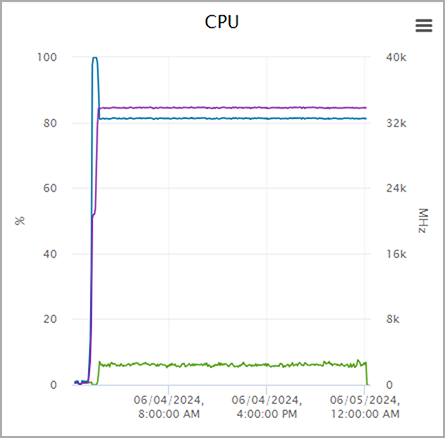
- Try rebooting the DRVA and observe any change in status.
- The system will automatically hot-add additional CPU to the DRVA if CPU resources are available to be added.
