Alarm
This alarm is triggered when the space reserved for the DRVA replication log is insufficient, leading to issues replicating and protecting VMs.
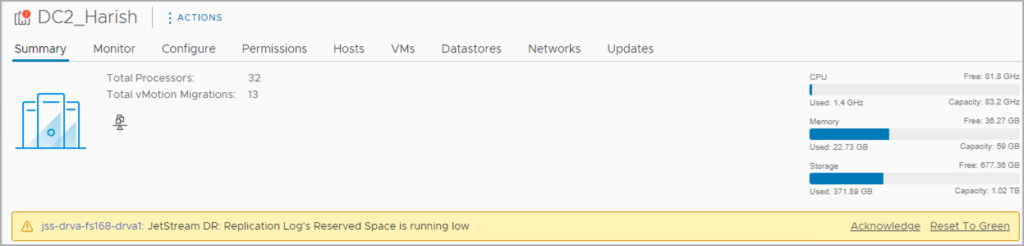
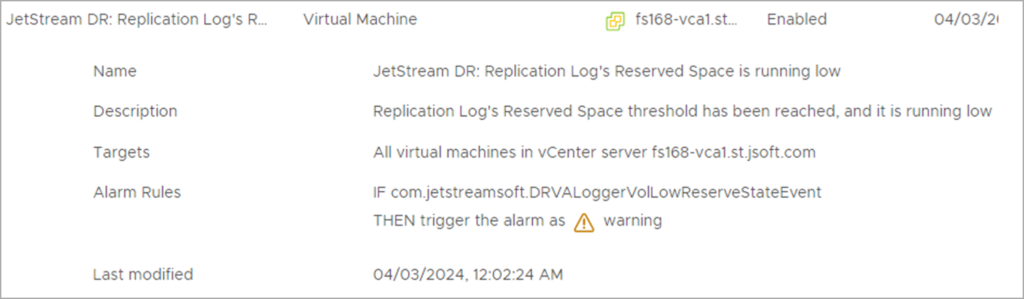
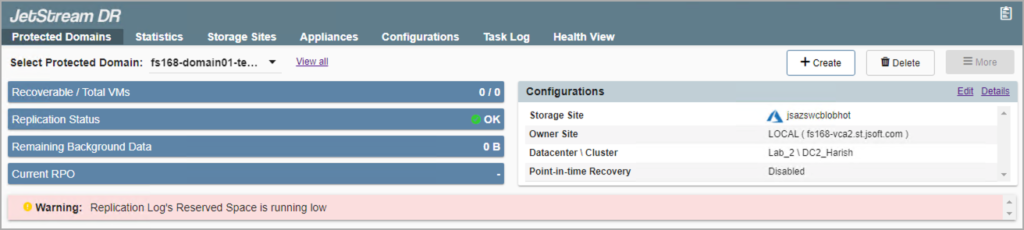

Possible Cause
- The alarm can be triggered when the reserved space for a replication log approaches its set threshold value.
- The reserved size is not automatically adjusted by the system because free space is generally not available (but it can be manually adjusted as described below).
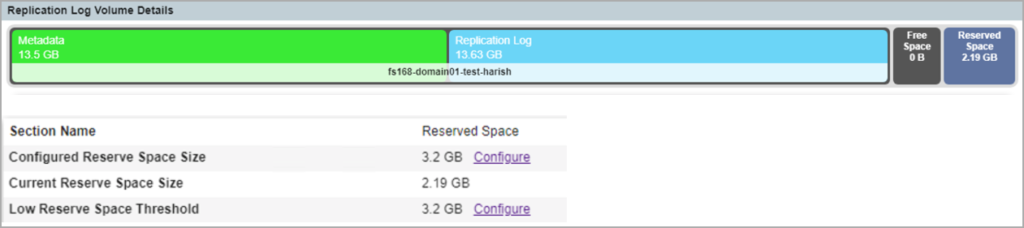
- Inadequate space allocated for the replication log volume.
- The recommended log size calculation formula was not used when the replication log volume was initially created.
- The size of the protected domain metadata is too large for the assigned replication log volume.
- The size of the protected domain should be consistent with size considered when initially configuring the replication log volume.
- Data failed to replicate to the object store for an extended period of time due to an underlying network issue.
Resolution
- Ensure the replication log is configured based upon recomendations from JetStream Software.
- Protected domains automatically allocate metadata from the replication log volume when they are created.
- Ensure an appropriately sized replication log is used to support the protected domains.
- Keep track of the replication log space used when new VMs or protected domains are created.
- If the metadata is too large for the replication log volume, consider reconfiguring it or using a different replication log volume.
- Recalculate the replication log volume size based upon actual usage or follow recommendations from the Capacity Planning Tool.
- If the replication log volume has adequate free space, increase its reserved space:
- Navigate to the Appliances tab
- Select the DRVA.
- Select the Replication Log Volume.
- Select the Reserved Space.
- Go to Configured Reserve Space Size and click the Configure link to specify a new size.
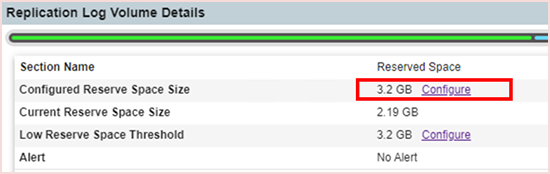
- To increase the size of the replication log volume:
- Right-click the DRVA VM.
- Increase the replication log disk (VMDK) size.
- Reboot the DRVA to make the change become effective.
- After the replication log volume has been resized, increase its reserved space (as described above in Step 4).
