Problem
Attempting to start VM protection with JetStream DR is unsuccessful and the following error message is reported: “Virtual Disk(s) already has a Storage Policy attached. Cleanup the Virtual Disk state and try again”.
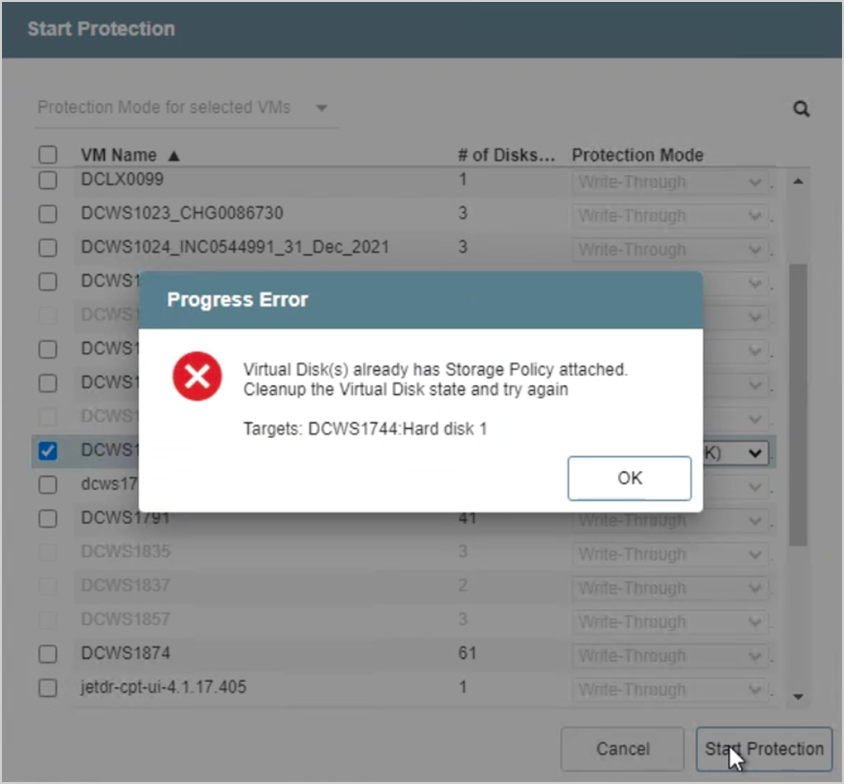
Troubleshooting
- Validate the status of the VM to ensure there are no underlying issues related to its virtual disks.
- Ensure the VM intended for protection has no snapshots or pending snapshot consolidation, and that it is not using any snapshot disks.
- From vCenter select the problematic VM than navigate to: Configure → Policies
- Validate any assigned storage policies.
- If no storage policy is currently assigned, the default storage policy should be manually assigned to the VM.
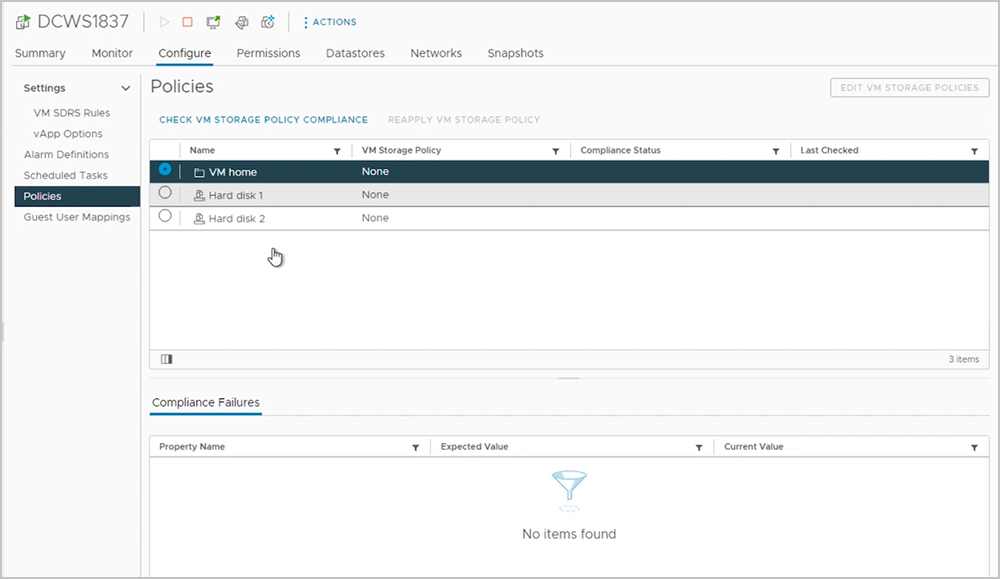
- The VM storage policy can also be validated and set from the VM’s Virtual Hardware settings screen.
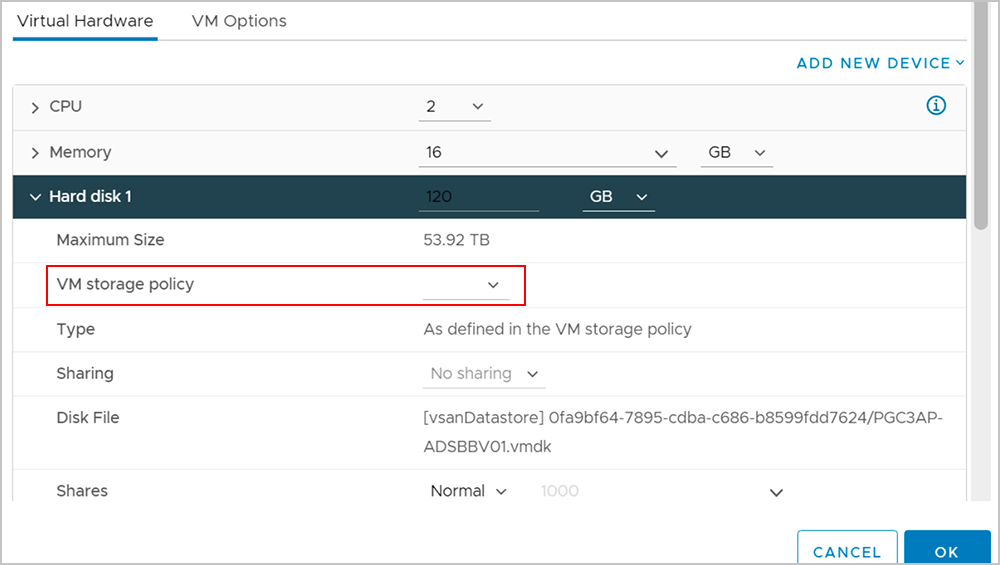
- If the VM is part of an AVS environment, validate the storage policy using the Run command: set-VMStoragepolicy.
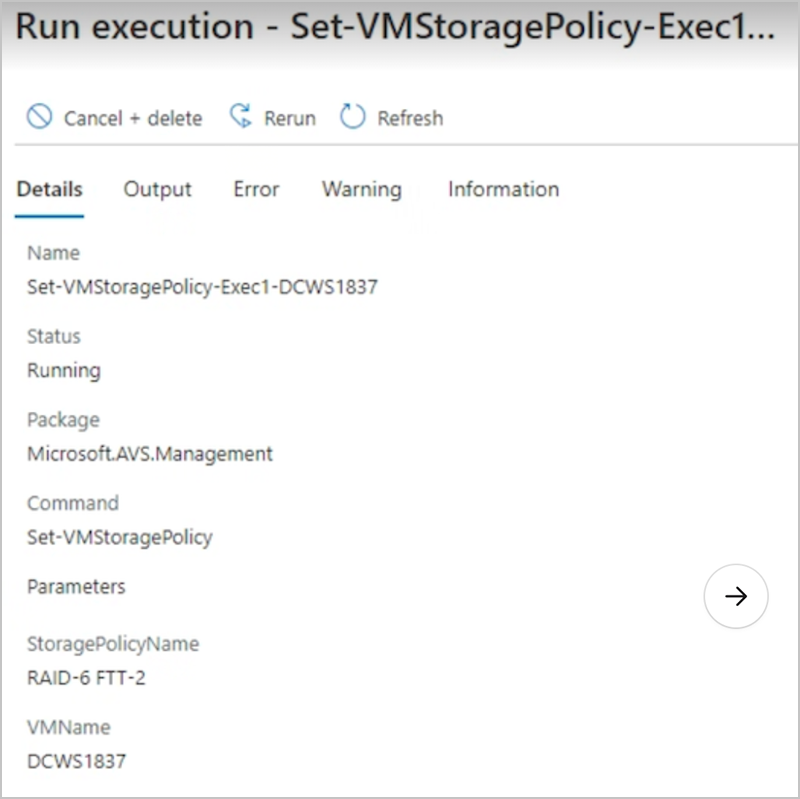
- Properly assigned storage polic(ies) should display a “Compliant” status.
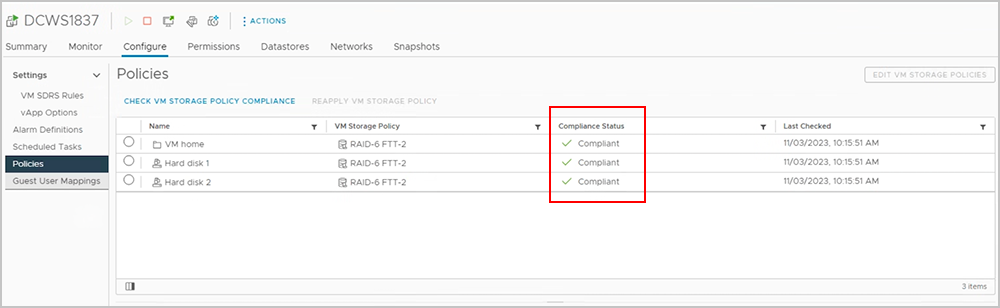
- After the VM’s storage polic(ies) have been reset to “default” try re-protecting the VM.
- No error should be triggered when default storage policies are used.
- No error should be triggered when default storage policies are used.
