Software Activation
After the subscription order has been completed, a dialogue window will appear indicating the order request has been sent to JetStream Software for approval.
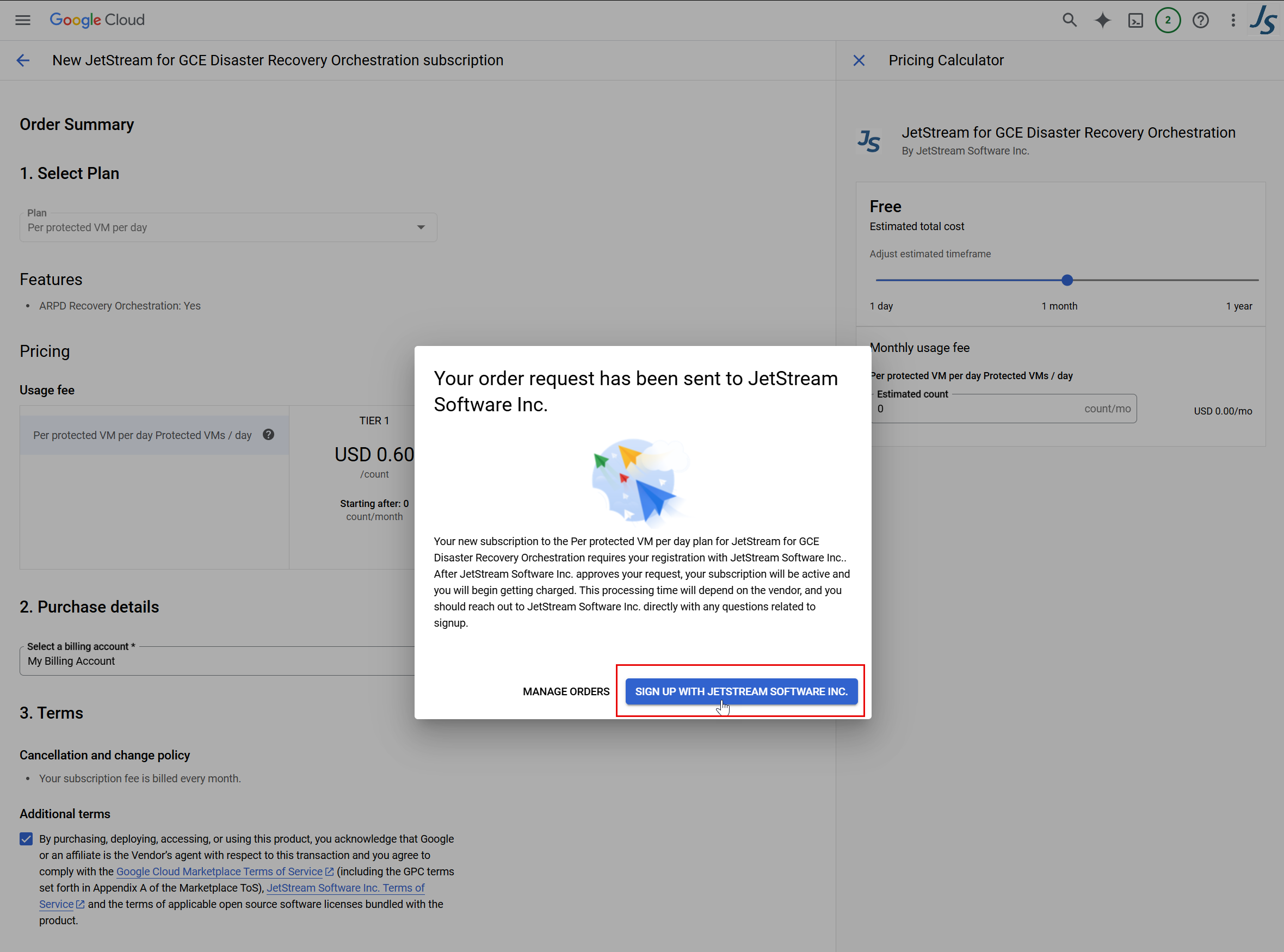
Figure: Register and activate the software subscription.
The first time JetStream for GCE Disaster Recovery Orchestration is purchased, it must be registered with JetStream Software.
- Click the Sign up with JetStream Software option to register and activate the software subscription.
Important: The software must be activated with JetStream Software before it can be used.
- A pop-up window will appear with a button to log into JetStream Software using your Google credentials.
- Click the Continue with Google button.
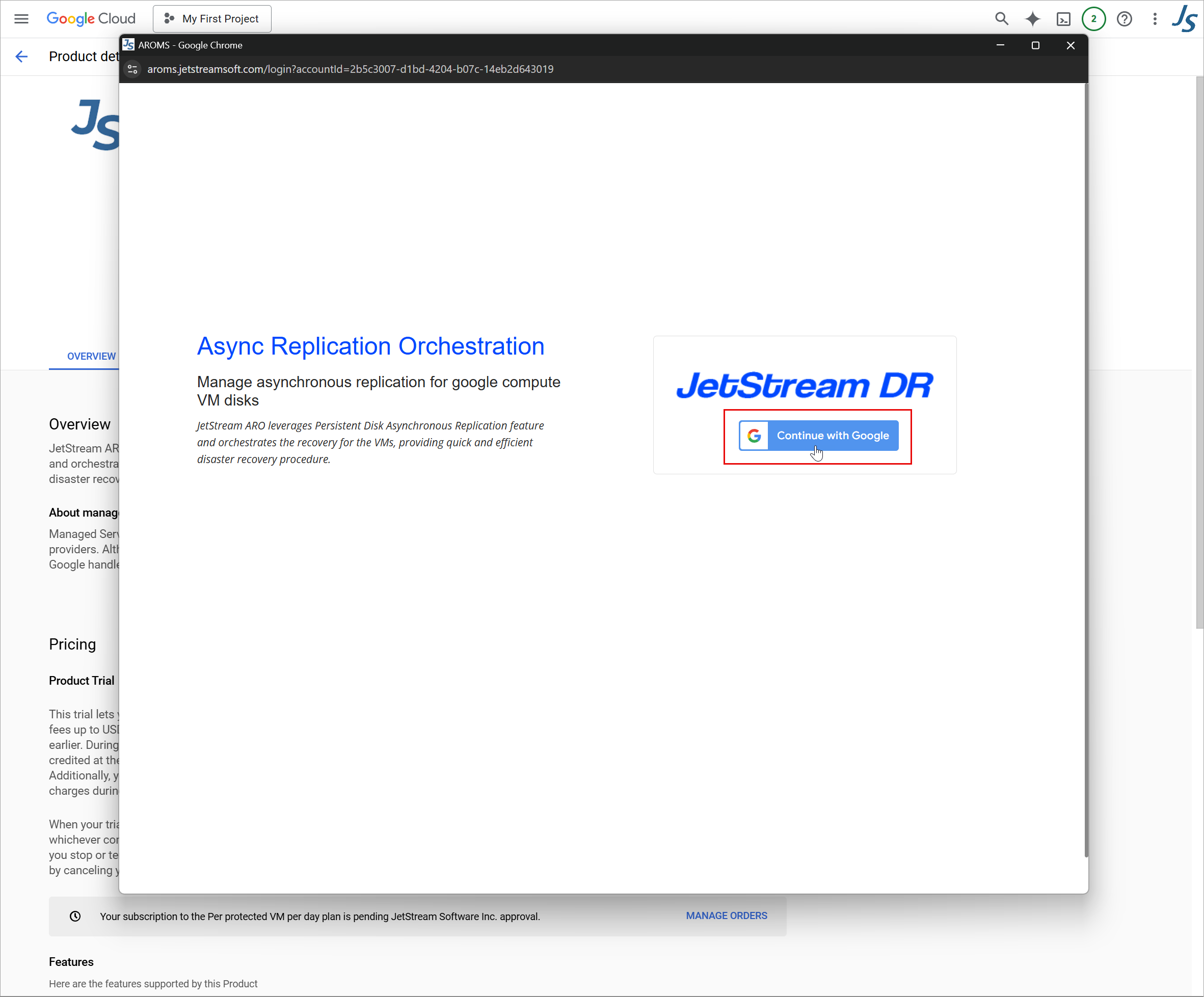
Figure: Log into JetStream Software with your Google credentials.
- The software subscription will be registered and activated, and an entitlement history screen will appear displaying details of the purchase, software status and entitlement ID.
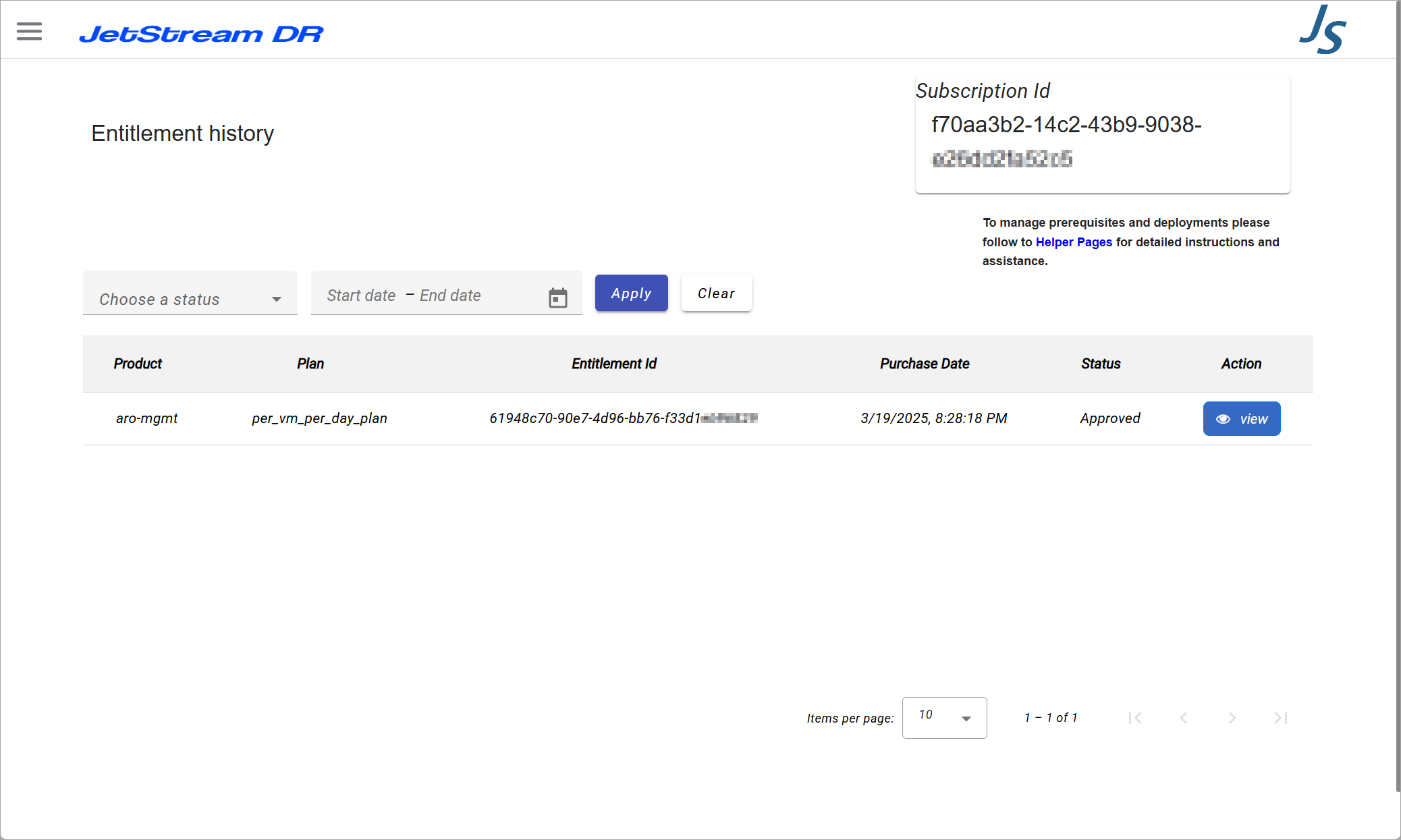
Figure: Entitlement history screen.
- An email notification will be sent confirming the successful activation of the software.
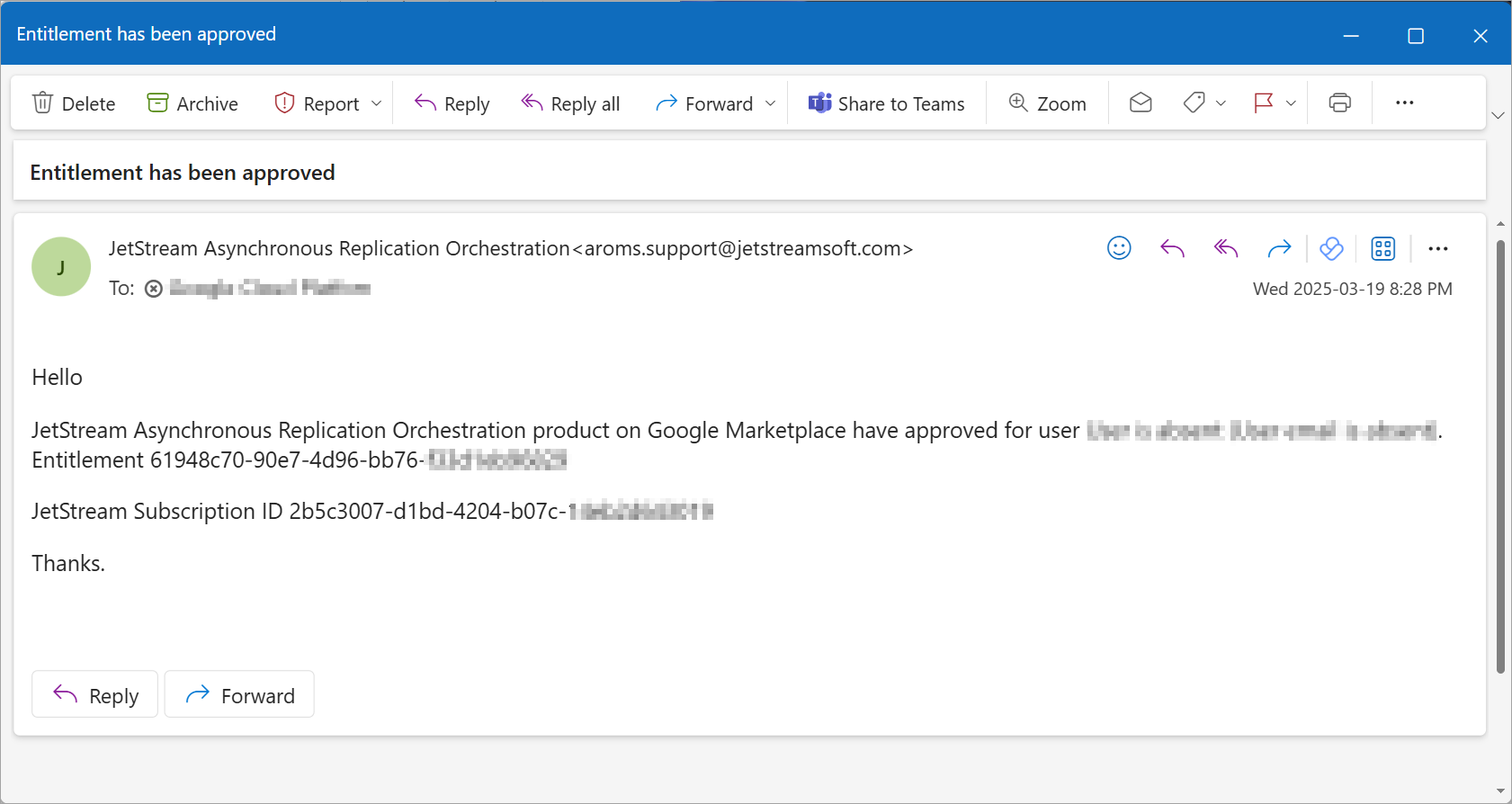
Figure: Email confirming successful activation.
Note: Software activation may take some time to complete. If the login process seems to be "stuck," wait for the email notification and then try accessing the product details screen from your Google Cloud console.
Also see:
View: Subscribe to the Software
View: Google Cloud Marketplace