IP Routing
When a JetStream appliance (i.e., DRVA, RocVA) is configured with multiple NICs, by default it will only pass all communications through a single path.
To avoid network communication issues, additional entries can be added to the route table to create appropriate routing paths. The additional routing information can be specified in JetStream DR on Settings > Appliances screen. Once additional IP routing information has been configured in the MSA, any appliance deployed after that should contain the necessary routing information to operate properly.
Important: Any appliances created before adding new IP route settings will not contain the route configuration. If any existing appliances require the new IP route configuration, they must be removed and then recreated.
- Go to the Appliances tab then select Settings.
- Click the Add button.
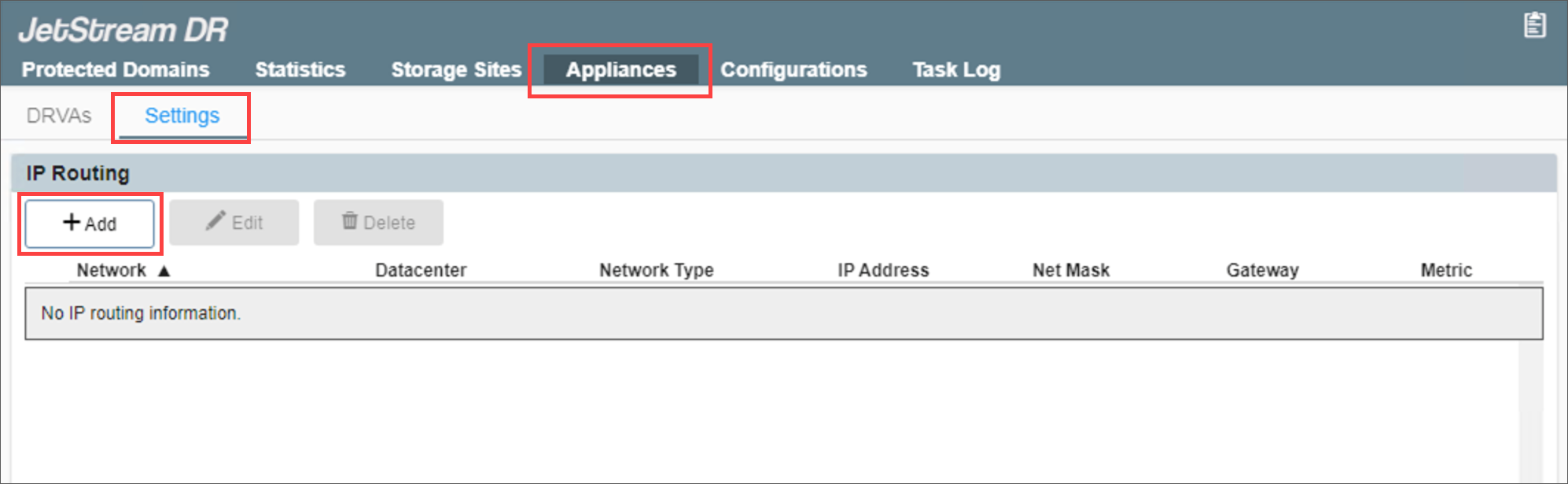
Set up new IP routing.
- A dialog will appear allowing you to enter IP routing details.
- Enter the required IP information.
- Click the Add button.
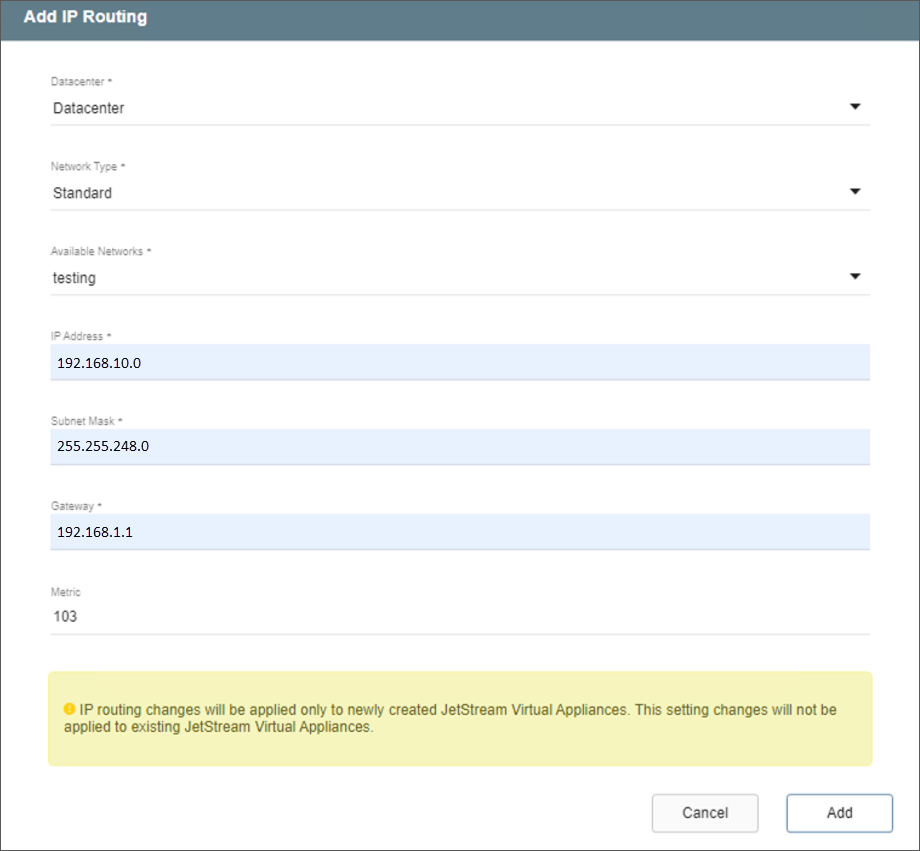
Enter IP routing details.
Note: IP routing will only be applied to new JetStream appliances created after the point in time the information has been entered.
- A dialog window will appear indicating the IP routing information has been successfully applied.
- Click the OK button.
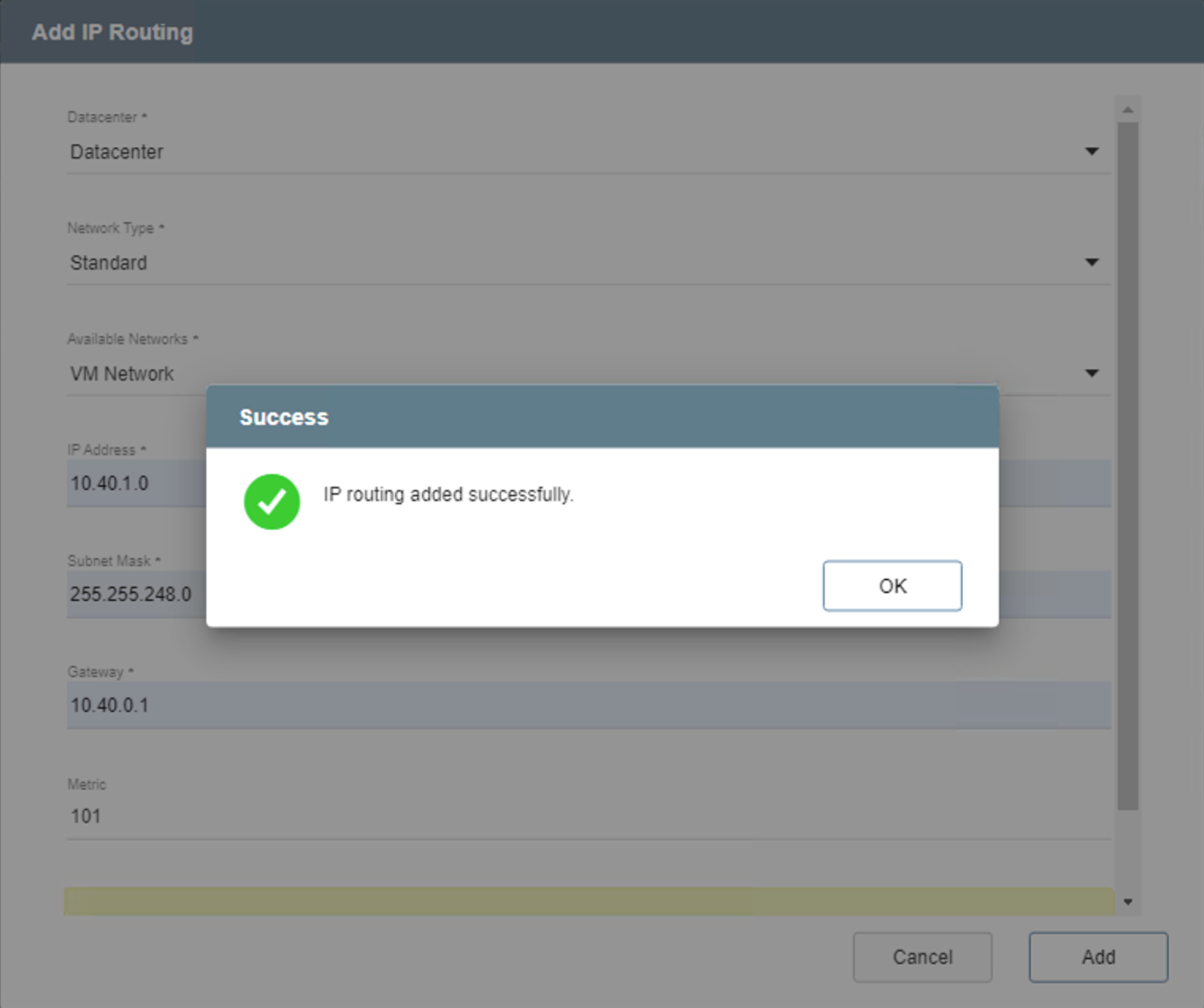
IP routing details saved.
- The new IP routing information will now appear on the list and will be used by subsequently created JetStream DR appliances.
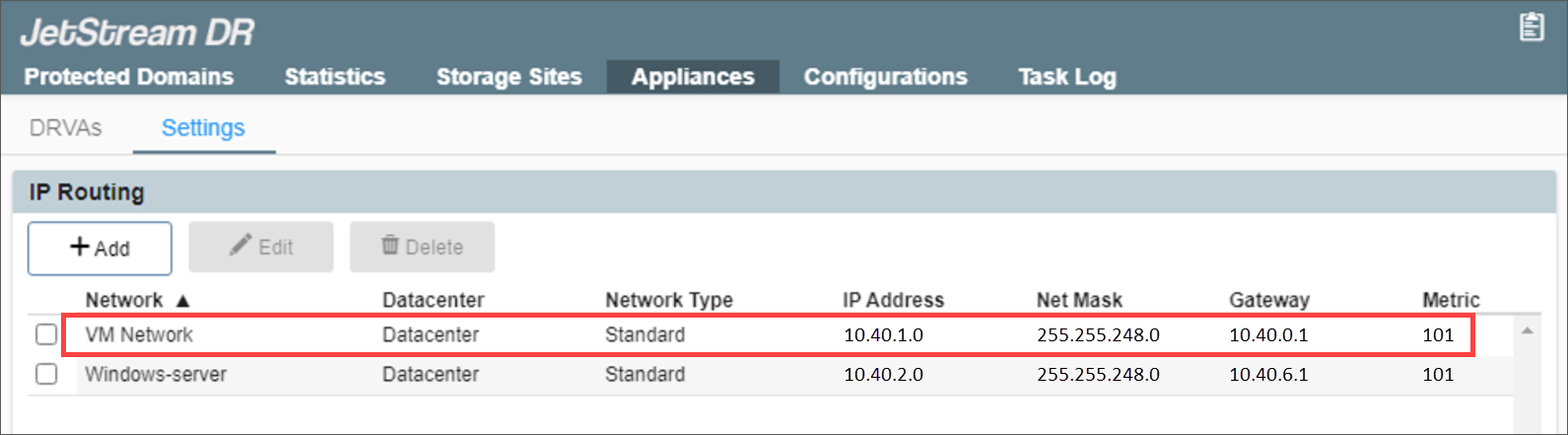
IP routing added.