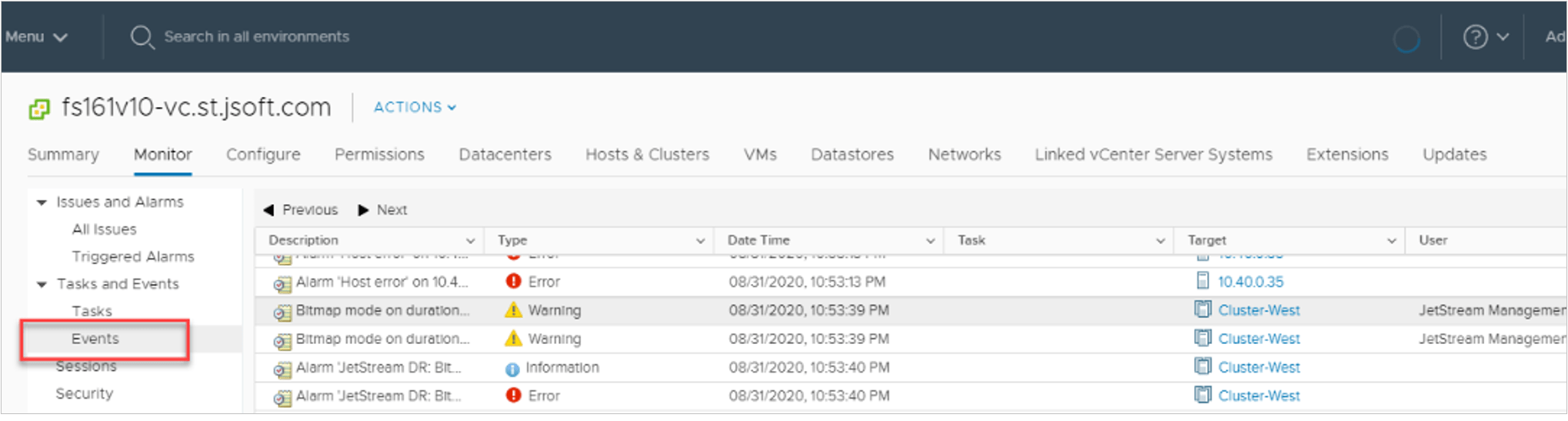Alarm Messages
Alarms can alert the administrator when certain activities have occurred on the system.
| Description | Status | vCenter Entity | Note | Event Type ID |
|---|---|---|---|---|
| Protected domain recovery complete completed | Info | Cluster | Failover, failback or restore of a protected domain is complete. | RecoveryCompleteEmailEvent |
| Protected domain recovery runbook execution failed | Info | Cluster | Runbook execution for a protected domain has failed. | RunbookFailedEmailEvent |
| Test failover ready | Info | Cluster | Test failover of a protected domain is ready for testing. | TFOReadyEmailEvent |
| VM protection cancelled (snapshot) | Info | VM | Protection has been cancelled for a VM. | VMProtectionCancelledEmailEvent |
| DRVA restarted | Info | VM | The service for a DRVA has been restarted. | DRVARestartedEmailEvent |
| Application write backpressure on | Warning | Cluster | Application write backpressure has been applied for a period exceeding 5 consecutive minutes. | BackpressureDurationExceededEmailEvent |
| Bitmap mode warning | Warning | Cluster | Bitmap mode has been applied for a period exceeding 5 consecutive minutes. | BitmapModeOnDurationExceededEmailEvent |
| DRVA network IP not available | Warning | Cluster | DRVANetworkIPMissingEmailEvent | |
| DR store degraded in multi-pathing mode | Warning | Cluster | DRStoreDegradedEmailEvent | |
| Failback interrupted due to issue at failover site | Warning | Cluster | The failover site could not be stopped during the final stage of the failback process for a protected domain. | FailbackInterruptedDueToIssueOnFailoverSiteEmailEvent |
| Protected domain test failover failed | Warning | Cluster | Test failover of a protected domain has failed. | TFOFailedEmailEvent |
| DRVA high CPU usage | Warning | VM | DRVAHighCPUUsageDurationExceededEmailEvent | |
| DRVA high memory usage | Warning | VM | DRVAHighMemoryUsageDurationExceededEmailEvent | |
| DRVA replication log reserved space running low | Warning | VM | DRVALoggerVolLowReserveEmailEvent | |
| Protected domain recovery failure | Error | Cluster | Failover, failback or restore of a protected domain has failed. | RecoveryFailedEmailEvent |
| DR store unavailable | Error | VM | The DR store (replication log) for a DRVA is unavailable. | DRStoreUnavailableEmailEvent |
| DR store IO error | Error | VM | The DR store has an IO error. | DRStoreIOErrorEmailEvent |
| DRVA unreachable | Error | VM | The DRVA VM has been unreachable for a period exceeding 5 consecutive minutes. | DRVAUnreachableDurationExceededEmailEvent |
Email Service for Alarms
Set up an SMTP email service to deliver alarm messages to recipients. The SMTP sender is set up directly in the vCenter. The SMTP receiver is set up under the Configurations tab.
SMTP Sender
- Select the vCenter server in the Navigator pane then click the Configure tab. Click General (under Settings) then click Edit.
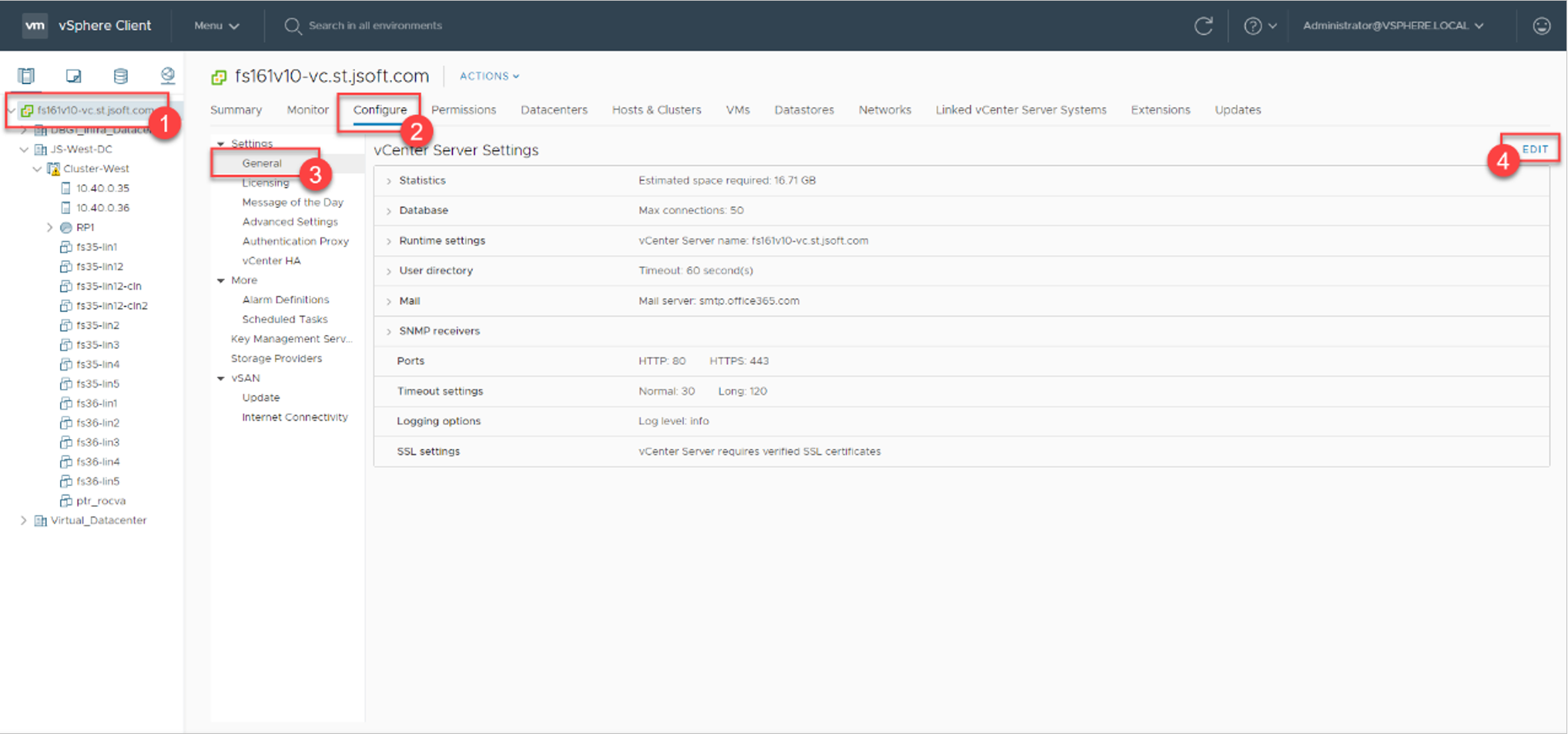
- On the Settings screen, click Mail and enter information about the Mail server and Mail sender. Click the Save button to save the changes.
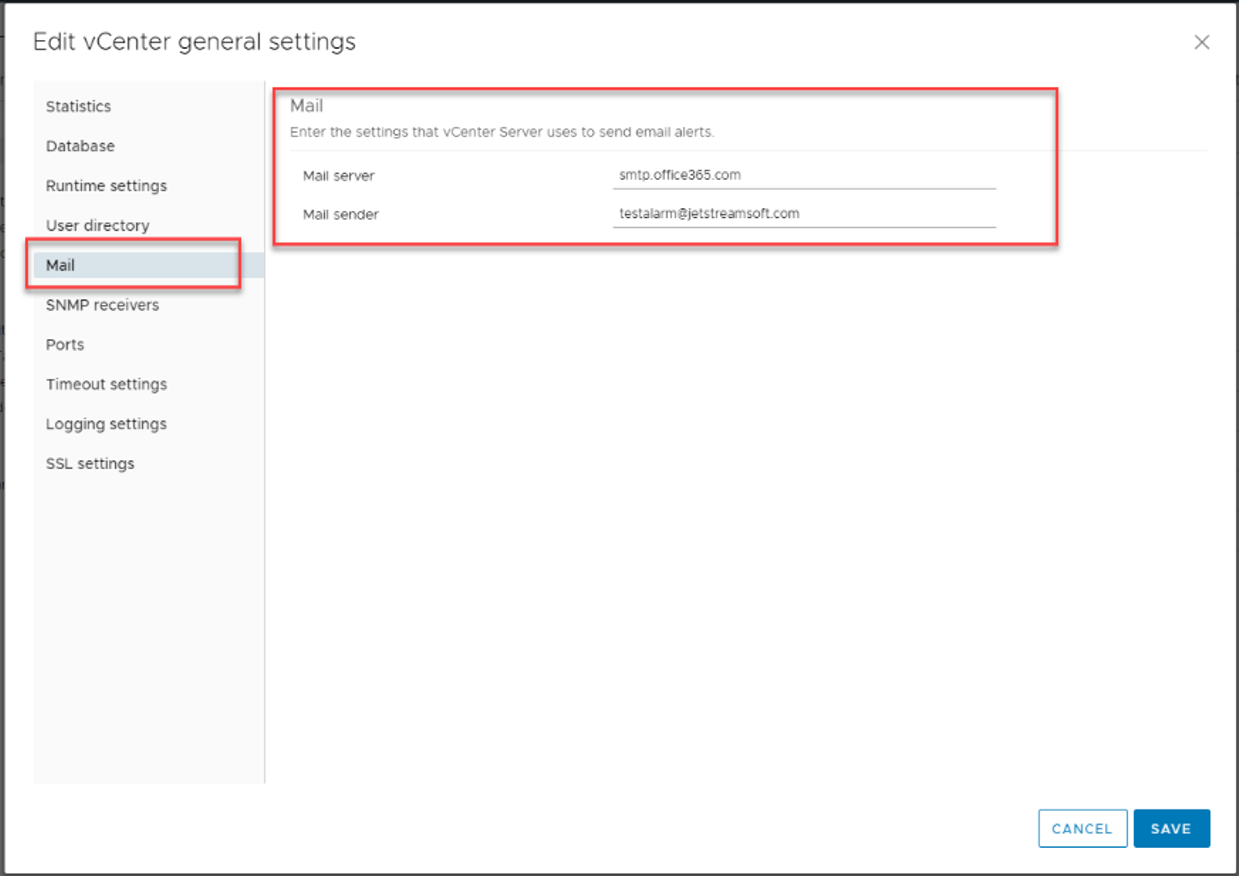
- On the Settings screen, click Advanced Settings then click the Edit Settings button.
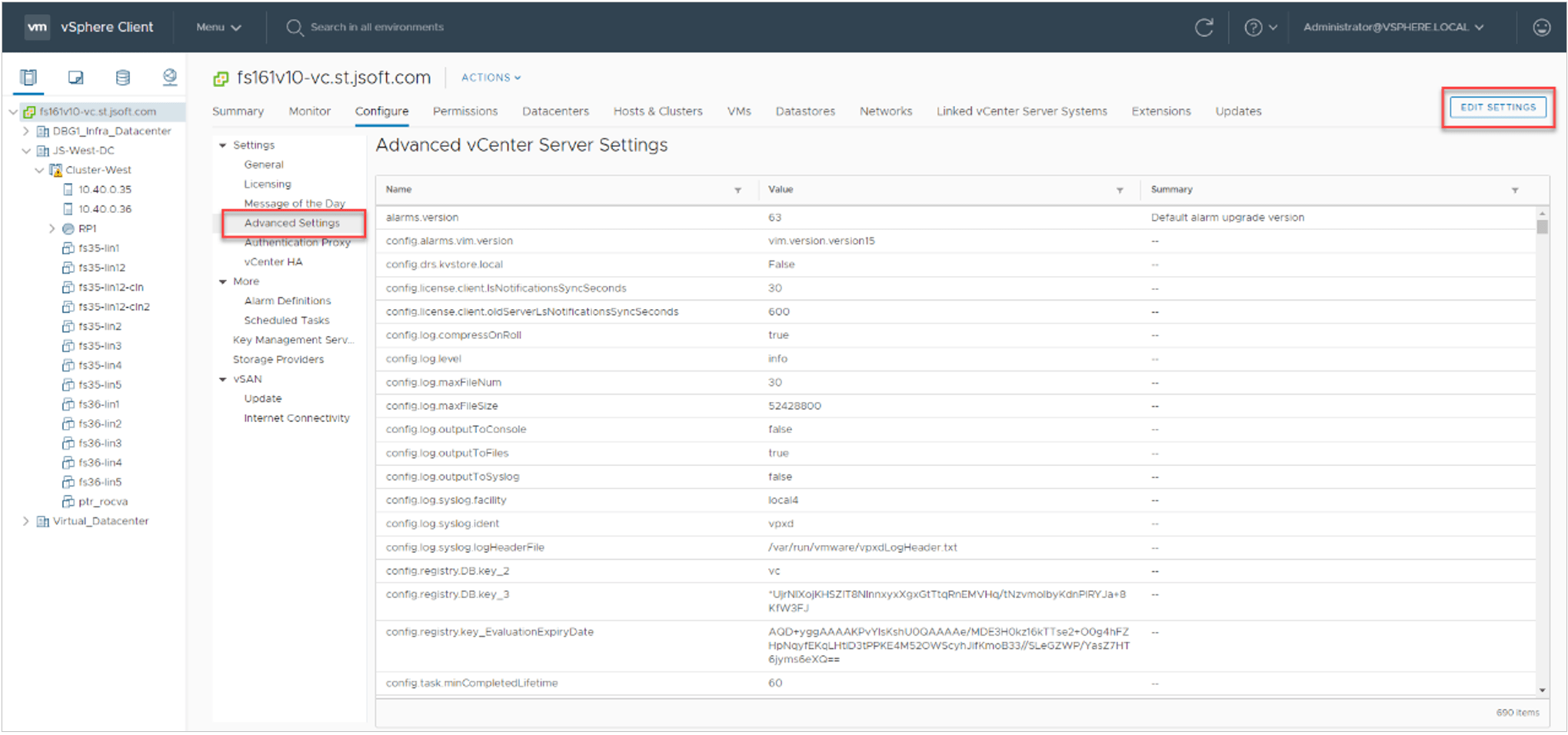
- Use the filter to search for “smtp” then enter the SMTP server password. Click the Save button to save changes.
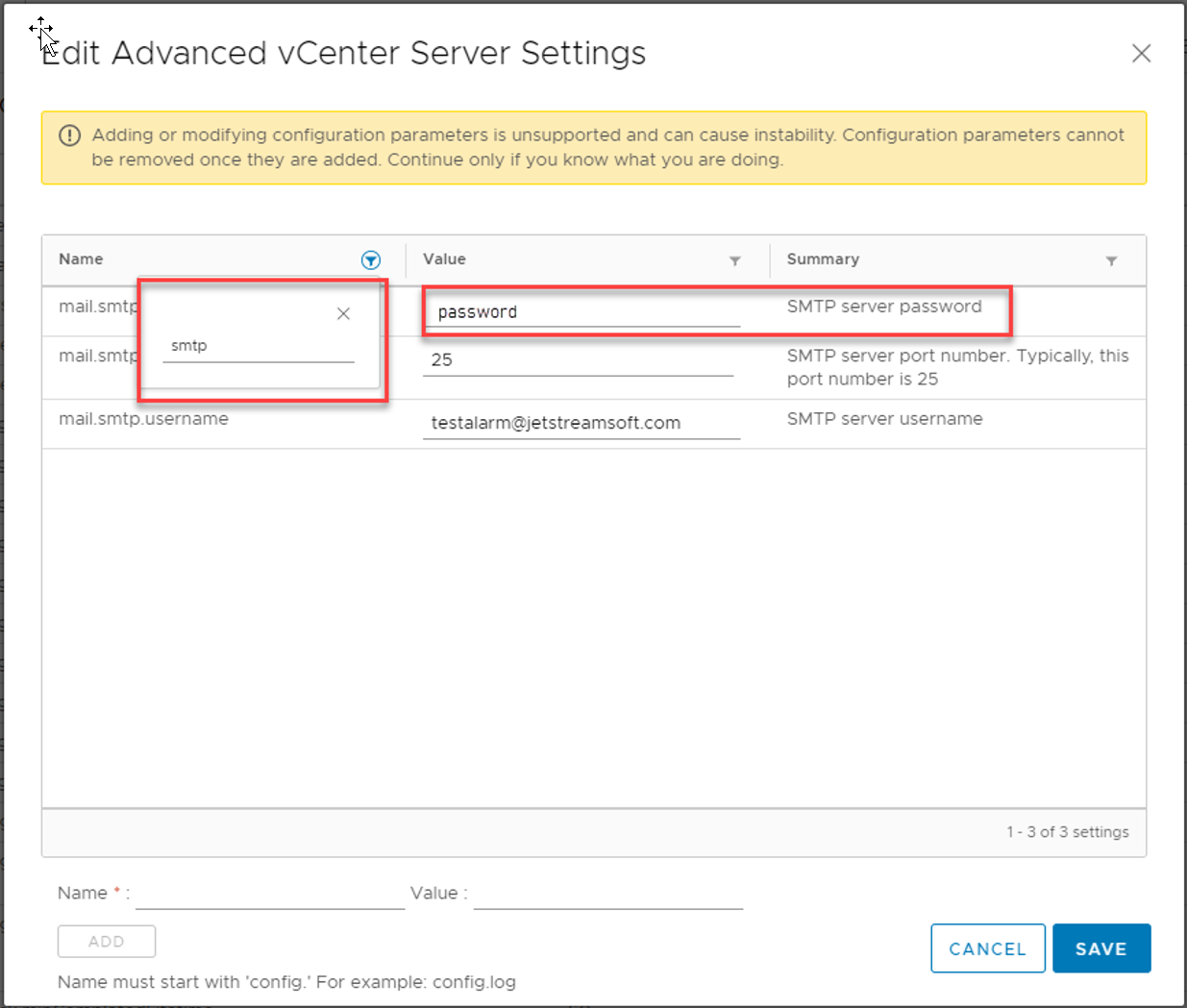
Email Receiver
- From the JetStream DR interface of the MS, click the Configurations tab then click the Alarm Settings link.
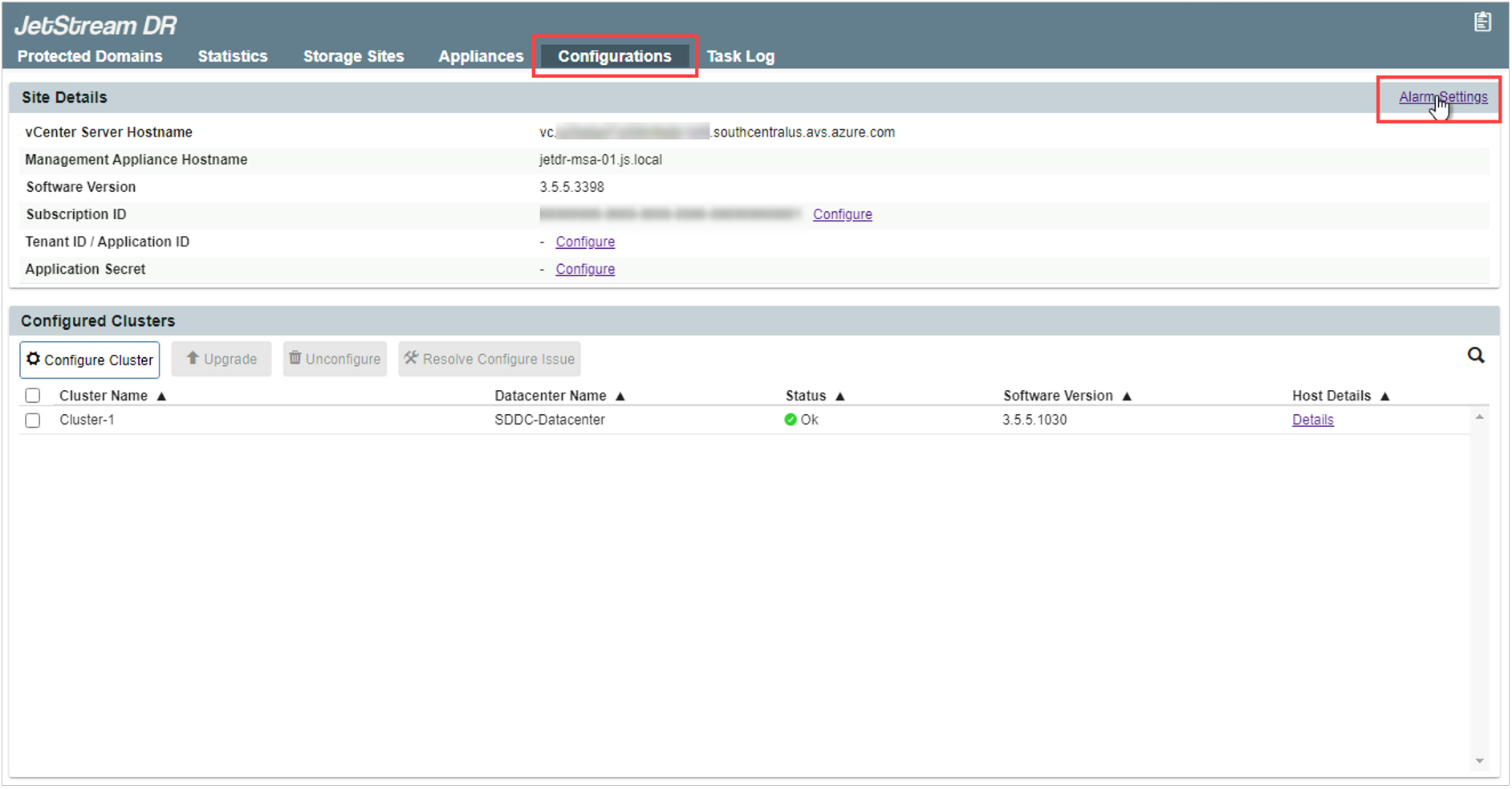
- Enter the email address of a recipient to receive email alarm notifications then click the Add Email button. The email will appear in the list below. Select the entry from the list and click the action icons to edit or remove the entry. Multiple email recipients can be created using this process. Click the Submit Change button when done.

Alarm Notification
Alarm notifications will automatically be emailed from the system to all recipients when any of the monitored events occur. The history of alarms can be viewed from the Events and Issues screens of vCenter managed entities (refer to the Alarm notification table above).
- To view generated events:
- Select the vCenter server or vCenter entity in the Navigator pane.
- Click the Monitor tab > Tasks & Events > Events.
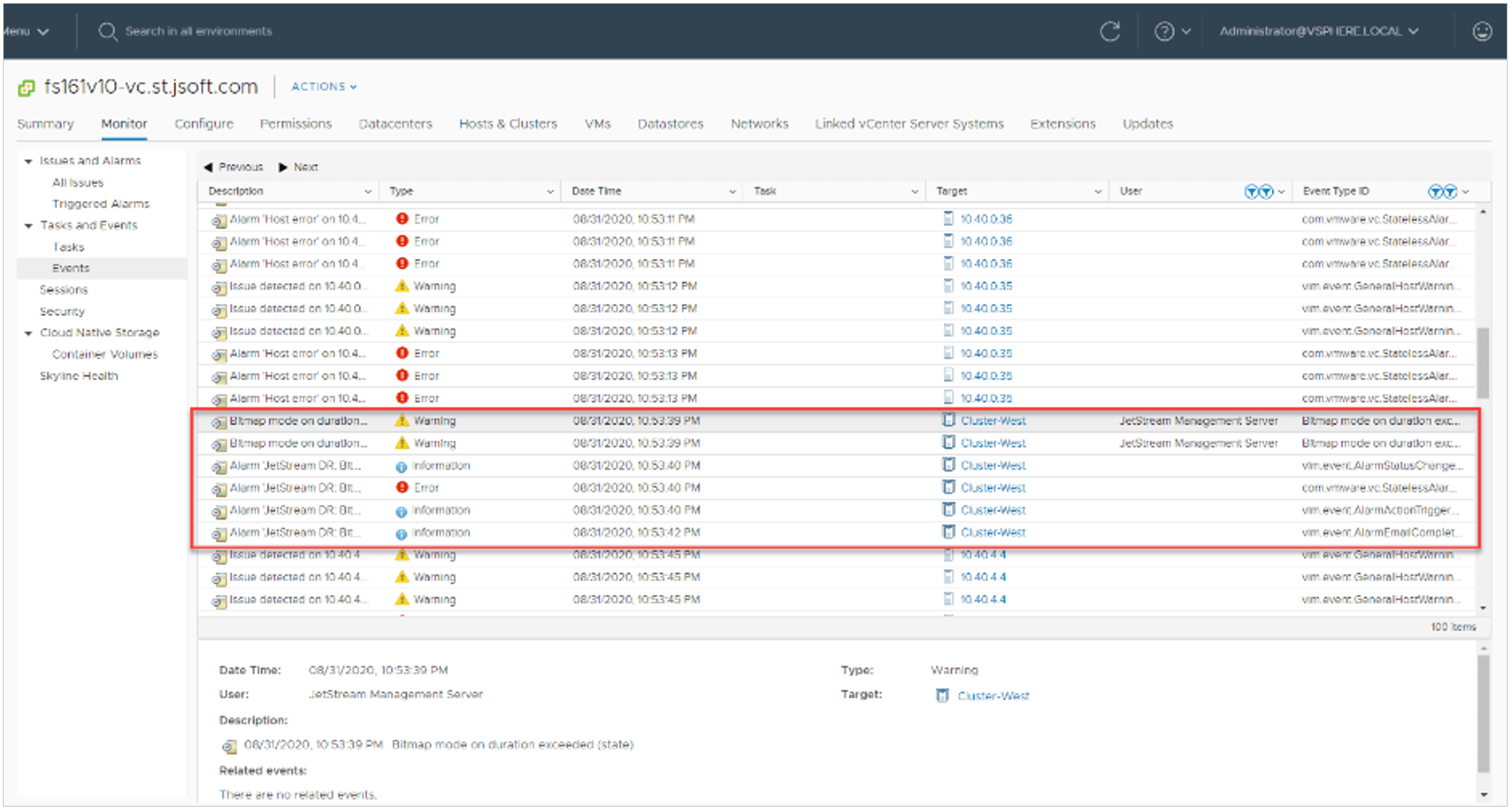
- To view warnings or errors:
- Select the vCenter server or vCenter entity in the Navigator pane.
- Click the Monitor tab > Issues and Alarms > Triggered Alarms.