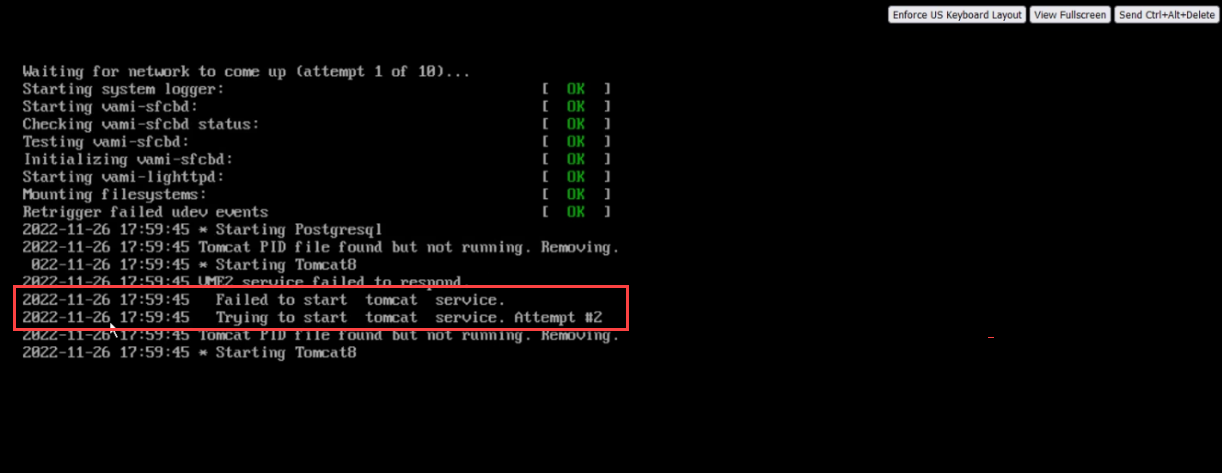Issue
Unable to access the JetStream DR UI from the vCenter. Various reasons described below may cause the problem.
Symptom 1
The JetStream DR may become stuck in the “loading state” with no result and no error being reported.
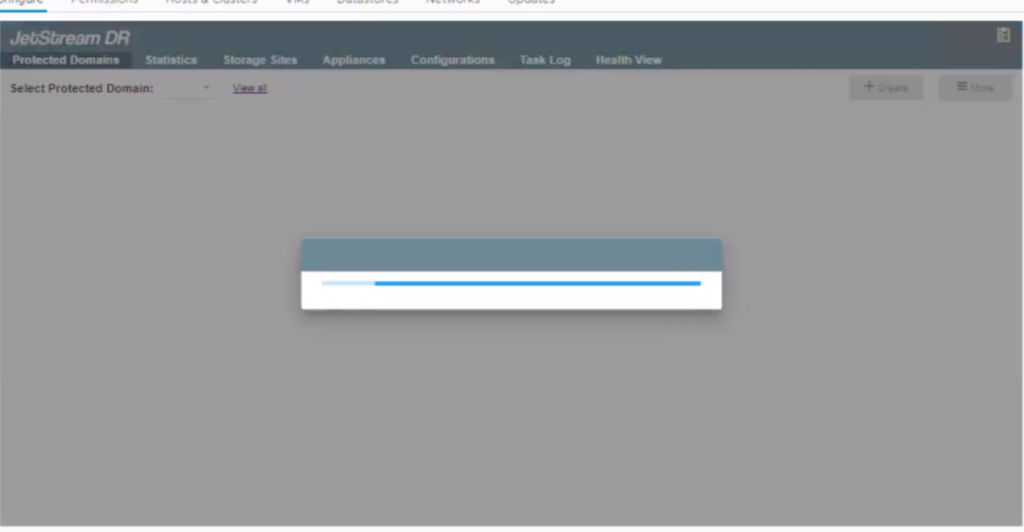
Symptom 2
An error message may appear while the UI is being loaded:
Error connecting to JetStream Management Server. Connection refused by Management Server. Make sure Management Server is running and services are accessible from outside.
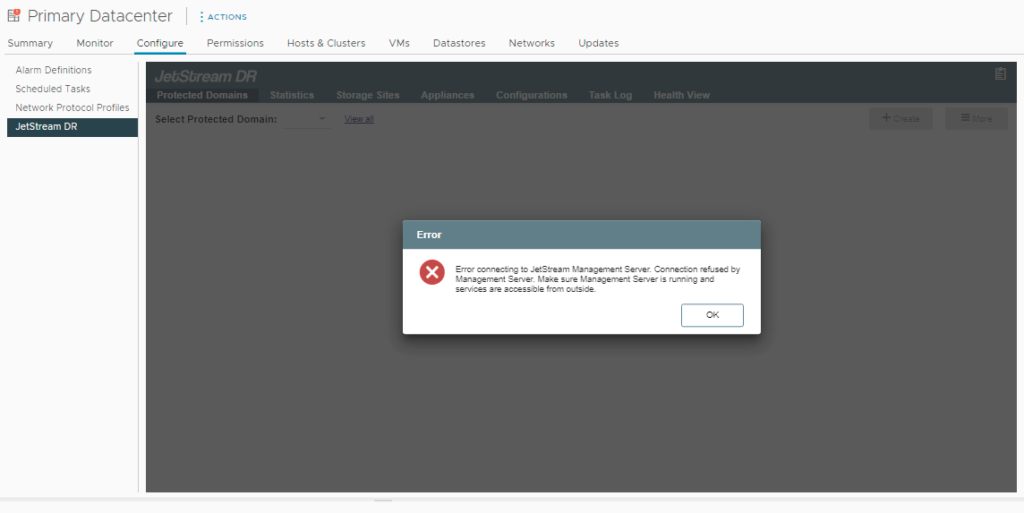
Symptom 3
An error message may appear when the UI is being accessed:
Error connecting to JetStream Management Server. Make sure Management Server is running and vCenter Server is able to reach it by both its FQDN and IP address.
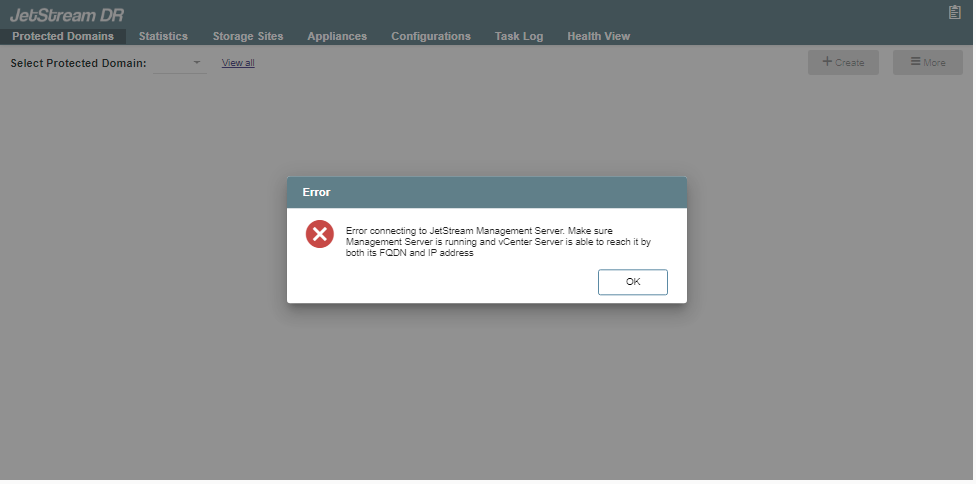
Troubleshooting
- Validate communication between the MSA and vCenter. This is mandatory for the seamless management functionality of JetStream DR. This can be validated using ping and curl -v commands.
#curl -v https://<vCenter_IP or FQDN>:443
- Validate the MSA VM is up and running.
- Ensure port 443 is enabled.

- From the MSA web console, check if Tomcat service is up and running.
#service vme2 status
- If necessary, start service using the command:
#service vme2 start
- In the MSA web console, if Tomcat service has not started and is continuously trying to start, reboot the MSA VM and observe any change in its status.