Collect JetStream MSA Support Bundle
In general, the following diagnostic information should be provided to the JetStream Software support team for troubleshooting purposes.
The information includes product-specific logs and configuration details crucial to the functioning of JetStream DR software. All necessary JetStream information can be collected together as a consolidated "MSA support bundle" using a single command.
Note: It is strongly recommended to include the MSA support bundle when submitting new JetStream Software support requests. This will minimize your support response time.
Instructions
- Access the MSA UI with a web browser using either the MSA IP or FQDN.
- Log in as “root” using the MSA password established during the configuration process of JetStream DR.
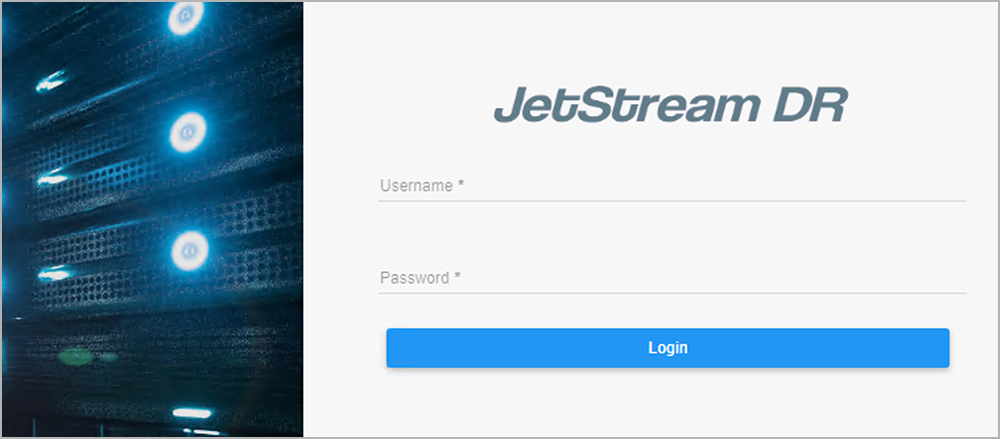
Figure 7: Log into the JetStream DR MSA.
- Click the "Click here" link to collect the MS support logs.
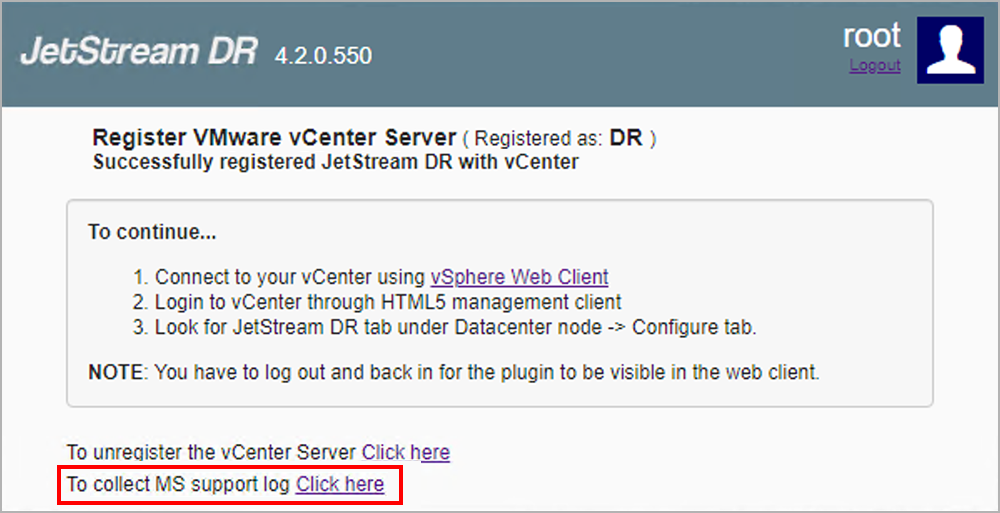
Figure 8: Click the link to collect support logs.
- After clicking the link, the MSA will generate all necessary support logs. This process may take some time depending upon the size of the environment being evaluated.
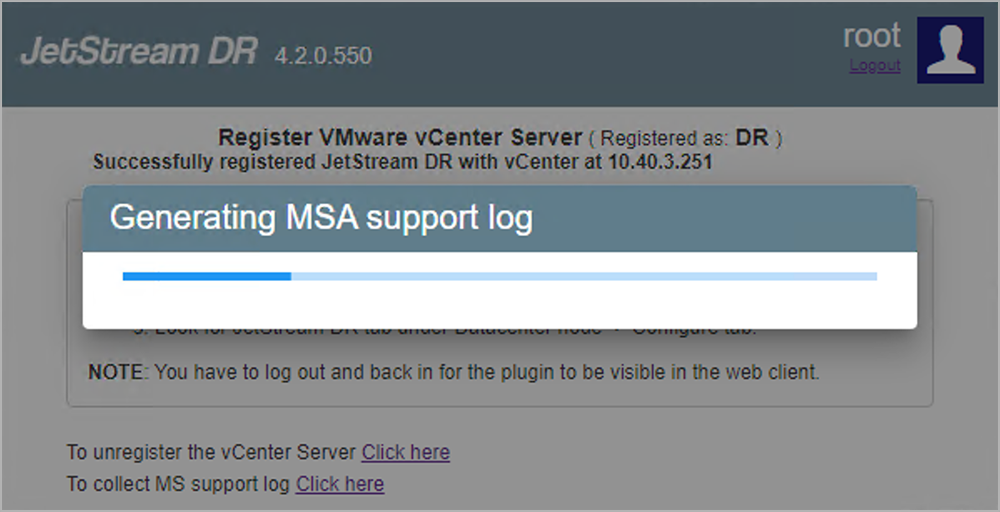
Figure 9: Support logs will be generated automatically.
- After the logs have been generated they will be packaged into a single file for downloading. A message will appear announcing the support log bundle is ready for download.
- Click the Download button to retrieve the log bundle.
- Ensure your browser does not have a pop-up blocker enabled and files can be downloaded to your local system.
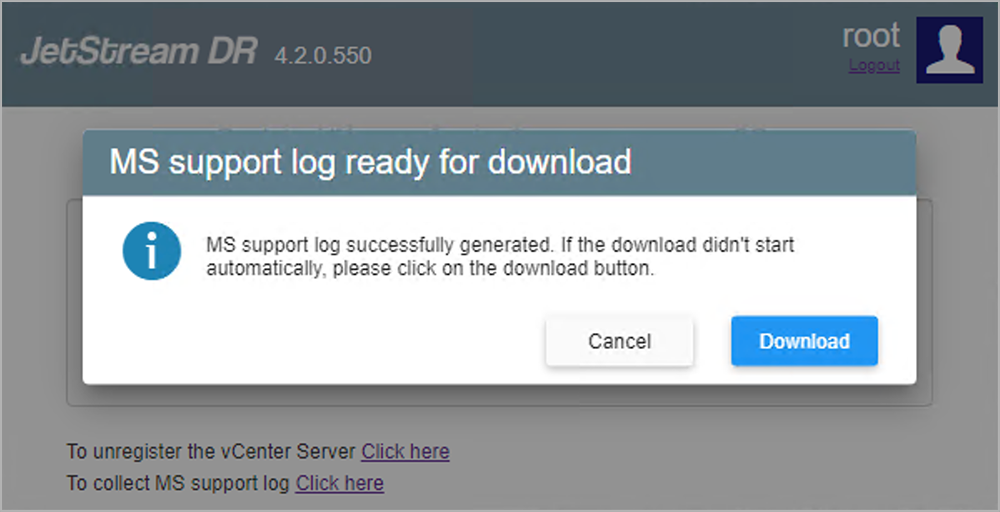
Figure 10: Download the support log bundle.
- Provide the log bundle to the JetStream Software support team.