Attach/Upload Logs to a Support Ticket
Users of the JetStream Support Portal can share log files on a support ticket for validation by JetStream Software.
- Collect log files to send to JetStream Software.
- Open a JetStream DR support case.
- Support tickets can be created and monitored by registered customers only.
- If you to not have a user account, request access by sending an email message to [email protected].
- Attach log files to the support ticket.
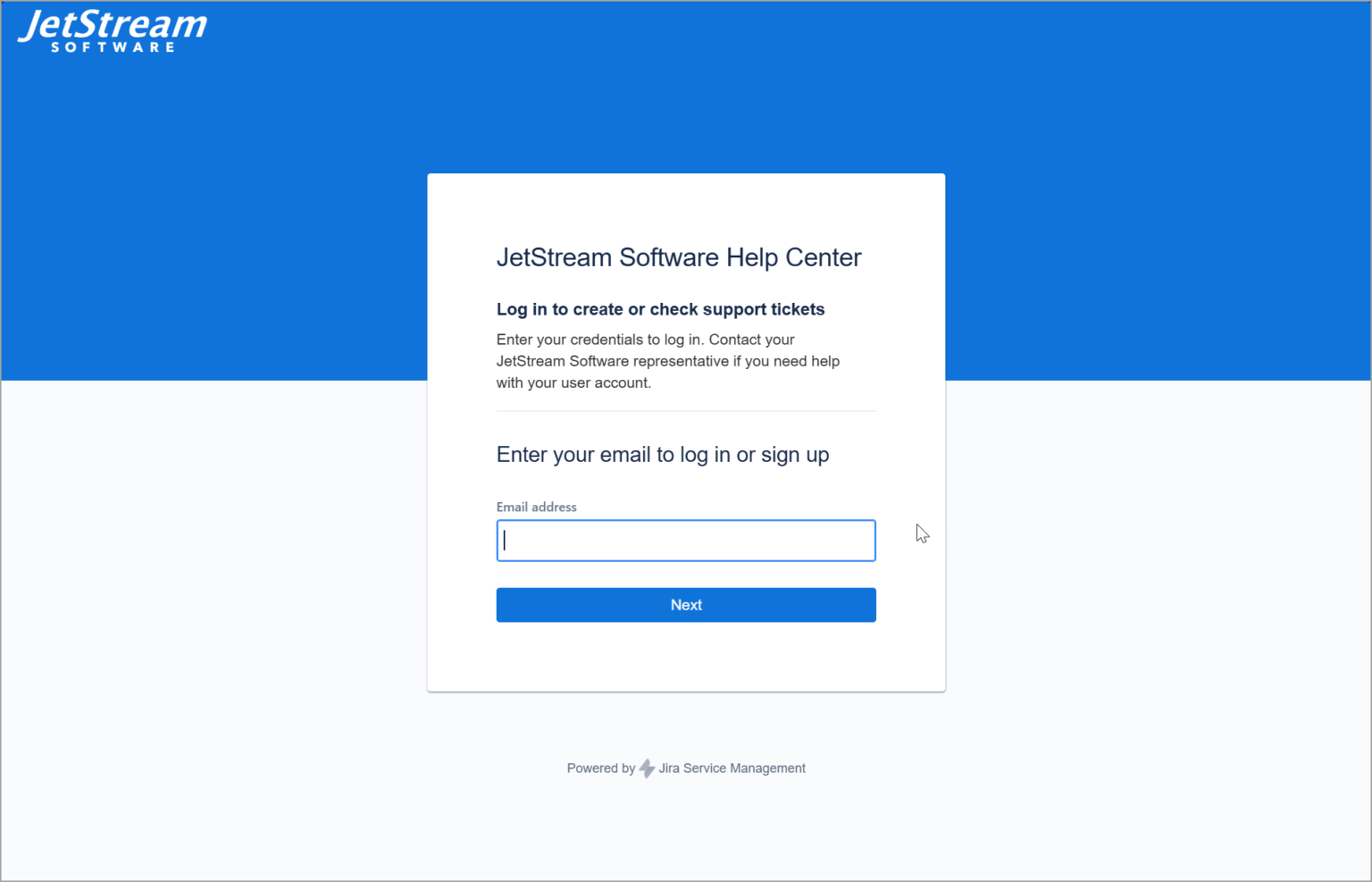
Figure 2: Logging into the JetStream Software support portal.
Instructions
Add Files to a New Support Ticket
- If you are creating a new support ticket, scroll to the bottom of the form and include log file(s) in the Log File Attachment section.
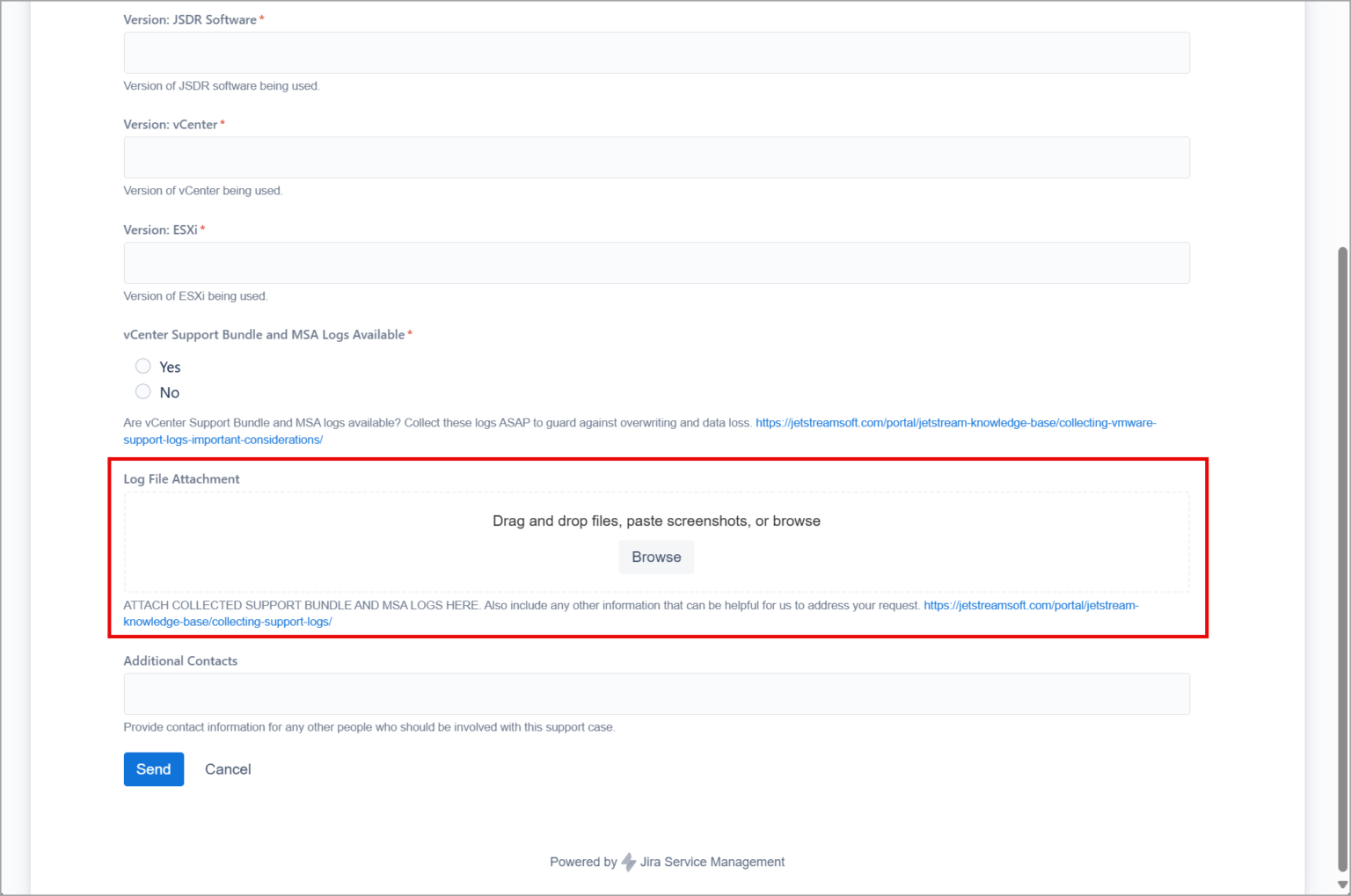
Figure 3: Adding files to a new support ticket.
Add Files to an Existing Support Ticket
- To attach log files to an existing support ticket, log into the support portal to view the support ticket.
- Click the field Add a comment under the Activity section.
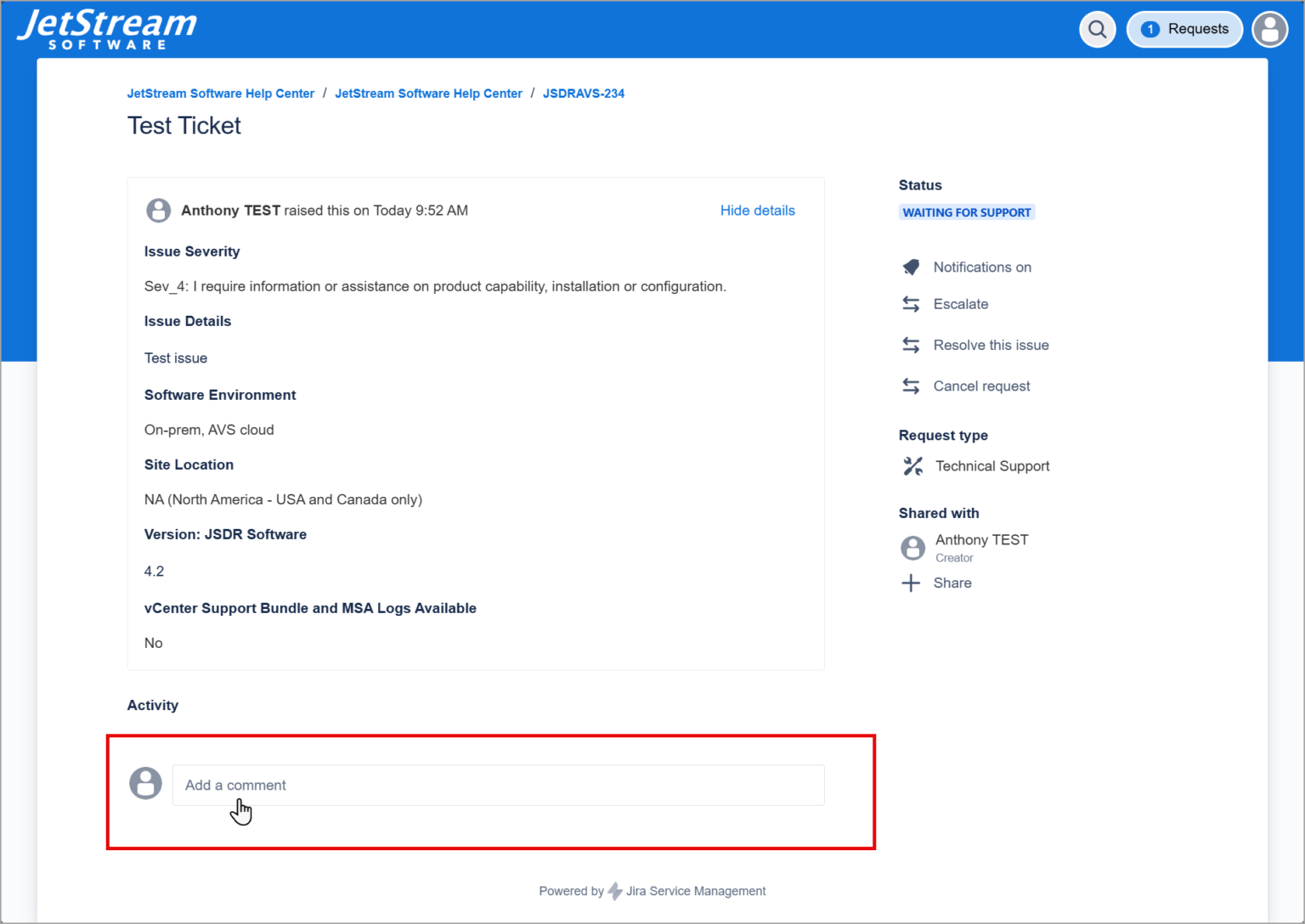
Figure 4: Click the Add a comment field.
- The field will expand to expose controls to type a message.
- Select the option to add a file to the message.
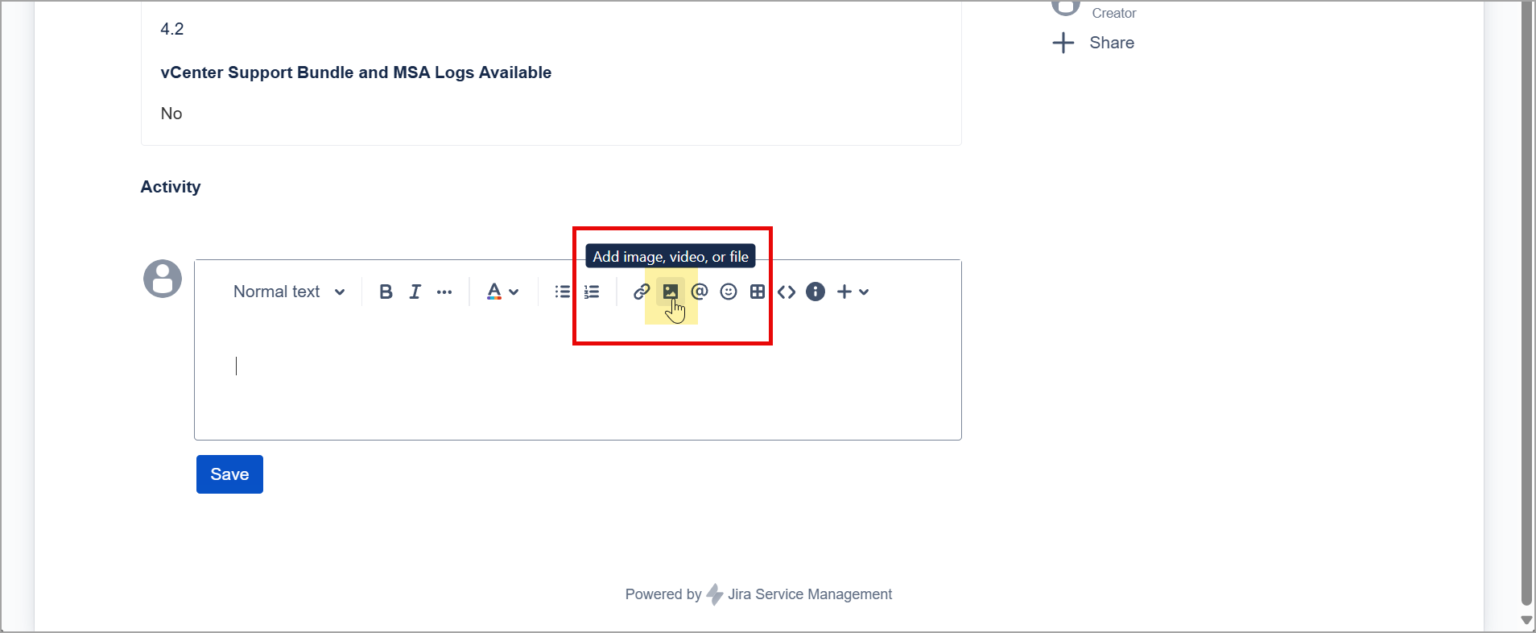
Figure 5: Click the option to add a file.
- When a file has successfully been added, a placeholder for it will appear in the body of the message.
- Click the Save button.
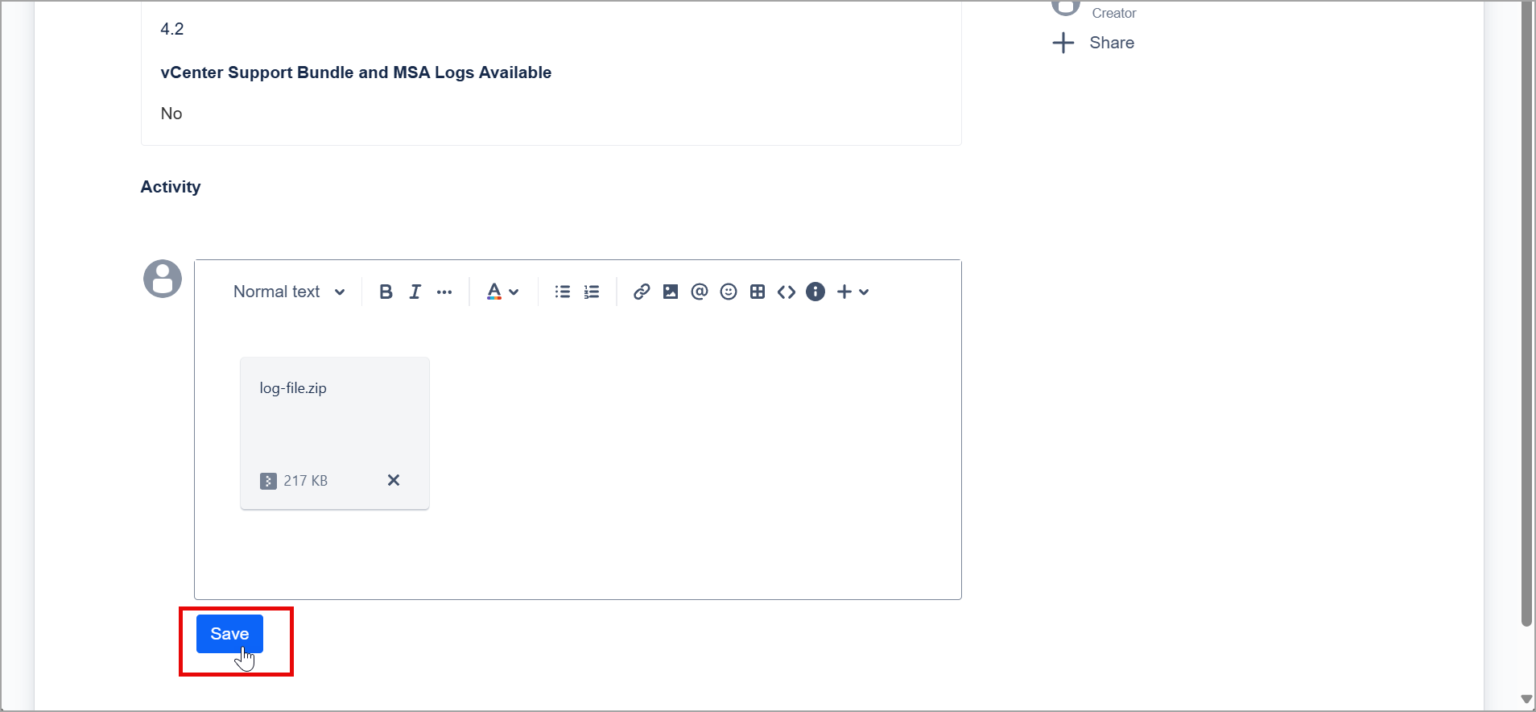
Figure 6: After the file has been added, click the Save button.
Note: Be sure to click the Save button or the attachment will not be uploaded to the system.