Run Failback
Run the failback operation:
- When failback begins, and the mode of the protected domain will change to “Failback in Progress.”
- A pop-up window will appear tracking each step of the process.
- Click the OK button to close the window.
- Click the blue info icon in the Current Step section to re-open the Step Details window.
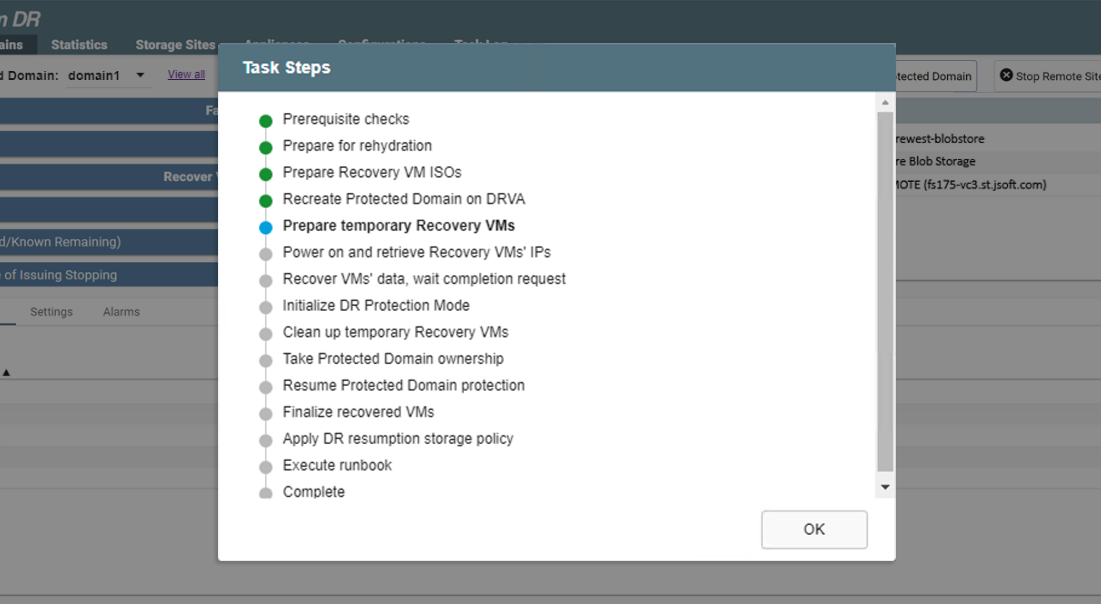
View details of individual task steps.
Important: Once failback has been initiated, DO NOT perform VM operations at the recovery site until after failback has completed. Operations to avoid include: VM power state change, VM snapshots, VM creation/deletion, etc. However, it is OK to continue using the VMs and their applications (see below).
- Details of the failback process are displayed in the vCenter Recent Tasks window as they occur.
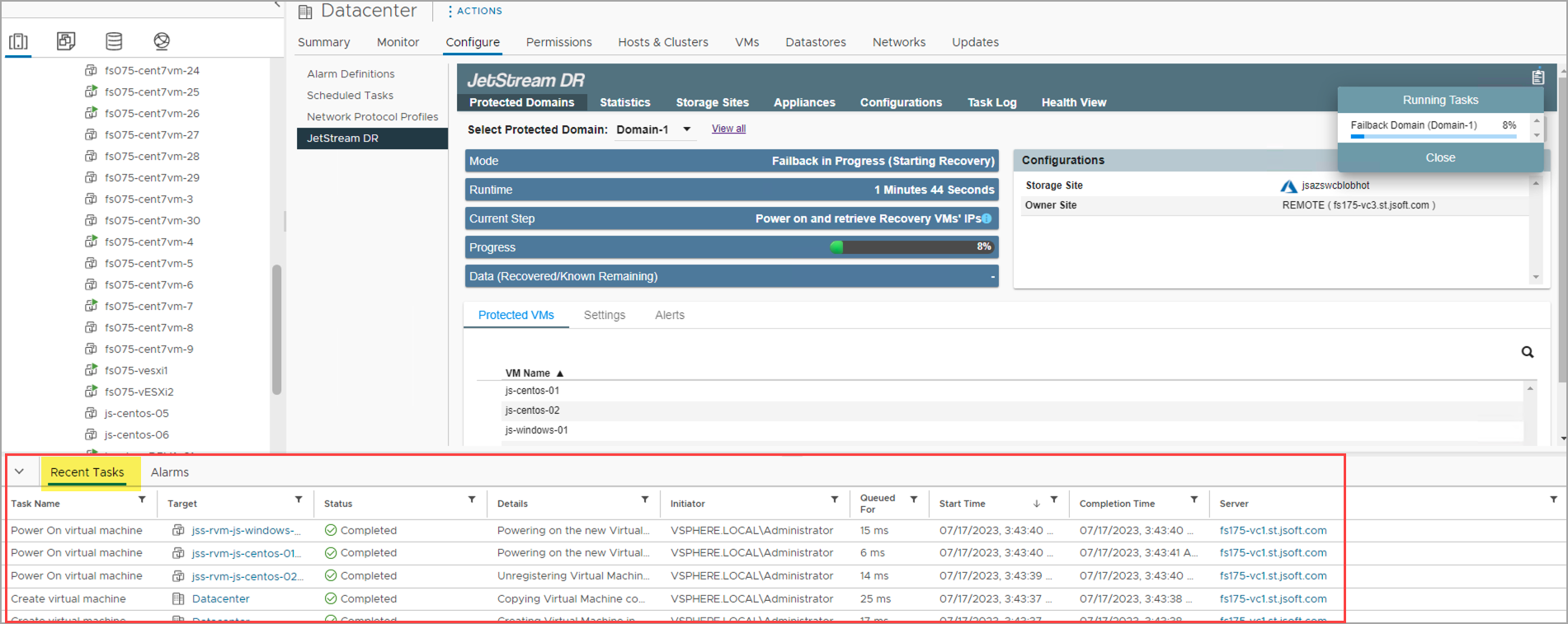
Tasks details can be viewed in vCenter.
- Details of the failback process can also be reviewed from the vCenter Task Log tab.
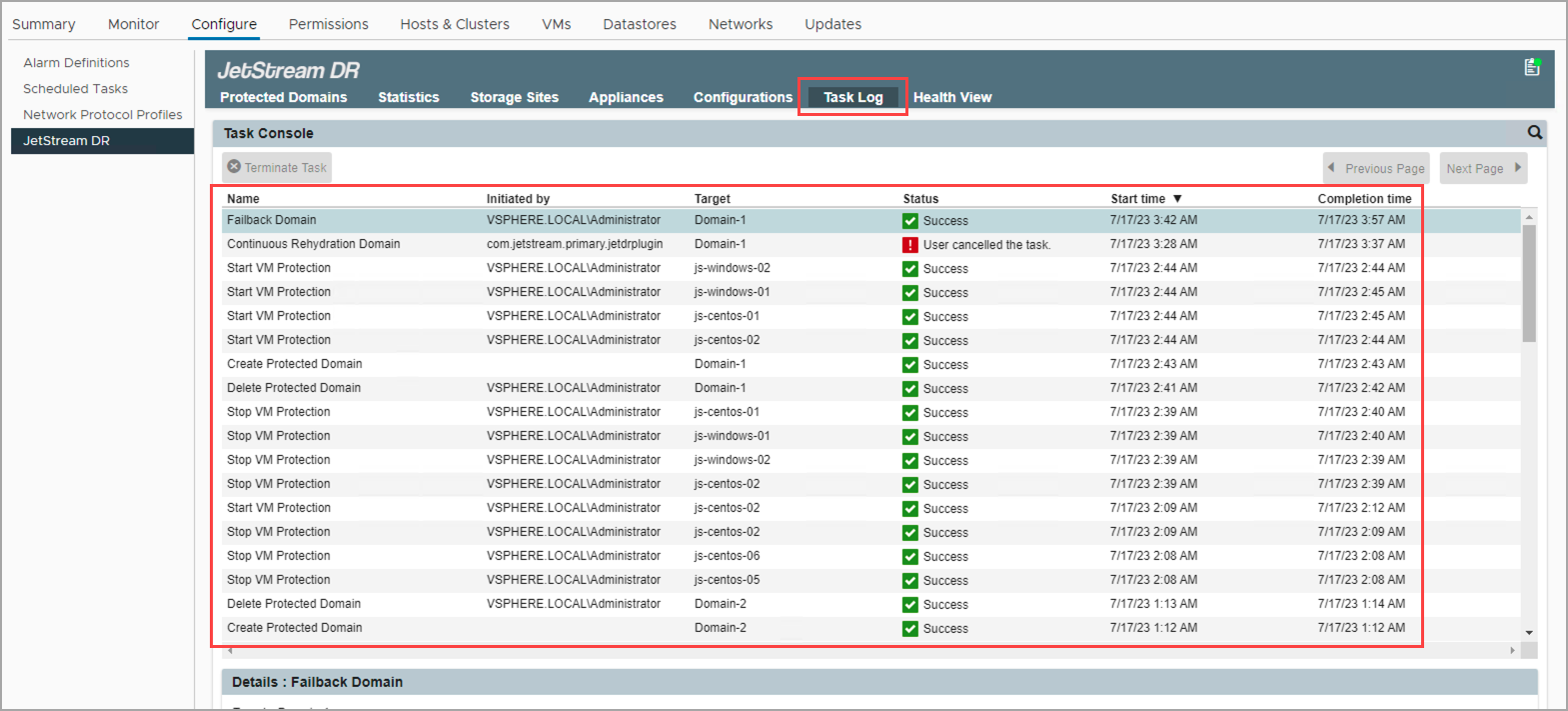
Task details can be viewed from the JetStream DR Task Log tab.
Note: All VMs at the remote recovery site remain up and running without interruption throughout the failback process. No additional user intervention is required to manage those VMs.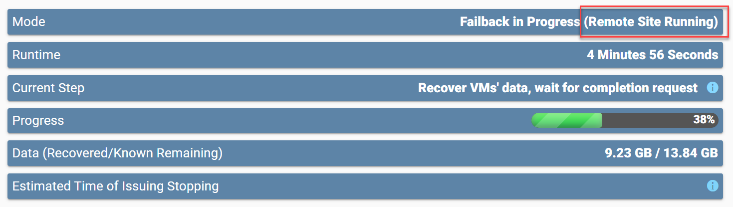
- When failback completes the protected domain becomes “recoverable” and the VMs that have been moved back to the protected site automatically continue to be protected.
- A dialog window will appear displaying the result of the failback process.
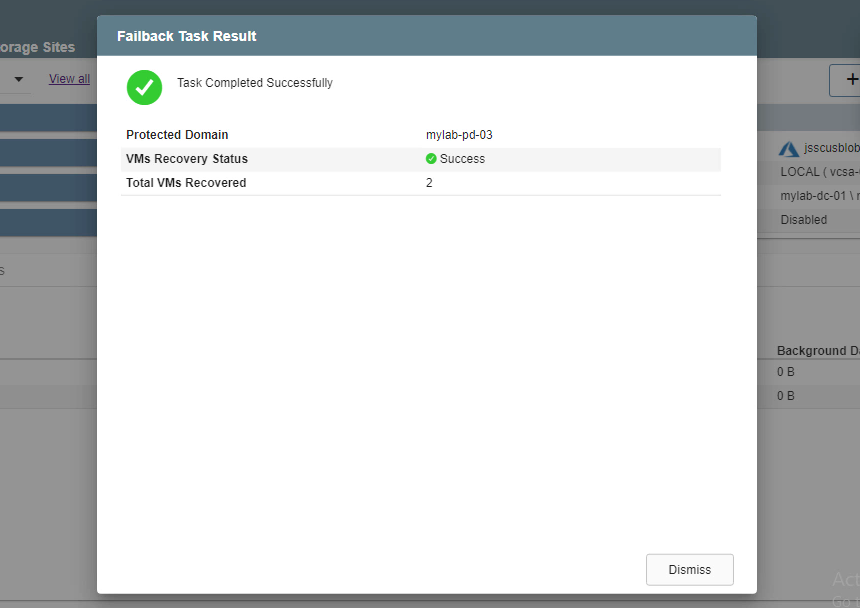
Failback is complete.
- After failback, the VMs of the protected site continue to be protected and can be recovered again.
- The VMs at the recovery site that are no longer used will be shut down and can be deleted to free up system resources.
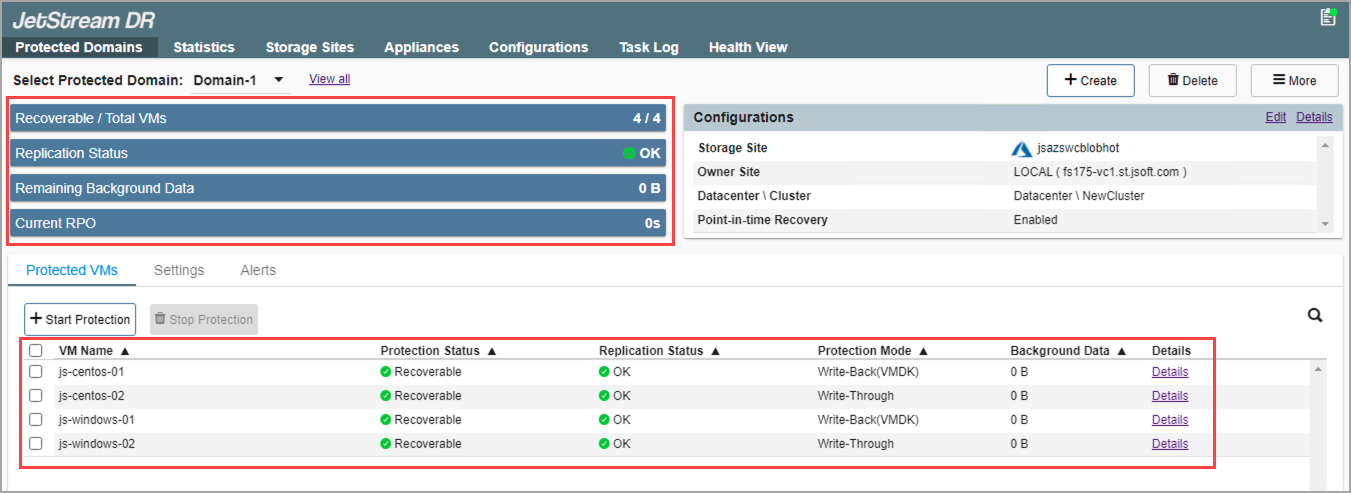
VMs have been successfully failed back to the protected site.
Important: During cleanup, transient VMs (RVM, RocVA, etc.) will be deleted without confirmation. Also, cleanup does NOT include removal of JetStream DR software.