Configure Failback
Configure the failback operation:
- At the recovery site, go to the Protected Domains tab and open the More menu.
- Select the Failback option.
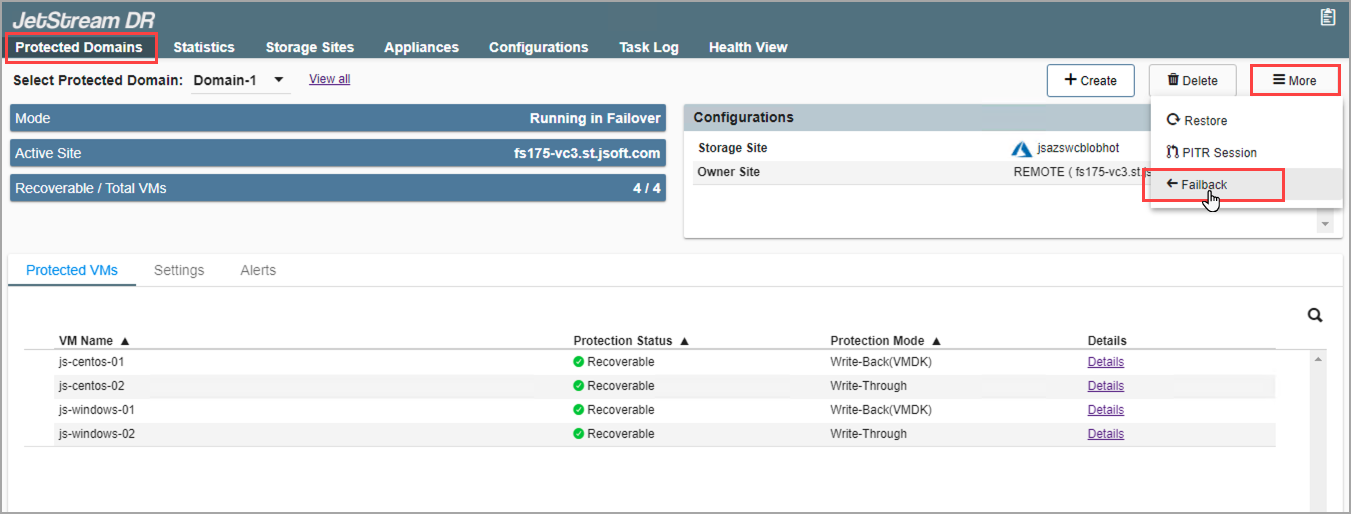
Select the Failback option.
- Follow the guided steps of the dialog window to configure failback of the VMs to the original protected site.
1. General
- Review general details about the imported protected domain for failback.
- If the information is correct, click the Next button.
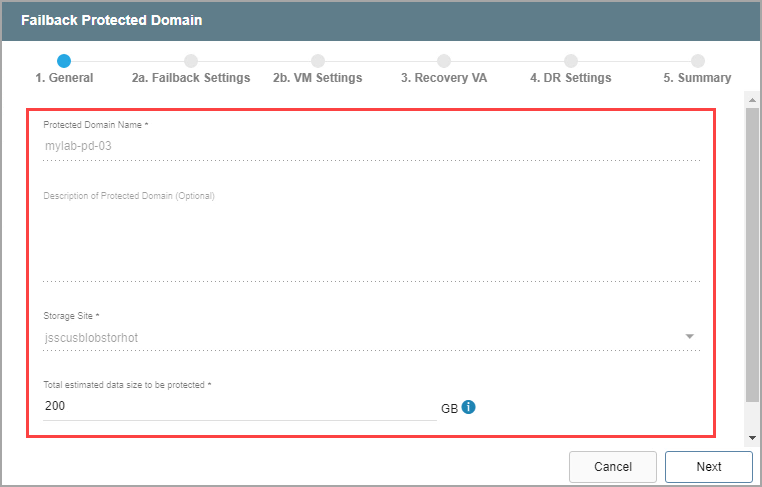
Review details of the imported domain.
2(a). Failback Settings
- Make selections from the drop-down menus to specify recovery settings of the primary site, including: datacenter, cluster, resource pool, and datastore.
- Click the Next button.
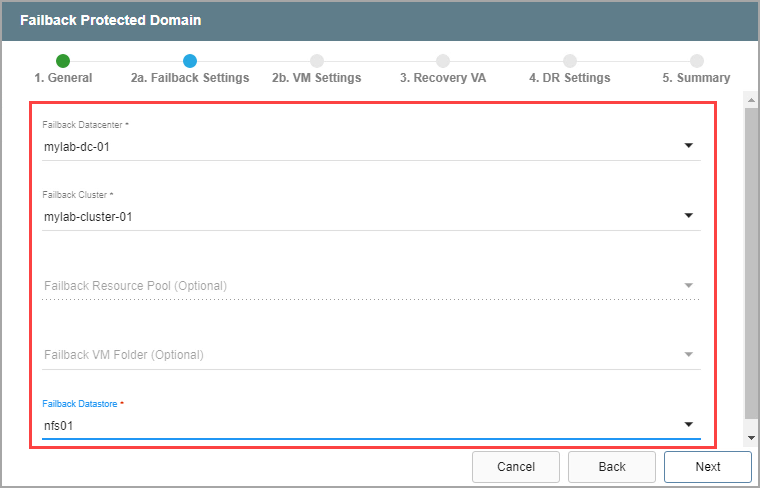
Configure failback settings.
2(b). VM Settings
- Map a Recovery VM Network to the Protected VM Network.
- Specify a storage policy for VMs (optional)
- Set a value for Maximum Delay After Stopping.
- Click the Next button.
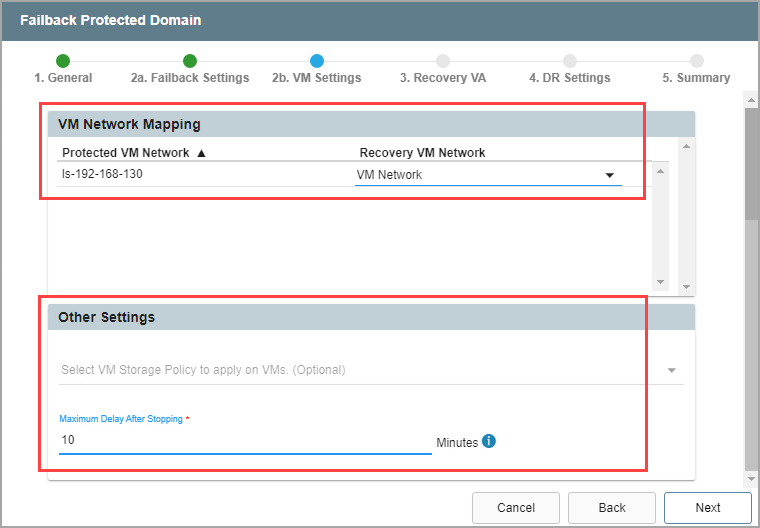
Configure VM settings.
Maximum Delay: During the final stage of failback, VMs running on the remote recovery site are shut down as final bits of data are transferred prior to switching back to the primary site. Depending upon the amount of remaining data, this process may create some downtime on the VMs. The maximum delay function allows a hard limit to be set on allowable downtime introduced by this process.
3. Recovery VA
- Specify network settings for the Management Network, Host (IOFilter)/RocVA to DRVA Network, and Recovery Network to Object Store.
- DHCP will be used by default.
- Static IP addresses can be manually assigned by de-selecting the Apply same network settings to all checkbox then selecting a network's Static IP checkbox and clicking its Configure button.
- A mix of static and dynamic IP addresses can be used.
- Specify a Default Gateway Network.
- This is not necessary if DHCP is used.
- Click the Next button.
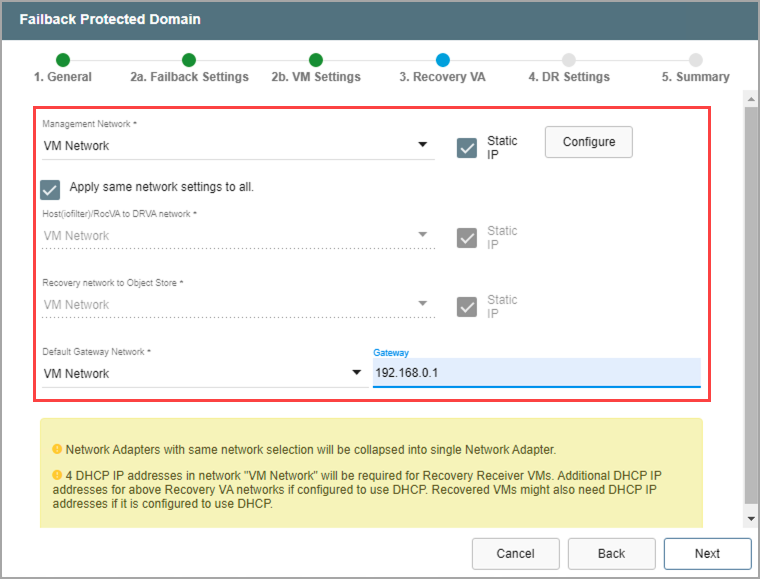
Configure a recovery virtual appliance (RocVA).
4. DR Settings
- Select the DRVA and replication log storage from the drop-down menus.
- Specify sizes for the replication log and metadata.
- Click the Next button.
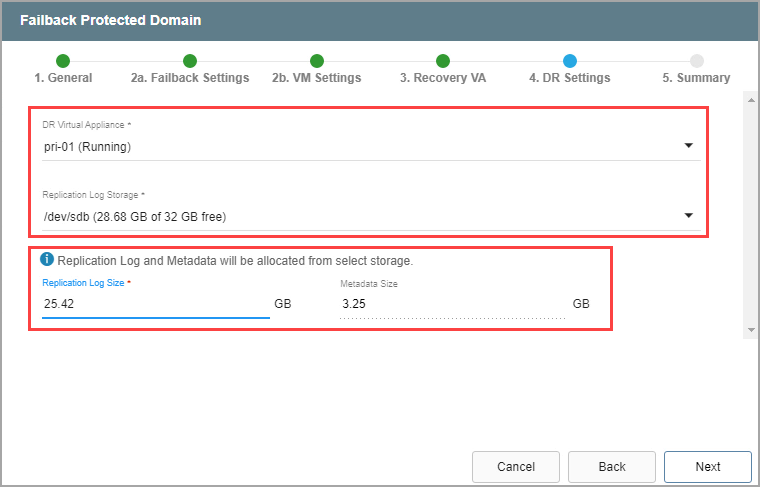
Specify DRVA and replication log details.
Note: The replication log and metadata will be allocated from the selected replication log storage.
5. Summary
- Review all entered settings on the Summary step.
- Use the Back button to modify any settings that need to be changed.
- Click the Failback button to begin the failback process.
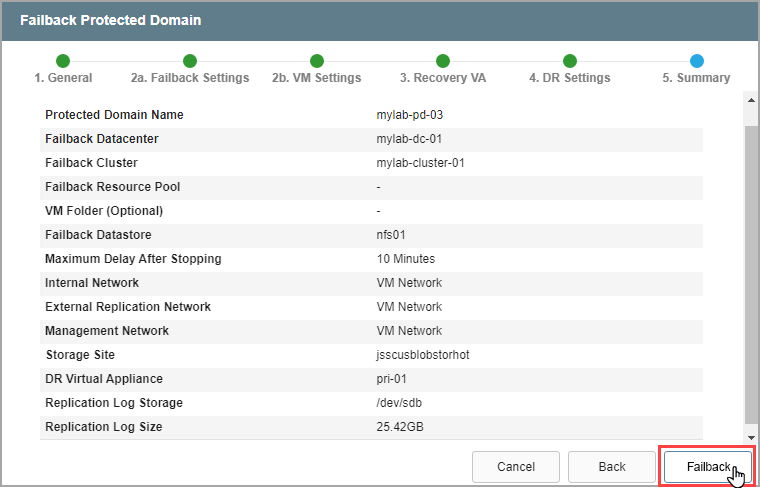
Review settings then start the failback process.