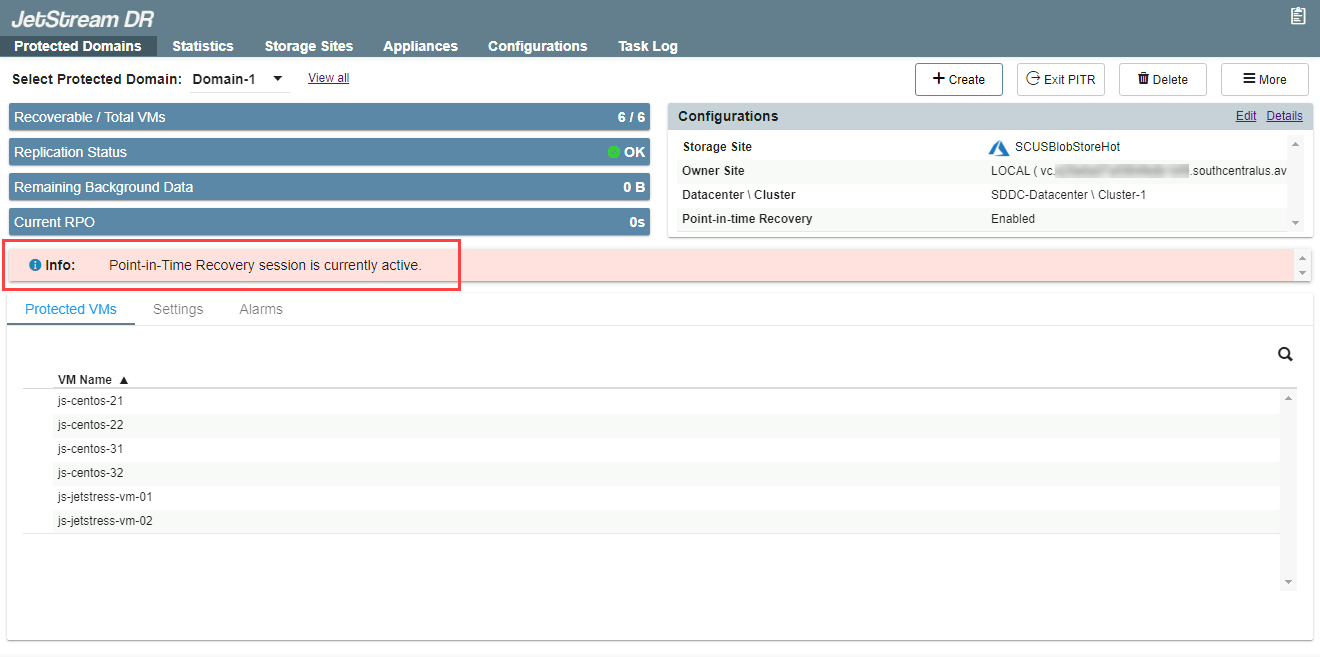Start a PITR Session
When necessary to restore VMs using PITR, a PITR session must be started to create an environment for rolling back and testing the VMs for recovery.
- On the Protected Domains tab, open the More menu and select the PITR option.
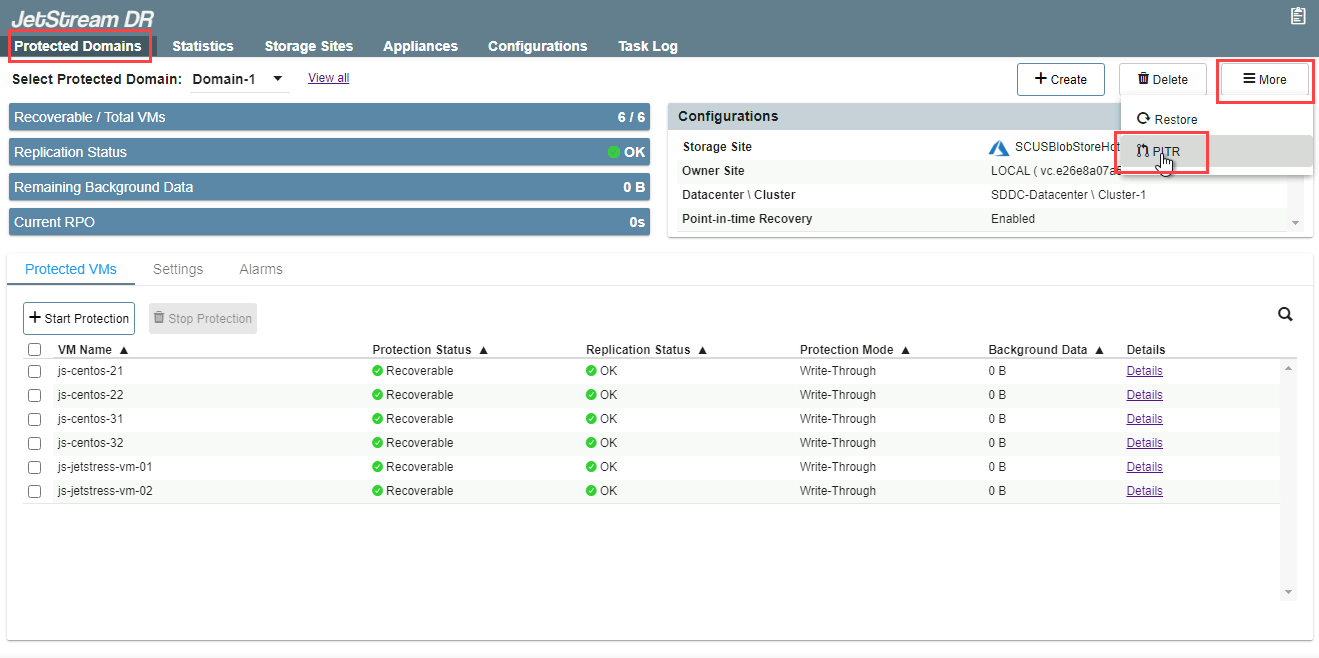
- Follow the guided steps of the pop-up dialog window that appears.
- General
- Review the PITR protected domain and storage site.
- Click the Next button.
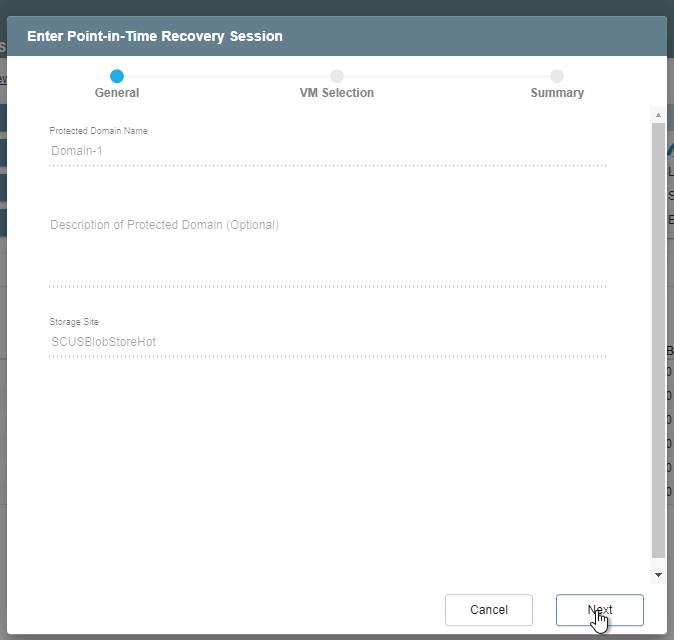
- VM Selection
- Select a recovery group and/or individual independent VMs you are potentially interested in rolling back.
- These choices can be refined later during testing and final selection.
- Click the Next button.
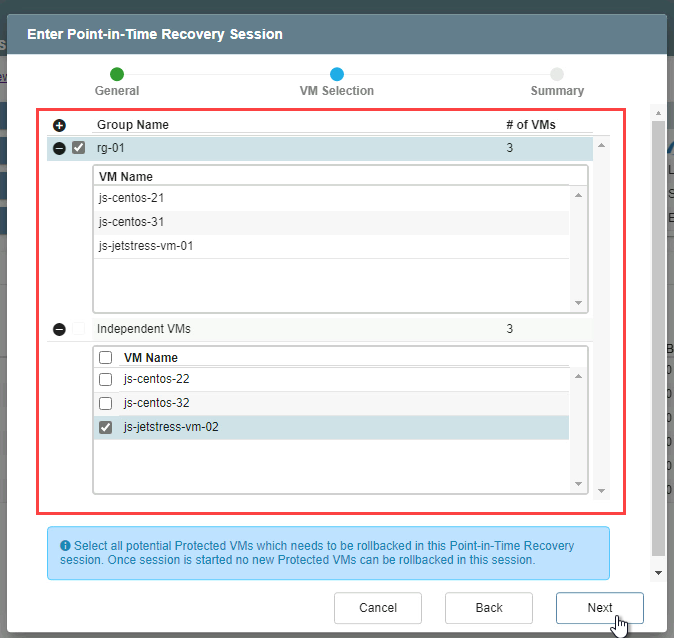
Note: After a PITR session has been started, additional VMs from the protected domain cannot be added to the session for rollback. A new session will need to be started to incorporate them.
- Summary
- Review the selected VMs.
- Click the Submit button.
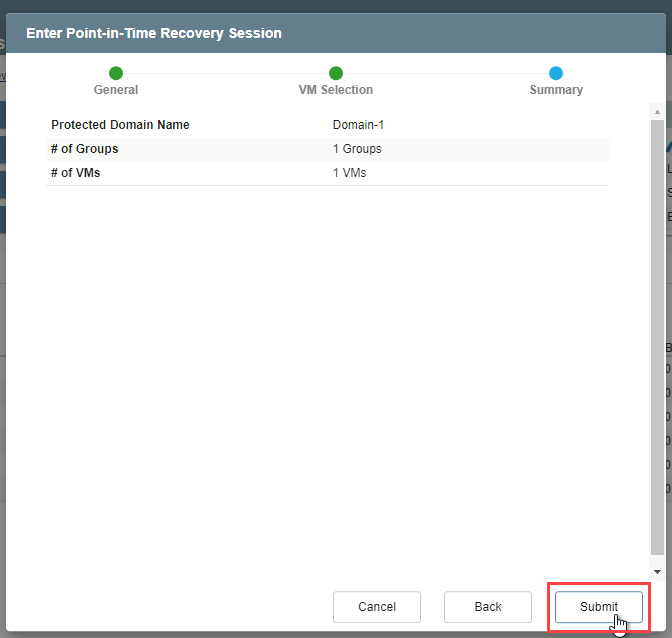
- The selected VMs will be shut down and the PITR session will begin allowing you to recover and test the VMs.
- Any VMs of the protected domain that were not included in the PITR session will continue to operate normally.
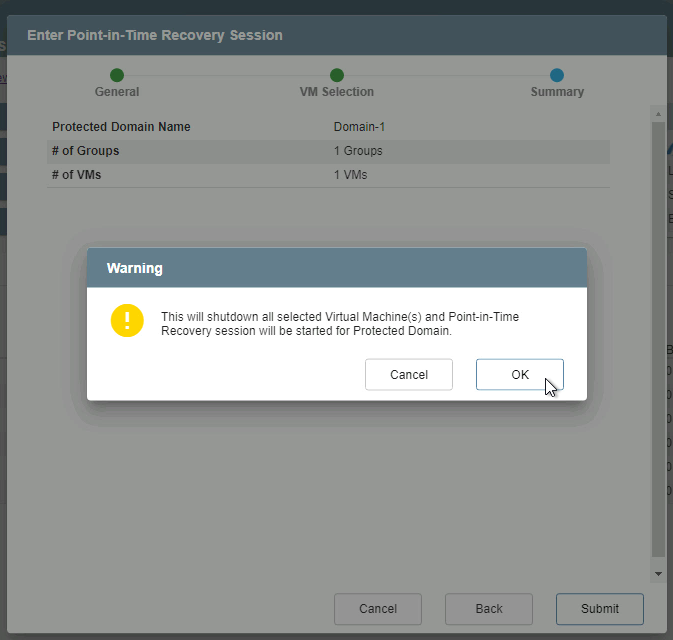
Note: While a PITR session is active, protection of the domain is temporarily suspended. It will not be possible to failover, failback or restore to any periods of time during which a PITR session was active. Therefore, it is not advisable to leave PITR sessions active longer than necessary. Once the session is exited, all DR protection resumes normally.
- The Protected Domains tab will now indicate the Point-in-time Recovery session is active.